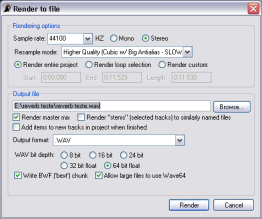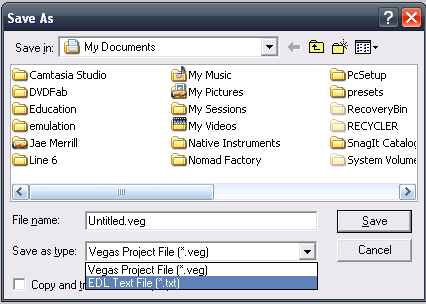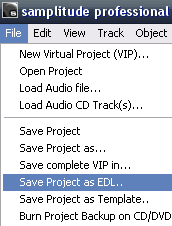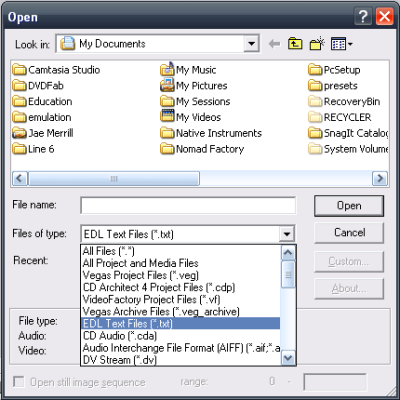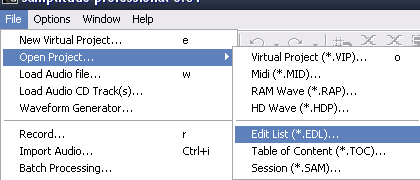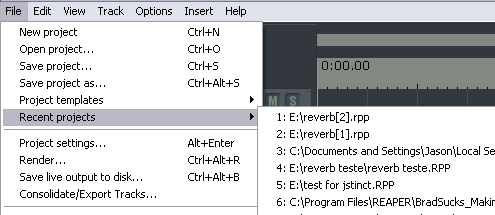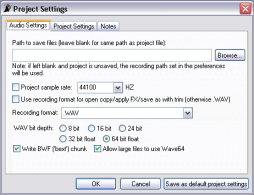File Menu Bar
From CockosWiki
(→Render) |
(→Render) |
||
| Line 86: | Line 86: | ||
==Render== | ==Render== | ||
| - | Opens the [[Render|Render]] window[[Image:Rendertofilesmall.png]] | + | Opens the [[Render|Render]] window |
| + | [[Image:Rendertofilesmall.png]] | ||
==Save Live Output to Disk== | ==Save Live Output to Disk== | ||
Revision as of 13:43, 10 February 2007
Contents |
File
New Project
Opens the "new project" dialog.
Open Project
Opens the "open project" dialog. Can Open
REAPER project files *.rpp
Reaper's standard project format.
EDL TXT (Vegas) *.txt
This open's EDL files that were saved with Vegas AS an *.edl. The offset, volume, pan, and fades are preserved.
Here's how to save as EDL in vegas:
EDL Samplitude *.edl
This is the EDL format that Samplitude saves if you select "save as EDL". The offset, volume, pan, and fades are preserved.
Here is the command that saves as EDL in samplitude:
NINJAM logfile *.clipsort.log
Save Project
Saves and overwrites the current project.
Save Project as...
Saves project as another filename or format.
Reaper project files *.rpp
Reapers standard project format.
EDL TXT (Vegas) *.txt
Saves as a Vegas-compatible "EDL" file. You can open EDL files in Vegas here:
EDL (Samplitude) *.edl
Saves as a Samplitude-compatible "EDL" file. You can open EDL files in Samplitude here:
Create Subdirectory for Project
If you select this option, a subdirectory will be created (under the directory the explorer is currently in) with the same name as the project file, and the project file will be saved under that folder.
Copy all Media into Project Directory
This makes copies of all the media in your project into the project directory.
Trim Media
If you split media and cut off ends of media, or changed the start times of certain media, this command will destructively edit the media, thereby decreasing the file size.
Move all Media into Project Directory
This option will remove all the media from its original directory(ies) and place them in the project directory. This can be a great way to organize your projects that could have files spread all over your hard drive(s).
Project Templates
This reveals a list of previously saved project templates.
Save Project as Template
This saves a project AS a template. You can set anything up in the project as you like, routing, effects, even wave files.
Recent Projects
Lists the recently opened Projects, up to the limit set in General Preferences (default is 50).
Project Settings
This takes you to the Project Settings window.
Render
Opens the Render window