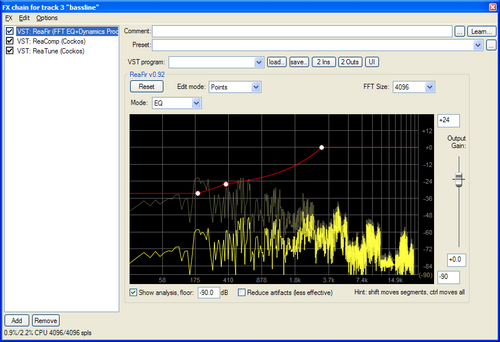ReaperEffects
From CockosWiki
| Line 1: | Line 1: | ||
| - | + | = Reaper Effects = | |
[[Image:fxshot.png|500px]] | [[Image:fxshot.png|500px]] | ||
| - | |||
| + | === Included Effects === | ||
* [[ReaFIR]] - EQ analyzer plugin | * [[ReaFIR]] - EQ analyzer plugin | ||
* [[ReaComp]] - Compressor plugin | * [[ReaComp]] - Compressor plugin | ||
| Line 14: | Line 14: | ||
* [[ReaSynDr]] - Simple VSTi drum machine | * [[ReaSynDr]] - Simple VSTi drum machine | ||
* [[Jesusonic_Documentation#The_SStillwell_JS_Collection | Scott Stillwell's Jesusonic Effects]] - Various effects implemented using the [[Jesusonic_Documentation | Jesusonic]] system | * [[Jesusonic_Documentation#The_SStillwell_JS_Collection | Scott Stillwell's Jesusonic Effects]] - Various effects implemented using the [[Jesusonic_Documentation | Jesusonic]] system | ||
| + | |||
=== DirectX/DXi Effects === | === DirectX/DXi Effects === | ||
Reaper supports most DirectX effects and DXi instruments. | Reaper supports most DirectX effects and DXi instruments. | ||
| + | |||
=== VST/VSTi Effects === | === VST/VSTi Effects === | ||
Reaper supports most VST effects and VSTi instruments. | Reaper supports most VST effects and VSTi instruments. | ||
| + | |||
==== Using VSTi instruments ==== | ==== Using VSTi instruments ==== | ||
| Line 44: | Line 47: | ||
To use a VST effect, follow steps 1 to 5 of the same procedure. If you wish to use VST effects on an existing track, omit step 1. | To use a VST effect, follow steps 1 to 5 of the same procedure. If you wish to use VST effects on an existing track, omit step 1. | ||
| + | |||
==== How to Freeze a VSTi in REAPER ==== | ==== How to Freeze a VSTi in REAPER ==== | ||
| Line 72: | Line 76: | ||
* [http://jesusonic.com/resources.php Jesusonic presets] | * [http://jesusonic.com/resources.php Jesusonic presets] | ||
* [[Jesusonic_Documentation | Jesusonic Wiki Documentation]] | * [[Jesusonic_Documentation | Jesusonic Wiki Documentation]] | ||
| + | |||
=== How to organize effects in the effect browser === | === How to organize effects in the effect browser === | ||
Follow the instructions in the [[Easy_instant_plugin_organization]] article. | Follow the instructions in the [[Easy_instant_plugin_organization]] article. | ||
| + | |||
== External free effects == | == External free effects == | ||
Revision as of 10:52, 15 February 2007
Contents |
Reaper Effects
Included Effects
- ReaFIR - EQ analyzer plugin
- ReaComp - Compressor plugin
- ReaGate - Gate plugin
- ReaTune - Tuner plugin
- ReaVerb - Reverb plugin
- ReaSamplomatic 5000 - Sample machine plugin
- ReaSynth - Simple VSTi synthesizer
- ReaSynDr - Simple VSTi drum machine
- Scott Stillwell's Jesusonic Effects - Various effects implemented using the Jesusonic system
DirectX/DXi Effects
Reaper supports most DirectX effects and DXi instruments.
VST/VSTi Effects
Reaper supports most VST effects and VSTi instruments.
Using VSTi instruments
VST instruments (VSTi) can be used with REAPER by following these steps:
- Create a new track.
- Click on "fx" to open the FX window.
- Click on "Add". REAPER will scan the VST directory listed in "Preferences (Ctrl+P) > FX Plug-ins > VST plug-ins" and display a list of the available plugins.
- Select a plugin and click "OK". REAPER will load the selected plugin into the FX chain.
- Close the FX window.
- Right-click on the Record button and select a MIDI input (MIDI devices are set in "Preferences > Audio > MIDI").
- Record-arm the track by clicking on the Record button.
- Click on the speaker icon to select Input monitoring.
- Play something from your MIDI keyboard to make sure you are receiving MIDI correctly.
- Press the Record button on the transport to start recording.
- When you have finished recording, press the Stop button. A window will pop-up asking if you wish to save or delete the recording.
- Assuming you've just recorded an awesome take, select "Save all".
- Click the Record button to dis-arm the track.
- Press Play to listen to your recording.
- Repeat at will.
To use a VST effect, follow steps 1 to 5 of the same procedure. If you wish to use VST effects on an existing track, omit step 1.
How to Freeze a VSTi in REAPER
- Solo the track you wish to Freeze.
- Select File > Render (Ctrl+Alt+R) to open the Render page.
- Choose the Sample Rate and output format (Mono/Stereo) for the Rendered file.
- Select which part of the track you wish to Freeze:
- Select "Render entire project" if you wish to Freeze the entire track.
- Select "Render loop selection" if you have a loop set and only wish to Freeze the area covered by the loop.
- Select "Render custom" if you wish to specify the section to Freeze.
- Select "Add rendered item to new track in project when finished".
- Select a file name and directory for the Rendered file.
- Click the "Render" button when ready, and Reaper will Render the selected track. The Rendered file will be automatically added to the Project on a new track. You can now mute or delete the original MIDI track.
Jesusonic Effects
The interesting thing about the JS (Jesusonic) effects is that they are user modifiable. You can edit them with a text editor or, you can insert a Jesusonic Effect List, and edit it from that text-based UI.
Most of the effects are fairly basic, and the delays/filters/amp modeling/distortion are tweaked primarily for playing with a guitar.
So, ultimately, the quality of these effects is not fantastic, but somewhat usable. Very little time (compared to a "real" effect) was spent on them...
- Here's a video of our last show, with Jesusonic providing all of the guitar amp modeling/distortion/etc for the guitar.
- Jesusonic homepage
- Jesusonic presets
- Jesusonic Wiki Documentation
How to organize effects in the effect browser
Follow the instructions in the Easy_instant_plugin_organization article.
External free effects
- SimulAnalog's Guitar Suite - Various guitar effects/distortions/modeling
- FreeAmp - Guitar modeling and effects
- JVM 900 - JVM900 Modelling
- DigtalFishPhones - Excellent dynamics processors
- FreeverbToo - Very good reverb VST or DX
- GVST - Many plugins including pitch correction, synths and some unusual effects - Excellent quality
- Magnus - Some great VST plugs, including Ambience - one of the best free reverbs, and NyquistEq - an excellent free 5 band paragraphic eq
- Voxengo SPAN - An excellent free VST spectrum analyzer - indispensable!
- Betabugs' GUI version of George Yohng's W1 Limiter - Highly recommended, simple limiter based on Wave's L1.
- The Good Free Effect Plug-in Thread - From Reaper's forum
- Charsiesis - A fantastic sounding Chorus/Delay