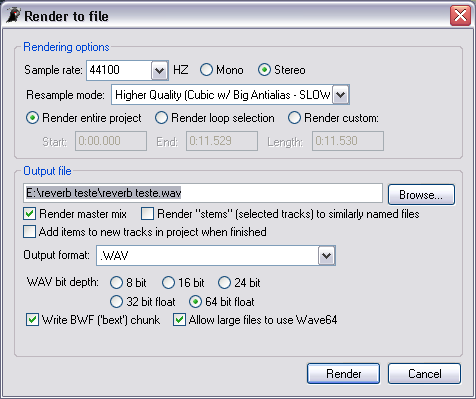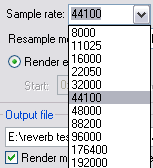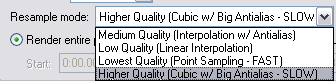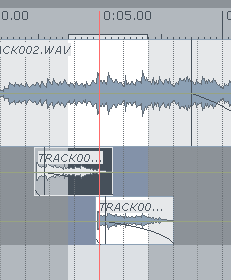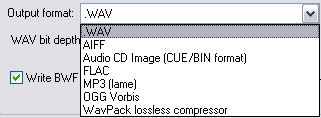Render
From CockosWiki
Christophe (Talk | contribs) |
|||
| Line 1: | Line 1: | ||
| + | You can access the '''Render''' dialog from the '''File''' menu bar or you can press '''Ctrl+Alt+R'''. | ||
| + | |||
[[Image:Render.png]] | [[Image:Render.png]] | ||
Revision as of 04:48, 12 February 2007
You can access the Render dialog from the File menu bar or you can press Ctrl+Alt+R.
Contents |
Rendering Options
Sample Rate
Select this check box to enable the sample rate to be used for the render. Select the sample rate from the drop-down box by scrolling and clicking on the sample rate you wish to use:
You can also choose to render the file in mono or stereo.
Resample Mode
This option sets the render sample rate conversion method that is used for files that do not match the Project Sample Rate, or for when the Playspeed slider is active. By default, REAPER uses the highest quality mode. Three other render settings are available from the drop-down list:
Render resample mode does not affect files that are at the same sample rate as the Project, unless their playback speed has been altered.
Render Length
Render Entire Project
This option will render the entire project from beginning to the end of the last media event.
Render Loop Selection
This will render only the loop selection of a song:
You will also see the time selection of your render change if you select this option:
Render Custom
This will allow you to manually enter the time selection for rendering:
Output File
Here you can choose the directory/filename by which the render will be saved.
Track Render Options
Render Master Mix
This will render all tracks and their routing.
Render Stems (selected tracks) to Similarly Named Files
This will only render the tracks you have selected.
Add Items to New Tracks in Project when Finished
This will add the tracks back into the project (helpful for REAPER's "psuedo-freeze")
Output Format
By default, REAPER records to WAV format at a sample rate of 44.1kHz and a bit depth of 24 bits. The Recording Format drop-down box allows you to select the following alternative recording formats:
Currently supported Recording Formats:
• WAV 16, 24, or 32 bit floating point
• AIFF 16, 24 or 32 bit
• FLAC 16 bps 0-8 Quality
• MP3 CBR, VBR default, VBR old, VBR new, VBR mtrh or ABR Modes Stereo, Joint Stereo, Multi-Channel or Mono 8 - 320 Constant Bitrate 13 Quality options
• OGG Vorbis VBR, CBR or ABR Variable Quality and Bitrate options
• WavPack 16, 24, 32 and 32 bps float bit depths Variable Modes
WAV Bit Depth
Here you can choose the bit depth for the render to be in.
Write "BWF" (text) chunk
This enables a text chunk in the wave file which is compatible with the "Broadcast Wave Format" or "BWF", that allows it to remember its offset and place in a project. BWF format @ wikipedia
Allow Large Files to use Wave64
This enables usage for the "wave 64" format (wave 64 info here) which, among other things, allows for higher filesizes (+4GB) than conventional wave formats.
Back To: