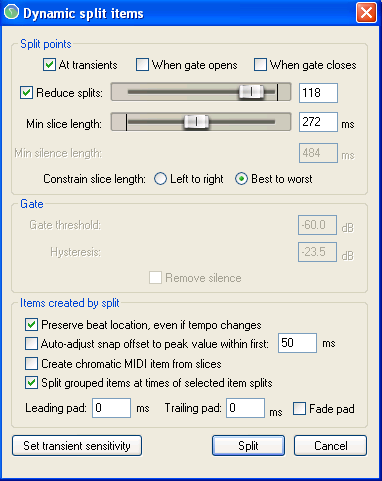Audio Quantization in Reaper
From CockosWiki
(→Dynamic Split) |
(→Dynamic Split) |
||
| (11 intermediate revisions not shown) | |||
| Line 1: | Line 1: | ||
| - | |||
| - | |||
==About== | ==About== | ||
| - | Audio quantization in Reaper is actually item-quantization, as you can apply it to midi or audio-items. Note however, regarding midi you'd normally use midi | + | Audio quantization is aligning the beats in an audio-item to a grid or to a predefined groove.<br /> |
| + | In Reaper this is actually item-quantization, as you can apply it to midi or audio-items. Note however, regarding midi you'd normally use [[Quantize menu|midi notes quantization]]. <br /> | ||
In other DAWs audio quantization are named e.g. Elastic Audio, Audio Quantize, Beat Detective and Time Warp. | In other DAWs audio quantization are named e.g. Elastic Audio, Audio Quantize, Beat Detective and Time Warp. | ||
| - | |||
| - | |||
| - | |||
==Native solution== | ==Native solution== | ||
| Line 16: | Line 12: | ||
[[File:Dynamic split.png]] | [[File:Dynamic split.png]] | ||
| - | How to use? See: [[Dynamic split]] | + | How to use? '''See: [[Dynamic split]]''' |
===Quantize=== | ===Quantize=== | ||
| - | You can quantize items with the action: <br /> | + | You can quantize items with the [[Actions Menu Bar|action]]: <br /> |
| - | "Item: Quantize item positions to grid..." | + | "[[ALR Main 40316|Item: Quantize item positions to grid...]]" |
==Recommended tools== | ==Recommended tools== | ||
===Fingers Groove Tool=== | ===Fingers Groove Tool=== | ||
| - | See: [[Fingers Groove Tool]] | + | '''See: [[Fingers Groove Tool]]''' |
===AW - Fill gaps between selected items=== | ===AW - Fill gaps between selected items=== | ||
| - | See: [[AW - Fill gaps]] | + | '''See: [[AW - Fill gaps]]''' |
==Recommended workflow== | ==Recommended workflow== | ||
# Select the audio-clip you wan't to apply changes to | # Select the audio-clip you wan't to apply changes to | ||
| - | # Use [[Dynamic split]] to | + | # Use [[Dynamic split]] to split the clip at the beats. |
# Quantize, either.. | # Quantize, either.. | ||
| - | ## Use | + | ## Use [[ALR Main 40316|Quantize items to grid]], or |
| - | ## [[Fingers Groove Tool]] | + | ## Use [[Fingers Groove Tool]] |
| - | # Use [[AW - Fill gaps]] to stretch and smooth out | + | # Use [[AW - Fill gaps]] to stretch and smooth out crossovers |
| + | |||
| + | See: http://www.youtube.com/watch?v=KTfnp5W4peg | ||
Latest revision as of 17:17, 24 June 2011
Contents |
About
Audio quantization is aligning the beats in an audio-item to a grid or to a predefined groove.
In Reaper this is actually item-quantization, as you can apply it to midi or audio-items. Note however, regarding midi you'd normally use midi notes quantization.
In other DAWs audio quantization are named e.g. Elastic Audio, Audio Quantize, Beat Detective and Time Warp.
Native solution
Natively Reaper has rather poorly implemented audio quantization functionality. However when used in conjunction with the recommended tools below, you'll get a fully functional way of doing this.
Dynamic Split
View > Dynamic split items
How to use? See: Dynamic split
Quantize
You can quantize items with the action:
"Item: Quantize item positions to grid..."
Recommended tools
Fingers Groove Tool
See: Fingers Groove Tool
AW - Fill gaps between selected items
See: AW - Fill gaps
Recommended workflow
- Select the audio-clip you wan't to apply changes to
- Use Dynamic split to split the clip at the beats.
- Quantize, either..
- Use Quantize items to grid, or
- Use Fingers Groove Tool
- Use AW - Fill gaps to stretch and smooth out crossovers