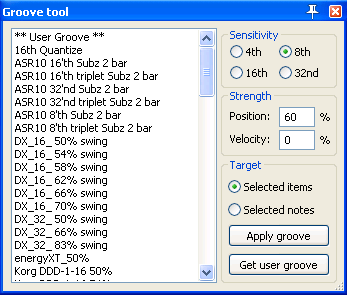Fingers Groove Tool
From CockosWiki
This page needs updating.
Groove markers missing
Please update the page (How to edit a page?)
If you have updated the page, or examined it and found the information up-to-date, please remove this box.
Contents |
About
The Fingers Groove Tool is a part of the SWS extension (v.2 and later), and is for quantizing audio and midi.
How to get get there
Extensions > Groove Tool..
or
Go to Actions dialog > filter "fng groove"
Groove tool dialog
Groove files window
- List of grooves in selected folder
Please select groove to apply.
Right-click for:
- Select groove folder
- Save groove: Saves User Groove as file (prompts for folder/ name)(see Get user groove)
Right side
- Sensitivity: Selects groove grid-size
- Strength: If/how much midi-notes/items are quantized to chosen groove
- Velocity: If/how much midi-notes velocity are matched with groove
- Target
- Selected items: Applies changes to audio or midi items
- Selected notes: Applies changes to midi-notes
- Apply groove: Applies the changes chosen.
- Get user groove: Loads selected midi-pattern to **User Groove**
Groove markers
How to
make custom groove
- Make or select a midi item in Main Window
- Edit one measure or more to make a pattern for your desired groove.
- Select only the portion of the midi-item that you want to use
- Hit "Get user groove". Your groove is now saved as **User Groove**
- Right-click Groove-files (Groove tool window), "Save groove.." (optional)
apply custom groove
- Select the midi- or audioitems you want to apply groove to.
- Select **User Groove** or your saved groove.
- Select "items" for items, "notes" for midi-notes.
- Set strength position and velocity as desired
- Hit "Apply groove"
Be sure to monitor the changes. Undo and change settings as necessary.