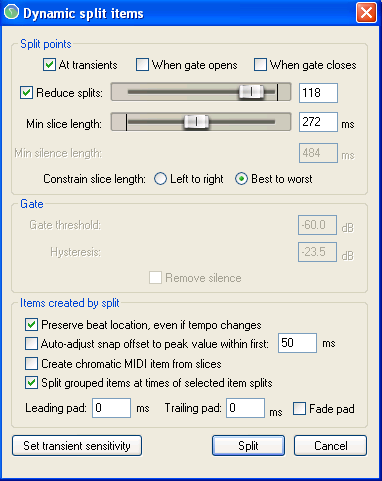Dynamic split
From CockosWiki
This page needs updating.
Please update the page (How to edit a page?)
If you have updated the page, or examined it and found the information up-to-date, please remove this box.
Contents |
About
"Dynamic split" splits audio-items according to transients/beats or gate-setting.
How to get there
- View > Dynamic split items
- Right-click item > Item processing > Dynamic split items…
Remove Silent Passages
One way of using REAPER's Dynamic Splitting is to clean up a track and remove those passages that should be silent. This can be handy, for example, with a vocal track, to automatically clean up the passages between verses which might contain unwanted background noises such as breathing or shuffling sounds.
Parameters
When used in this way, dynamic splitting basically employs a noise gate to tell REAPER how often and where to split your media items and which areas are to be removed.
- At transients: Deselect this option when using dynamic splitting for this purpose.
- When gate opens/ closes: Both of these options need to be turned on, so that REAPER can work out the beginning and end of each passage that is to be removed.
- Reduce splits: In most cases, when using dynamic splitting for this purpose this item should be deselected.
- Min slice length: This sets the shortest length for any slice. You will probably need to experiment to get it right. Usually, this should be set to a low value. Happily, REAPER's dynamic splitting interface gives you immediate visual feedback. You can see by looking at the screen when your settings are right. The illustration below shows the effect of setting this value too high. Notice that it can result in some recorded passages also being removed
- Min silence length: This is another parameter that will require fine tuning. Set too high it will fail to catch all the periods of silence,
- Constrain slice length: In most cases for this particular application this setting should not matter. If in doubt, try both and be guided by the visual feedback.
- Gate threshold: This setting is important, but usually has a reasonable range of acceptable values. If you make this too low you might allow unwanted sounds thru the noise gate. If you set it too high you risk deleting quieter passages of the recorded material. Start around -50dB and make any necessary adjustments from there.
- Hysteresis: This setting can be used to adjust the level at which the gate closes relative to that at which it opens. Raising the hysteresis figure closer to or even above 0dB will have the effect of creating more splits.
- Remove silence This option should be enabled.
- Fade Pad Enabling fade pad can help ensure a smoother transition.
Each split point is indicated by a colored vertical line, and those areas marked for removal are shown as darker.
Split at transients
If you want to quantize audio-items, this is the the first tool you need to use.
For splitting at transients:
- At transients: Have this checked
- When gate opens/closes: Unchecked
- Reduce splits: Optional, tweak to remove some unwanted splits
- Min slice length: Set a little bit shorter then the shortest split you want to make
- Constrain slice length: ..
- Preserve beat location, even if tempo changes: Checked
- Split grouped items at times of selected item splits: Usually checked
Set transients sensitivity
- Sensitivity: Where on transients splits should be set
- Threshold: Lowest level for transients to be detected
- Display threshold in media items while this window is open: Displays a visual preview of threshold on selected items.