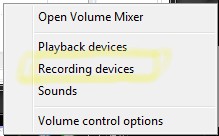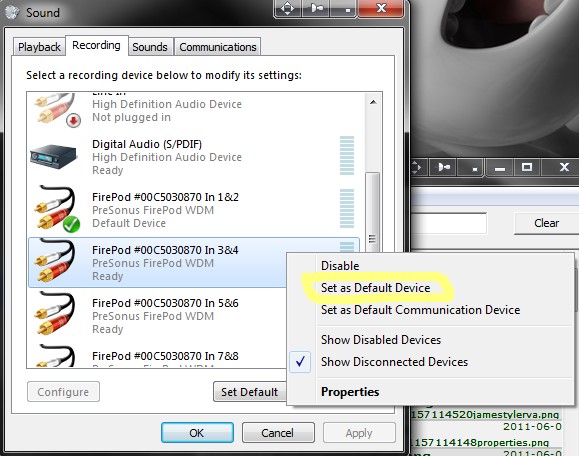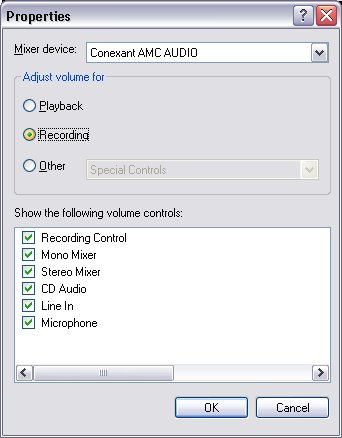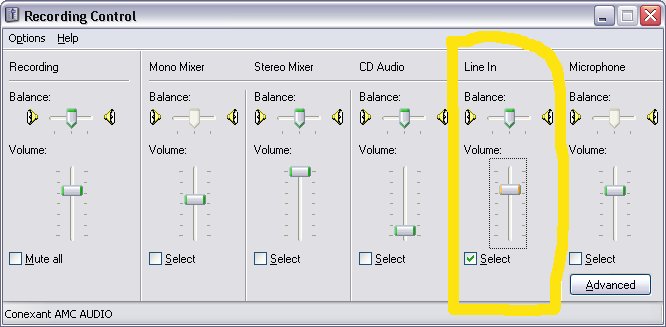Setting up an integrated soundcard for recording
From CockosWiki
Discussion here: http://www.cockos.com/forum/showthread.php?t=5523&highlight=Recording
Contents |
Plugging in
Sometimes new users come to Reaper as the first audio recording software they have tried. If they don't have a high-end sound card (MOTU, RME) , or even a good 'no frills' audio card (EMU404, M-Audio), then it is likely that they just have an integrated sound chip which came on the motherboard of their computer. Sometimes this lack of experience can lead to some questions or problems regarding audio recording into the computer. Unknown to some, it can be done successfully with an integrated sound card.
Here are some things to keep in mind.
- STEP AWAY FROM THE MIC INPUT
If you have a line input, do NOT use your mic input. A mic input is easy to spot.
Here is a picture of the back of a typical consumer grade computer's soundcard. There are different colors that represent different types of inputs. Green are speakers, pink is mic, and blue is line in. This might vary according to your model. You can also refer to the icons directly next to the input jacks.
Insert the cord that carries your signal (from your guitar processor, mixer, tape machine) into the blue (line in) jack.
Selecting your Default Recording Device
Depending on your soundcard, this is something you may or may not need to do. Basically, you need to tell Windows which recording device you are going to use to record. You may be able to bypass this by using the specific input in Reaper's Audio Device settings, however, here are the instructions needed to make a basic connection between your instrument or device of choice, and your computer.
Specific to Windows Vista and Windows 7
Go to the volume icon in the lower right hand section of the screen (looks like a little speaker) and right click it. You will see this:
Next, click "Recording Devices" which will bring up this screen.
Here, we have to choose our default device to use. It may already be selected. A way to find out what input on this list is the one you've "plugged in" to is to play some audio through the device connected to the input (your guitar, something through the mixer, etc) and watch the meters on the right hand side for activity. Then, use this device as default by right clicking it and left clicking the option shown above highlighted in yellow.
Specific to Windows XP
Find the windows XP volume control icon in the lower right hand corner, and double left-click it
Go to the upper left and click options and go to "properties"
Then change the radio button here from "playback" to "recording" as shown:
When the recording section opens up, enable the "line in" control for recording, and make sure it is the ONLY one enabled for recording. put the slider up as well.
Basic Reaper Settings
All you need to do now is make sure that Reaper is set to use your Directsound or Waveout Driver. You can find those settings on the Preferences Audio Device page