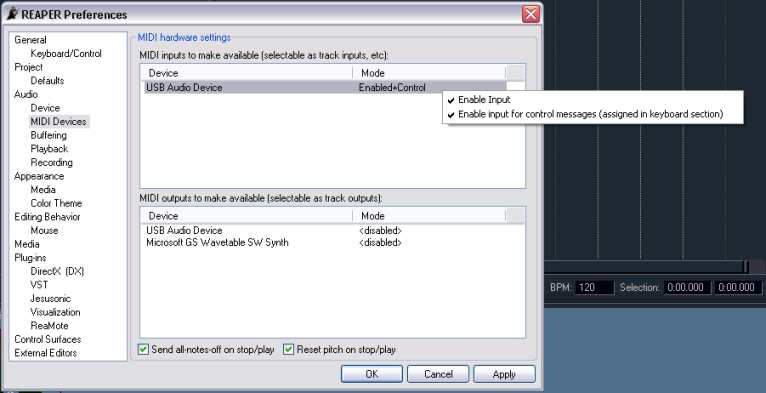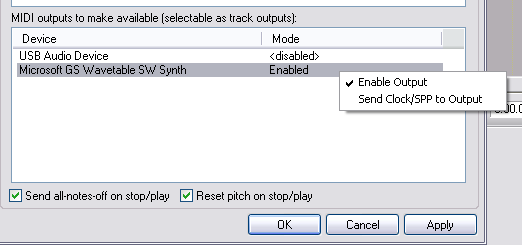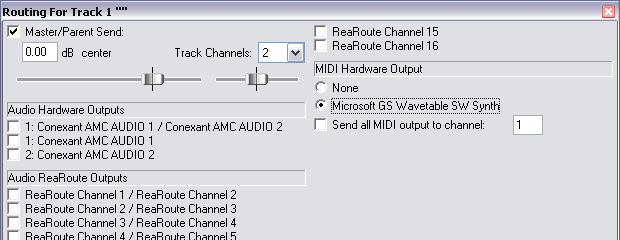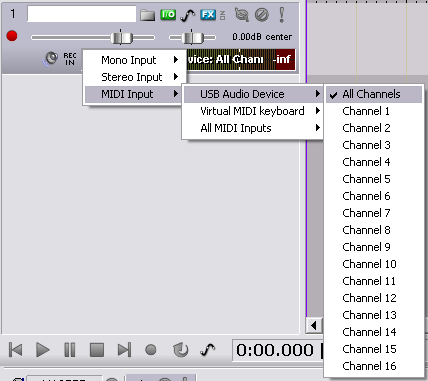Recording MIDI
From CockosWiki
Main Page > REAPER Documentation
This page needs updating.
Please update the page (How to edit a page?)
If you have updated the page, or examined it and found the information up-to-date, please remove this box.
Contents |
Setting up your MIDI device
First, if you have a MIDI device, you need to set it up in the preferences. First find the device you want to use, then right click where it says "disabled" (enabled in the picture below) and press "enable input", and if you are planning on using it for automation as well, make sure to also click "enable input for control messages..."
Setting up your Output
Setting up a hardware output
First, if you want to use your midi hardware device, you need to go into the preferences/Audio/MIDI devices, and under output, you need to find the MIDI output you want to use, right click it and "enable output" as shown below:
- Hit "OK" and go back to the TCP
- Click it, and you will see this window. Make sure you select the appropriate MIDI output under "MIDI hardware output".
Setting up a Virtual Instrument (DXi, VSTi, or other supported plugin) for output
- First, make sure you have your plugins directories right (check your preferences and scroll down), then click this button:

- Select a plugin from the Add FX Menu. For this example we'll select Cockos' "ReaSynth". This is included with your typical REAPER install.
Setting up Monitoring
- We need to be able to HEAR what we are playing, and in order to do that we need to left click this icon:

- Basically, the first icon means that you aren't able to monitor the track, and the next icon enables "input monitoring"...
- You can press it again to get "Monitor input (Tape Auto Style)". I wouldn't worry about this mode yet.
Setting up Recording
Next thing to do is arm your track for MIDI recording. Normally, you just have to press this button: ![]() so it turns red:
so it turns red: ![]()
This enables regular MIDI recording when you have a MIDI input selected. However, there is more than one recording mode for MIDI. So, right click the record icon (pictured above), and you will see these options:
- Record Input
- This is the default recording mode. It will record MIDI when a MIDI input is selected. This mode will record new items over others if encountered.
- Record Output (MIDI)
- Similar to the input mode, but instead it records the MIDI coming out of the FX chain; for instance it would record the effects of a MIDI VST on to the track.
- Record MIDI overdub in selected items
- This will add notes within items, this is great for "loop" recording.
- Record MIDI replace in selected items
- This will replace notes within items instead of overwriting the items themselves. The notes within will be entirely erased as you record over them.
Setting up Track Input
Now we need to select the input for the track. First click on the VU meter on the track:
In the example below, I'm going to select my MIDI keyboard, an Evolution MK-425C. It shows up as "USB Audio Device". You can also select a "Virtual MIDI Keyboard" that REAPER supplies, and play off of your computer's keyboard.
Here you have options to only record certain channels, or all channels. You can even select EVERY channel from EVERY input.
Select the input you want to use.
Conclusion
This may seem like a lot of steps, but REAPER's recording options are extremely flexible. Once you have these steps down, it goes much faster than it seems. Also, one great advantage is being able to set up Track Templates.
Here is a TrackTemplate using Monitoring, ReaSynth, and the Virtual MIDI Keyboard as input:
Media:MIDI recording setup.RTrackTemplate
Here is a Project Template showing the synth and VMK.
Media:MIDI recording setup.RPP
Main Page > REAPER Documentation