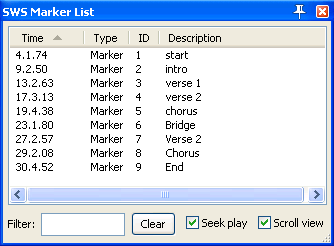Markers
From CockosWiki
>> Workspace >> Time Ruler
Contents |
Markers are like bookmarks. They can help you when you are navigating, arranging and editing your projects.
Markers are inserted at the current Edit Cursor position.
Shortcuts
- M - Inserts numbered Marker at present position
- Shift M - Inserts numbered Marker at present position and prompts for a marker name.
- Right click mouse over Marker - Displays menu with options to Remove Marker or Edit Marker
- 1 - 9 on main keyboard (not Num Pad) - Go to Marker 1 thru 9 (0 is go to 10)
- ] - Go to next Marker or Project End
- [ - Go to previous Marker or Project Start
- Right Click on Transport Bar - Displays menu. Choose Jump to marker to go to any Marker.
- Double click on timeline between two markers - Select area between the two markers.
- Click and drag marker along timeline - Moves the Marker.
- Double click on Marker - Edit the Marker.
- Alt Click on Marker - Remove the Marker.
- Ctrl + (1-9) - Add Marker 1-9 at, or move it to, the current edit cursor position (0 is 10th marker)
Snapping to Markers
You can choose to enable "snap to markers" (Default: Enabled)
See: Snap and Grid Settings
SWS Marker list
Right-click for many options
How to get there
Install the SWS extension
Extensions > Marker list
Marker utilities
Extensions > Marker utilities
- Load Marker set.. :
- Save marker set.. :
- Delete marker set.. :
- Copy marker set to clipboard:
- Paste marker set from clipboard:
- Reorder marker IDs:
- Delete all markers: