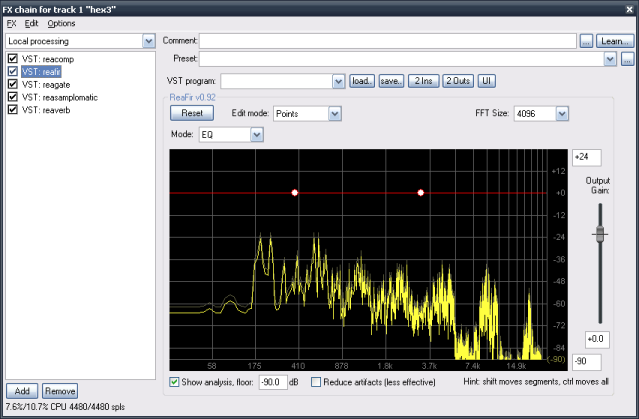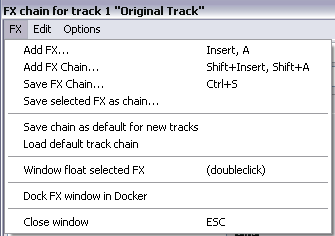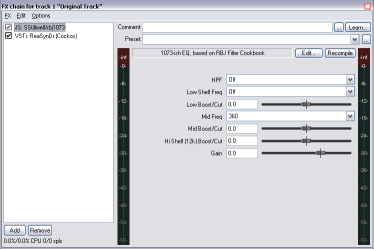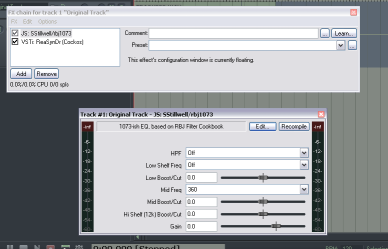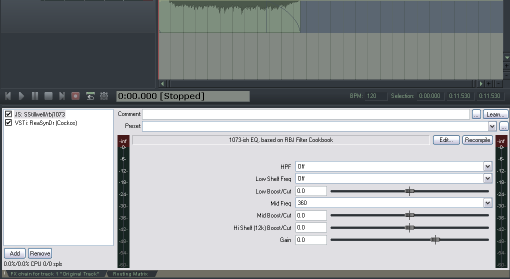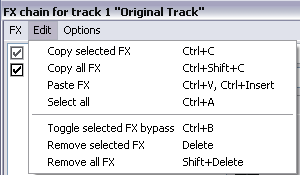Effects Dialog
From CockosWiki
Main Page > REAPER Documentation > Effects In REAPER
Contents |
Effects Dialog
FX
| Add FX | This will open up the "add fx" dialog. |
| Add FX Chain | This will open up the "add FX Chain" dialog. An FX chain in reaper contains all of the effects on its track when you save the FX chain, in its current (bypassed or active) state. It opens files with the extension of *.RfxChain. |
| Save FX Chain | This will save the current fx chain into a *.RfxChain, containing all of the effects on the track when you save it, in its current (bypassed or active) state. |
| Save Selected FX as Chain | This will save the selected Fx as an *.RfxChain. It will not save all FXs, only the ones that are "selected". It will still save each effect's bypassed or active state. |
| Save chain as default for new tracks | This will save the current fx chain as the default for all new tracks. Anytime you open up a new track, it will have these effects on it. |
| Load default track chain | This will replace the current fx with the pre-defined default fx chain. |
| Window float selected FX | This will "float" the selected fx so that they are in separate windows from the fx chain. See below for the difference. |
| Dock FX window in Docker | This will dock the fx window in the docker on the lower half of the screen. This could be a more organized way for you to see your effects. By default, when you change tracks, it will change the shown effects window. |
Edit
| Copy Selected FX | This will copy the selected fx to the clipboard. You can copy to the same fx chain, or to another one. |
| Copy All FX | This will copy all fx in the current chain to the clipboard. You can copy to the same fx chain, or to another one. |
| Paste FX | This will paste fx from the clipboard. You can paste to the same fx chain you copied from, or to another one. |
| Select All | This will select all fx. |
| Toggle Selected FX Bypass | This will toggle the bypass of the selected fx. You will no longer hear the effect(s) and they will no longer use CPU resources. |
| Remove Selected FX | This will remove the selected fx permanently and unload them from memory. |
| Remove All FX | This will remove All of the fx in the chain fx permanently and unload them from memory. |
Options
Fx Plugin Settings - This will bring you to the plugin preferences page.