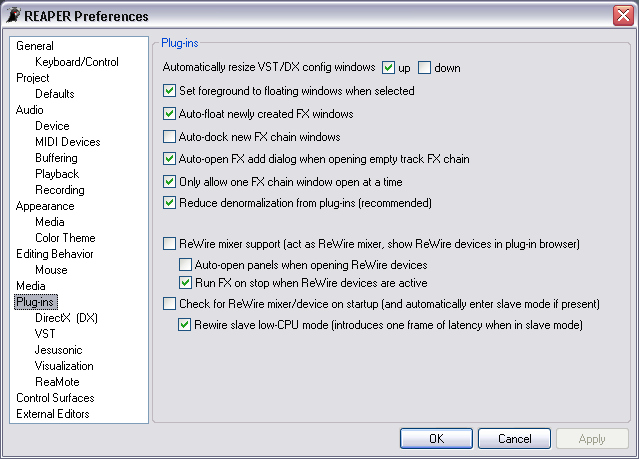Preferences Plugins
From CockosWiki
Main Page > REAPER Documentation > Preferences
| Plugins | |
|---|---|
| Automatically resize VST/DX config windows | By default, REAPER will automatically resize the window containing FX plug-ins to match the size of the size of the largest plug-in displayed. Select the down check box if you want the window to automatically resize down when switching to a plug-in with a smaller GUI. |
| Set foreground to floating windows when selected | By default, REAPER will bring the GUI of a floated FX to the foreground when it is selected in the FX chain. Clear this check box to prevent this behavior. |
| Auto-float newly created FX windows | Select this check box to automatically float newly created FX plug-ins. |
| Auto-dock new FX chain windows | Select this check box to automatically dock new FX chain windows in the docker. |
| Auto-open FX add dialog when opening empty track FX chain | This option, enabled by default, automatically opens the Add FX window when you open the FX chain of a Track that has no FX assigned. Clear this check box to prevent this behavior. |
| Only allow one FX chain window open at a time | Selecting this check box will force REAPER to close open FX chain windows before opening another one. This is useful when you want to view the FX chains of several Tracks in a row. Instead of ending up with many FX chain windows open, you will only see the last selected FX chain. |
| Reduce denormalization from plugins (recommended) | This adds a small (VERY small) DC offset to signals in order to avoid [denormals]. It uses a little more CPU to do this, which is the main disadvantage. The signals it adds are so small you shouldn't be concerned about the quality implications. |
| Rewire mixer support (act as ReWire mixer (show ReWire devices in plugin browser) | Entry Here |
| Auto-open panels when opening ReWire devices | This will display the ReWire device immediately in full instead of having to manually initialize it. |
| Run fx on stop when ReWire devices are active | This will allow the ReWire devices to continue running in the background. Note: It will continue to use the same CPU as it did when it was active and playing! |
| Check for ReWire mixer/device on startup (and automatically enter client mode if present) | If you have a ReWire mixer open when you start REAPER, it will automatically put REAPER into client mode, and you will be able to control it from the master ReWire device. |
| ReWire client low CPU mode (introduces one frame of latency when in client mode) | Conserves CPU at the price of one frame of latency.
|