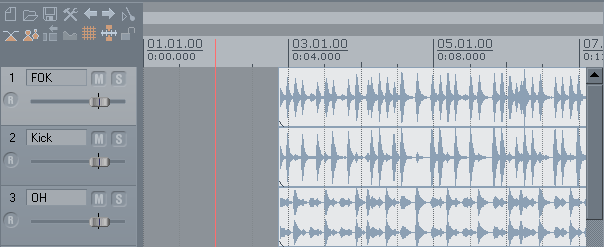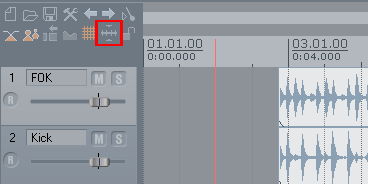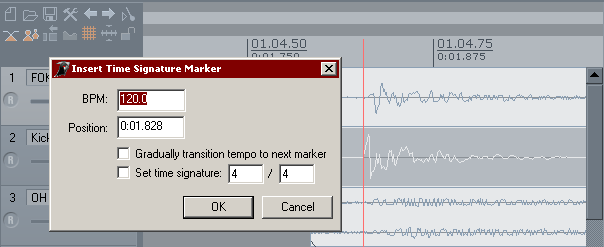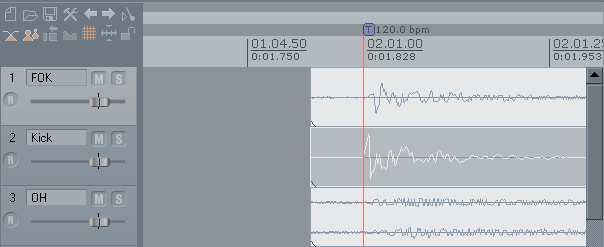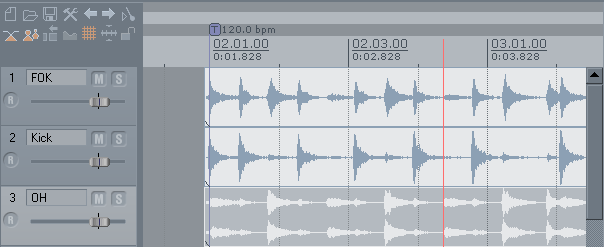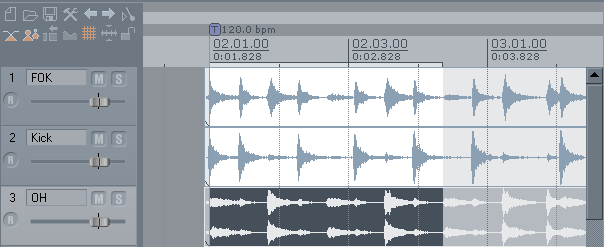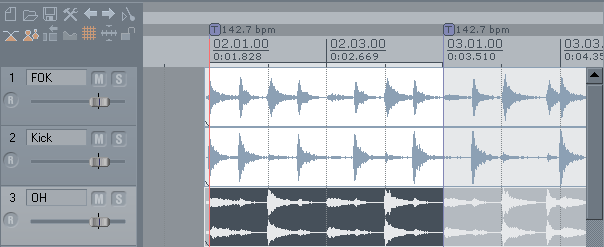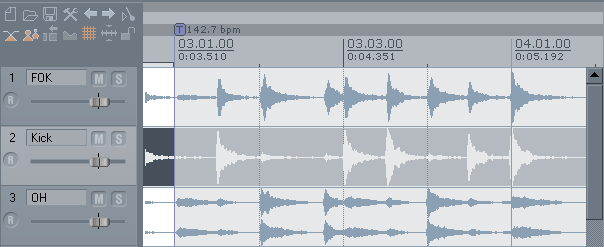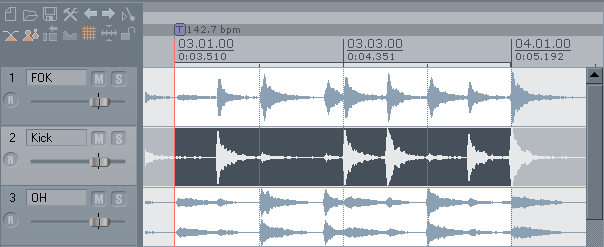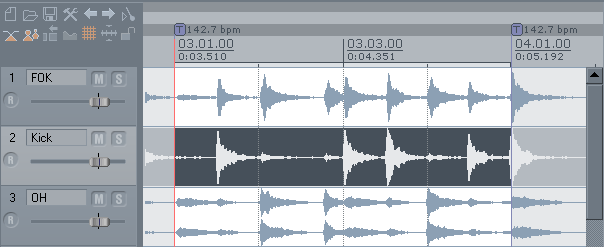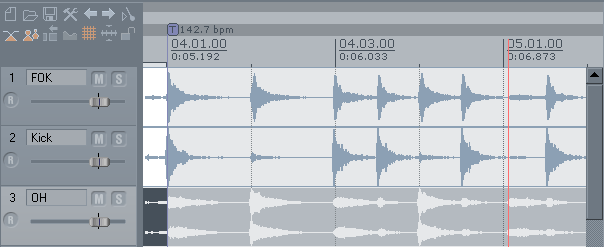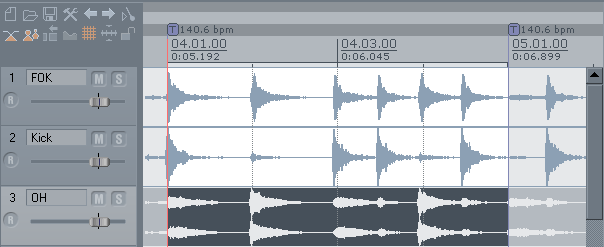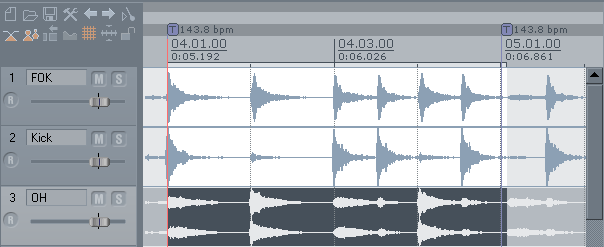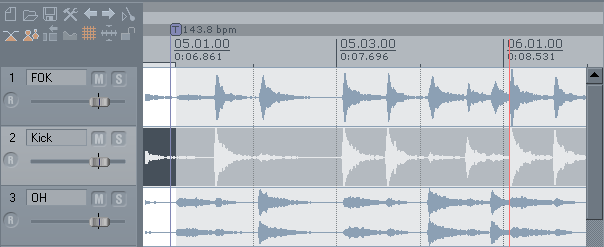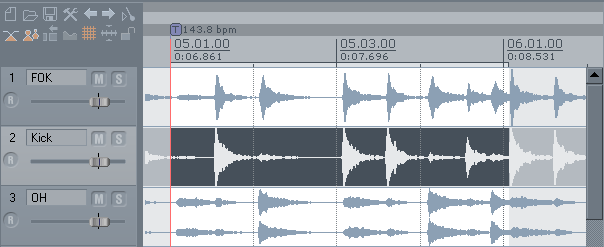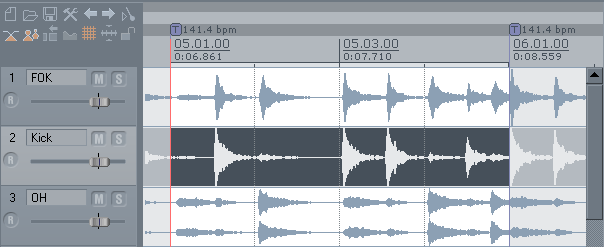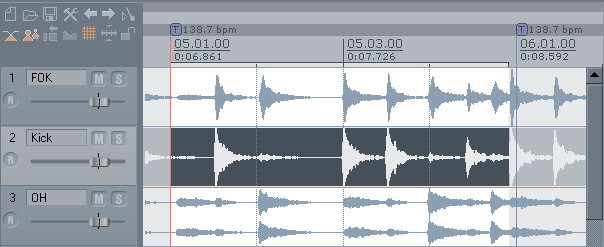Tempo Mapping a Freetime Song
From CockosWiki
(Minor stuff) |
|||
| Line 9: | Line 9: | ||
Not everyone records with a metronome --- | Not everyone records with a metronome --- | ||
| - | When they | + | When they don't and you still want to have a grid to sequence stuff there is a solution. Here is a pic of one example: |
[[Image:Tempomap18kb.png]] | [[Image:Tempomap18kb.png]] | ||
| Line 16: | Line 16: | ||
take a look at the file; find the most rythmic part. | take a look at the file; find the most rythmic part. | ||
| - | In this example from Reaper forum user "Youn" we see the kick drum track used. | + | In this example, from Reaper forum user "Youn", we see the kick drum track used. |
First, let's turn off snapping: | First, let's turn off snapping: | ||
| Line 24: | Line 24: | ||
Also, if you have something other then 4/4, it would be a good idea to change that in the "Project Settings". | Also, if you have something other then 4/4, it would be a good idea to change that in the "Project Settings". | ||
| - | Step 1: Position cursor at begining of measure, then "Shift+C" and then "Enter": (I only zoomed in to show you how accurate using "Tab" on the kick track is) | + | Step 1: Position cursor at begining of a measure, then "Shift+C" and then "Enter": (I only zoomed in to show you how accurate using "Tab" on the kick track is) |
[[Image:Tempomap33it.png]] | [[Image:Tempomap33it.png]] | ||
| Line 56: | Line 56: | ||
[[Image:Tempomap108an.png]] | [[Image:Tempomap108an.png]] | ||
| - | Again, | + | Again, go to next measure... |
[[Image:Tempomap116nc.png]] | [[Image:Tempomap116nc.png]] | ||
| Line 66: | Line 66: | ||
Now... notice how the bars don't quite line up with the drummer? yeah, we probably need to "nudge" our grid around. I'll show you how to easily do this... | Now... notice how the bars don't quite line up with the drummer? yeah, we probably need to "nudge" our grid around. I'll show you how to easily do this... | ||
| - | Hold down "Shift+Alt+C" and click and drag the marker you just created. When you let go of mouse button the marker will adjust and so will the tempo before it. See how the grid lines up better now | + | Hold down "Shift+Alt+C" and click and drag the marker you just created. When you let go of the mouse button the marker will adjust and so will the tempo before it. See how the grid lines up better now? I just nudged the marker to the left a bit: |
[[Image:Tempomap132ho.png]] | [[Image:Tempomap132ho.png]] | ||
| Line 82: | Line 82: | ||
[[Image:Tempomap163fa.png]] | [[Image:Tempomap163fa.png]] | ||
| - | + | Finally, here I am still holding down "Shift+Alt+C" and nudging the marker to the right a bit, so the grid lines up better: | |
[[Image:Tempomap171rd.png]] | [[Image:Tempomap171rd.png]] | ||
| - | One thing I know is that you can't drag the marker too much all at once, not more then a beat I've found. You can go little bit by little though. | + | One thing I know is that you can't drag the marker too much all at once, not more then a beat, I've found. You can go little bit by little though. |
[[Main_Page|Main Page]] > [[Reaper_Documentation|Reaper Documentation]] > [[ReaperTips|Tips & Tricks]] | [[Main_Page|Main Page]] > [[Reaper_Documentation|Reaper Documentation]] > [[ReaperTips|Tips & Tricks]] | ||
Revision as of 14:42, 20 February 2007
Main Page > Reaper Documentation > Tips & Tricks
Discussion here http://www.cockos.com/forum/showthread.php?t=4873
Not everyone records with a metronome ---
When they don't and you still want to have a grid to sequence stuff there is a solution. Here is a pic of one example:
take a look at the file; find the most rythmic part.
In this example, from Reaper forum user "Youn", we see the kick drum track used.
First, let's turn off snapping:
Also, if you have something other then 4/4, it would be a good idea to change that in the "Project Settings".
Step 1: Position cursor at begining of a measure, then "Shift+C" and then "Enter": (I only zoomed in to show you how accurate using "Tab" on the kick track is)
Results:
Zoom out and find where the next measure begins, place cursor there:
Hold down the "Shift" key and select the marker you just created. A loop selection will be created:
Now press "Shift+Alt+C" and a new marker will appear and the previous marker's tempo will be adjusted so the selection you made is now four beats (a measure):
Now, scroll over and place cursor on next measure...
Again, hold down "Shift" then select previous marker...
"Shift+Alt+C"
Again, go to next measure...
Hold down "Shift" and select previous marker, then "Shift+Alt+C":
Now... notice how the bars don't quite line up with the drummer? yeah, we probably need to "nudge" our grid around. I'll show you how to easily do this...
Hold down "Shift+Alt+C" and click and drag the marker you just created. When you let go of the mouse button the marker will adjust and so will the tempo before it. See how the grid lines up better now? I just nudged the marker to the left a bit:
Here is the next measure...
"Shift+Click" on previous marker:
"Shift+Alt+C"
Finally, here I am still holding down "Shift+Alt+C" and nudging the marker to the right a bit, so the grid lines up better:
One thing I know is that you can't drag the marker too much all at once, not more then a beat, I've found. You can go little bit by little though.