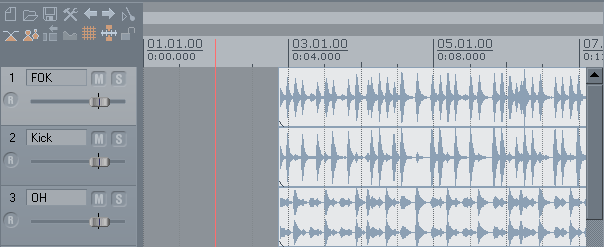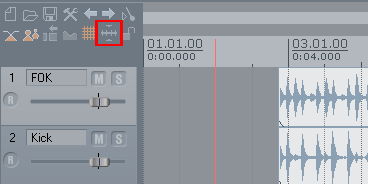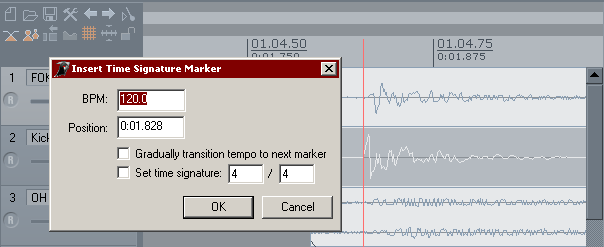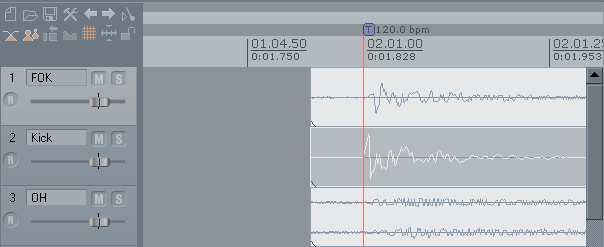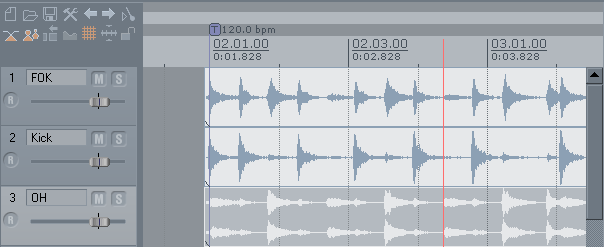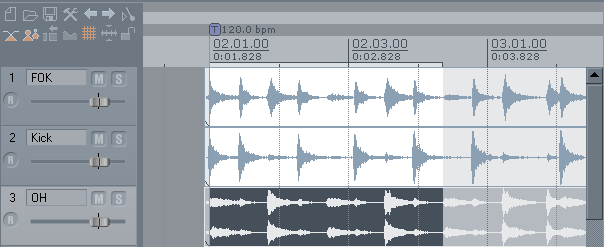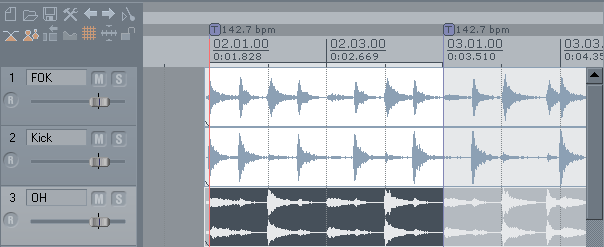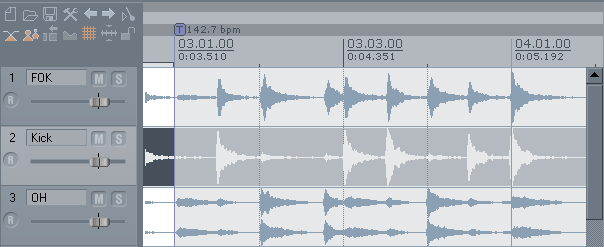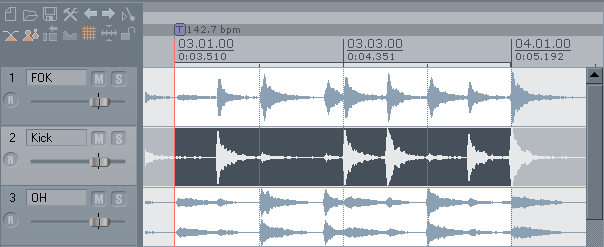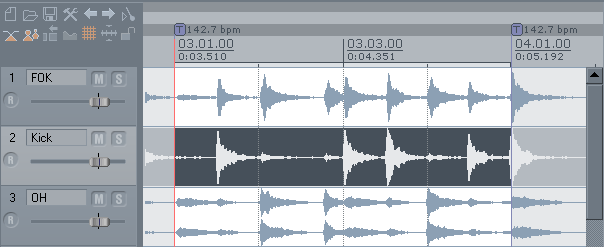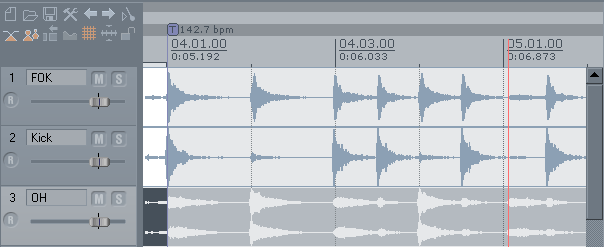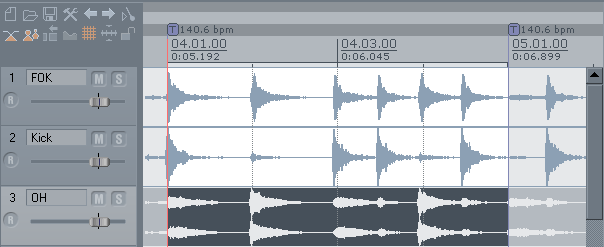Tempo Mapping a Freetime Song
From CockosWiki
| Line 30: | Line 30: | ||
Hold down the "Shift" key and select the marker you just created. A loop selection will be created: | Hold down the "Shift" key and select the marker you just created. A loop selection will be created: | ||
| - | [[Tempomap65py.png]] | + | [[Image:Tempomap65py.png]] |
Now press "Shift+Alt+C" and a new marker will appear and the previous marker's tempo will be adjusted so the selection you made is now four beats (a measure): | Now press "Shift+Alt+C" and a new marker will appear and the previous marker's tempo will be adjusted so the selection you made is now four beats (a measure): | ||
| + | |||
| + | [[Image:Tempomap75qf.png]] | ||
| + | |||
| + | Now, scroll over and place cursor on next measure... | ||
| + | |||
| + | [[Image:Tempomap84tu.png]] | ||
| + | |||
| + | Again, hold down "Shift" then select previous marker... | ||
| + | |||
| + | [[Image:Tempomap96re.png]] | ||
| + | |||
| + | "Shift+Alt+C" | ||
| + | |||
| + | [[Image:Tempomap108an.png]] | ||
| + | |||
| + | Again, goto next measure... | ||
| + | |||
| + | [[Image:Tempomap116nc.png]] | ||
| + | |||
| + | Hold down "Shift" and select previous marker, then "Shift+Alt+C": | ||
| + | |||
| + | [[Image:Tempomap127im.png]] | ||
| + | |||
| + | Now... notice how the bars don't quite line up with the drummer? yeah, we probably need to "nudge" our grid around. In the next post I'll show you how to easily do this... | ||
Revision as of 02:56, 6 February 2007
Not everyone records with a metronome ---
When they dont and you still want to have a grid to sequence stuff. Here is a pic of one example:
take a look at the file; find the most rythmic part.
In this example from Reaper forum user "Youn" we see the kick drum track used.
First, let's turn off snapping:
Also, if you have something other then 4/4, it would be a good idea to change that in the "Project Settings".
Step 1: Position cursor at begining of measure, then "Shift+C" and then "Enter": (I only zoomed in to show you how accurate using "Tab" on the kick track is)
Results:
Zoom out and find where the next measure begins, place cursor there:
Hold down the "Shift" key and select the marker you just created. A loop selection will be created:
Now press "Shift+Alt+C" and a new marker will appear and the previous marker's tempo will be adjusted so the selection you made is now four beats (a measure):
Now, scroll over and place cursor on next measure...
Again, hold down "Shift" then select previous marker...
"Shift+Alt+C"
Again, goto next measure...
Hold down "Shift" and select previous marker, then "Shift+Alt+C":
Now... notice how the bars don't quite line up with the drummer? yeah, we probably need to "nudge" our grid around. In the next post I'll show you how to easily do this...