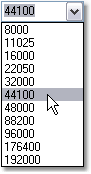Project Settings
From CockosWiki
(→Audio) |
(→Use recording format for open copy/apply FX/Save As with trim) |
||
| Line 29: | Line 29: | ||
==Use recording format for open copy/apply FX/Save As with trim== | ==Use recording format for open copy/apply FX/Save As with trim== | ||
| + | Select this check box to use the Project Recording Format when using the Open Copy, Apply FX or Save As with trim functions. If this check box is not selected these functions will use 44.1kHz, 24bit WAV as the recording format. | ||
==Recording Format== | ==Recording Format== | ||
Revision as of 14:08, 10 February 2007
Contents |
Overview
Recordings made in REAPER are saved as Projects. A REAPER project file has the extension .rpp - e.g. MyRecording.rpp. REAPER Project files are saved in plain text format and can be opened, viewed and edited in any text editor.
Project Settings are saved with each .rpp file and are specific to that particular Project. Certain Project Settings override standard REAPER Preferences while the Project is open.
REAPER Project Settings are accessible by selecting File > Project Settings (Alt+Enter).
Selecting the Save as default project settings button will make your changes apply to any new Project.
To learn more about the Project Settings options, see the topics below:
Audio
==Path To Save Files== Enter a directory path, or select ![]() to navigate to a directory that will be used as the default Save path for all Project-related files - e.g. Audio, MIDI, Peaks, etc. If this field is not set, REAPER will record audio and MIDI files to the default directory (the same as the REAPER install directory) or to the directory listed in Options > Preferences > Audio > Recording.
to navigate to a directory that will be used as the default Save path for all Project-related files - e.g. Audio, MIDI, Peaks, etc. If this field is not set, REAPER will record audio and MIDI files to the default directory (the same as the REAPER install directory) or to the directory listed in Options > Preferences > Audio > Recording.
Project sample rate
Select this check box to enable the sample rate to be set by the Project. Select the sample rate from the drop-down box by scrolling and clicking on the sample rate you wish to use:
The list of available sample rates is determined by the capabilities of your audio device.
Note that this sample rate will override the global sample rate set in Options > Preferences > Audio > Device.
Use recording format for open copy/apply FX/Save As with trim
Select this check box to use the Project Recording Format when using the Open Copy, Apply FX or Save As with trim functions. If this check box is not selected these functions will use 44.1kHz, 24bit WAV as the recording format.