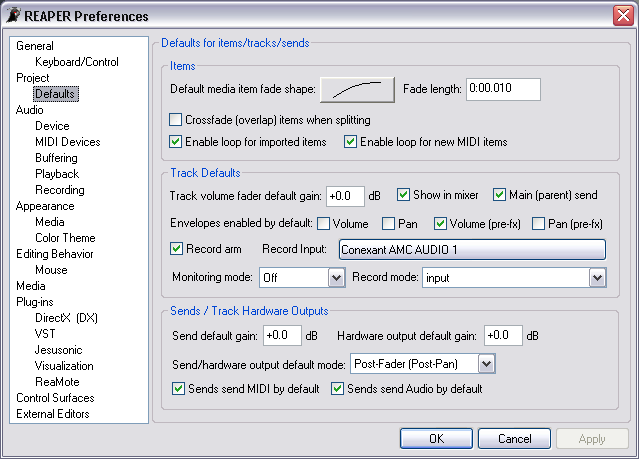Preferences Project Defaults
From CockosWiki
(Difference between revisions)
| Line 15: | Line 15: | ||
! colspan="2" | Tracks | ! colspan="2" | Tracks | ||
|- | |- | ||
| - | | valign="top" | ''' | + | | valign="top" | '''Track volume fader default gain''' || Enter a value into this field to set the default gain setting for the Volume fader on new Tracks. |
|- | |- | ||
| - | | valign="top" | ''' | + | | valign="top" | '''Show in mixer''' || This option, selected by default, adds a Channel to the Mixer for each new Track. If this check box is cleared, new Tracks will only be added to the Track Control Panel. |
|- | |- | ||
| - | | valign="top" | ''' | + | | valign="top" | '''Main (parent) send''' || This option, selected by default, routes new Tracks to the Main or Parent send. Clear this check box to turn off this default routing. |
|- | |- | ||
| - | | valign="top" | ''' | + | | valign="top" | '''Envelopes enabled by default''' || Select the check box next to each Envelope(s) that you want automatically displayed when a new Track is created. |
|- | |- | ||
| - | | valign="top" | ''' | + | | valign="top" | '''Record Arm''' || Select this check box to automatically Record-Arm new Tracks. |
|- | |- | ||
| - | | valign="top" | ''' | + | | valign="top" | '''Record Input''' || Click on the Record Input button to select a default Input source for new Tracks. The format of the Input you choose will determine the format of the default Track - e.g. select a Stereo Input to create a new Stereo Audio Track by default, or select a MIDI Input to create a new MIDI Track by default. |
|- | |- | ||
| - | | valign="top" | ''' | + | | valign="top" | '''Monitoring Mode |
| + | ''' || Click on the down arrow to select the default Monitoring Mode for new Tracks from the list. | ||
|- | |- | ||
| - | | valign="top" | ''' | + | | valign="top" | ''' Record Mode |
| + | ''' || Click on the down arrow to select the default Record Mode for new Tracks from the list. | ||
|- | |- | ||
Revision as of 16:51, 7 February 2007
Select Options > Preferences (Ctrl+P) > Project > Defaults to access REAPER Project Defaults Preferences. The Preference settings in this section determine the default settings for Items, Tracks and Sends.
| Items | |
|---|---|
| Default media item fade shape | Click on the fade shape to select a default fade shape for new media Items. |
| Default media item fade length | Enter a value into this field to set the default fade duration for media Items and for splits. |
| Crossfade (overlap) items when splitting | Select this check box to make REAPER create a crossfade (of the default media Item fade length) when splitting an Item. |
| Tracks | |
| Track volume fader default gain | Enter a value into this field to set the default gain setting for the Volume fader on new Tracks. |
| Show in mixer | This option, selected by default, adds a Channel to the Mixer for each new Track. If this check box is cleared, new Tracks will only be added to the Track Control Panel. |
| Main (parent) send | This option, selected by default, routes new Tracks to the Main or Parent send. Clear this check box to turn off this default routing. |
| Envelopes enabled by default | Select the check box next to each Envelope(s) that you want automatically displayed when a new Track is created. |
| Record Arm | Select this check box to automatically Record-Arm new Tracks. |
| Record Input | Click on the Record Input button to select a default Input source for new Tracks. The format of the Input you choose will determine the format of the default Track - e.g. select a Stereo Input to create a new Stereo Audio Track by default, or select a MIDI Input to create a new MIDI Track by default. |
| Monitoring Mode
|| Click on the down arrow to select the default Monitoring Mode for new Tracks from the list. | |
Record Mode
|| Click on the down arrow to select the default Record Mode for new Tracks from the list. | |