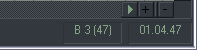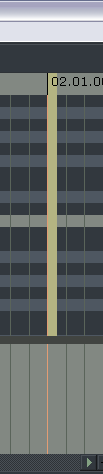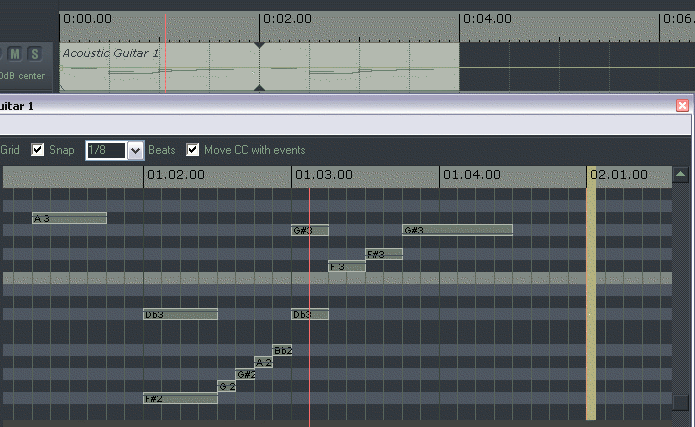MIDI Editor Controls
From CockosWiki
m (Some significant changes) |
|||
| Line 6: | Line 6: | ||
[[Image:Channel_box.png]] | [[Image:Channel_box.png]] | ||
| - | The Channels filter controls which MIDI Channels (or all) are displayed in the MIDI Editor. If set to a particular channel, then new MIDI events are added to that channel (otherwise new MIDI events will be added on channel 1). | + | The Channels filter controls which MIDI Channels (whether some or all) are displayed in the MIDI Editor. If set to a particular channel, then new MIDI events are added to that channel (otherwise new MIDI events will be added on channel 1). |
| Line 18: | Line 18: | ||
* The Snap check box enables or disables the "Snap to Grid" function within the MIDI Editor. | * The Snap check box enables or disables the "Snap to Grid" function within the MIDI Editor. | ||
| - | * The Grid Selection combo box allows you to select the Grid Size for the MIDI Editor. Note that the units | + | * The Grid Selection combo box allows you to select the Grid Size for the MIDI Editor. Note that the basic units used are "beats" as opposed to "quarter notes", and that '''''you can enter any beat fraction in the box''''' (in addition to the fractions listed). |
| Line 26: | Line 26: | ||
| - | The Move CC with events check box | + | The Move CC with events check box controls whether CC events move with note events. When this check box is selected, moving any notes will result in also moving the CC events on that chanel with the selected notes. |
| Line 34: | Line 34: | ||
| - | The CC control lane menu selects which midi CC (continuous controller) to be controlled by the bottom lane. You can choose from all standard midi CCs as well as event velocity, pitch, program change, and channel pressure (aftertouch). | + | The CC control lane menu selects which midi CC (continuous controller)messages are to be controlled by the bottom lane. You can choose from all standard midi CCs as well as event velocity, pitch, program change, and channel pressure (aftertouch). |
| Line 58: | Line 58: | ||
| - | The End marker defines the end of a particular midi sequence/loop. You can see in the | + | The End marker defines the end of a particular midi sequence/loop. You can see, in the picture below, what happens when you move the end marker -- the end of the loop changes: |
[[Image:Ednmaerker.gif]] | [[Image:Ednmaerker.gif]] | ||
Revision as of 17:53, 18 February 2007
Main Page > REAPER Documentation > MIDI Editor
Contents |
Channel Box
The Channels filter controls which MIDI Channels (whether some or all) are displayed in the MIDI Editor. If set to a particular channel, then new MIDI events are added to that channel (otherwise new MIDI events will be added on channel 1).
Grid/Snaps/Beats "oh my"
- The Grid check box enables or disables the Grid that is displayed in the MIDI Editor.
- The Snap check box enables or disables the "Snap to Grid" function within the MIDI Editor.
- The Grid Selection combo box allows you to select the Grid Size for the MIDI Editor. Note that the basic units used are "beats" as opposed to "quarter notes", and that you can enter any beat fraction in the box (in addition to the fractions listed).
Move CC with events
The Move CC with events check box controls whether CC events move with note events. When this check box is selected, moving any notes will result in also moving the CC events on that chanel with the selected notes.
The CC control lane menu selects which midi CC (continuous controller)messages are to be controlled by the bottom lane. You can choose from all standard midi CCs as well as event velocity, pitch, program change, and channel pressure (aftertouch).
Transport
The MIDI Editor Transport controls replicate the functions of the Main Transport. They are directly tied into the main transport controls, if this option is enabled: MIDI_Editor_Menus#.22Sync_Editor_Transport_to_Project_Transport.22
Status Box
The MIDI Editor Status Window displays the note name and/or value (including CC), and the current Timeline position under the cursor.
End Marker
The End marker defines the end of a particular midi sequence/loop. You can see, in the picture below, what happens when you move the end marker -- the end of the loop changes:
Main Page > REAPER Documentation > MIDI Editor