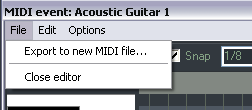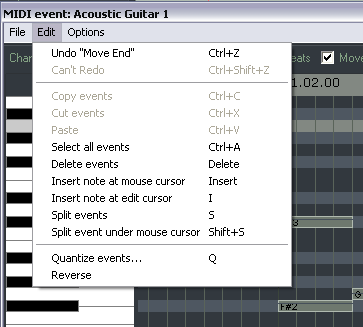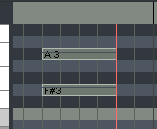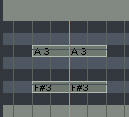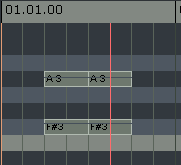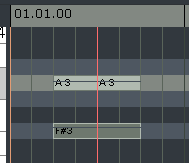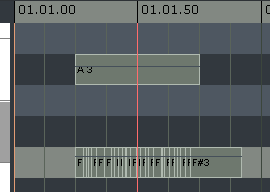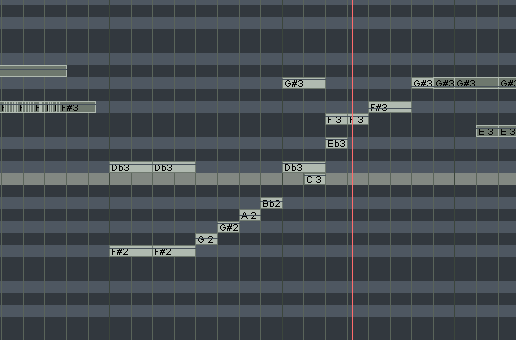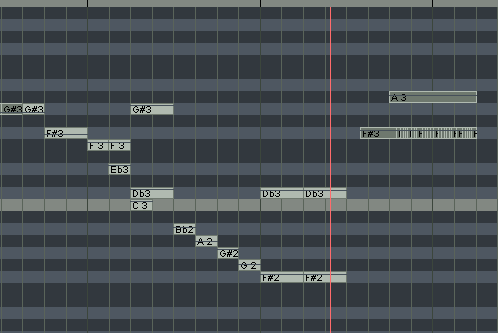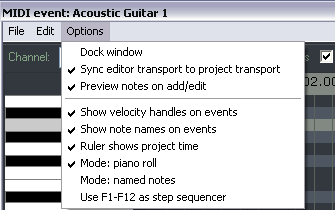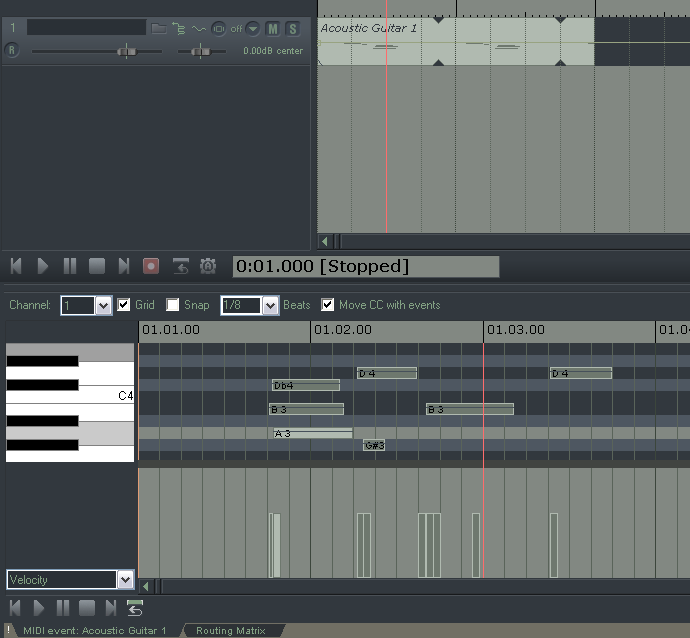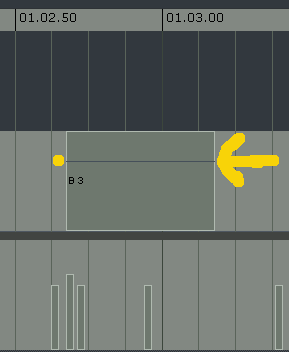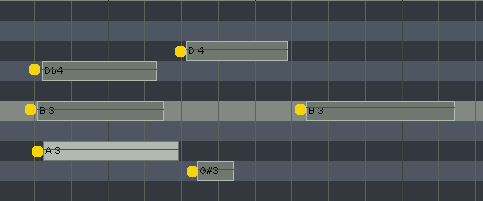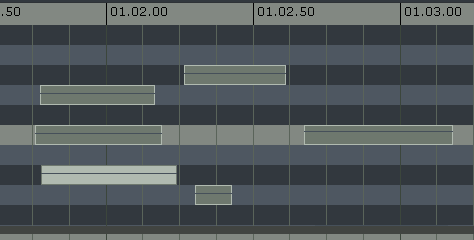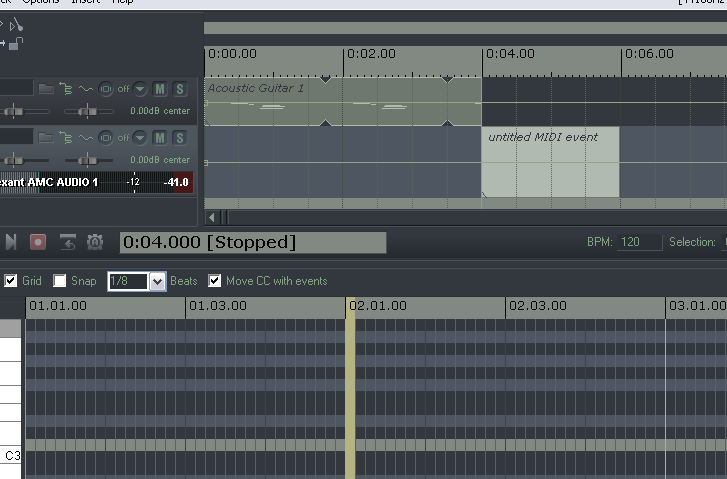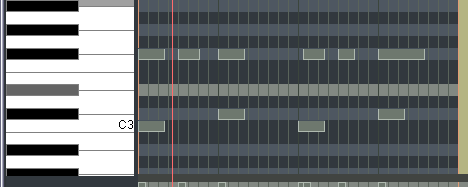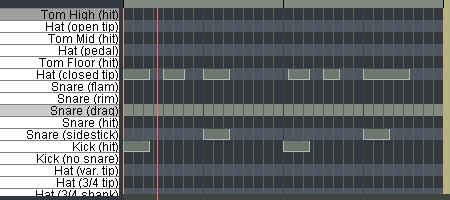MIDI Editor Menus
From CockosWiki
Main Page > REAPER Documentation > MIDI Editor
Contents |
File Menu
Export to MIDI file
Exports active MIDI track to a file.
Close Editor
Closes the REAPER MIDI editor, and returns you to the main REAPER window.
Edit Menu
Undo, Redo, Copy Events, Cut Events, Paste, Select All Events, Delete Events
These features work exactly as described on all selected MIDI notes.
Insert Note at Mouse Cursor
A very quick way to insert notes (using the Insert key). Inserts new notes (according to the current Snap values) wherever your mouse is hovering.
Insert note at Edit Cursor
Similar to Insert Note at Mouse Cursor (using the I key), but positions new notes at the Edit Cursor.
Split Events
Splits selected notes (using the S key). If no notes are currently selected, all notes currently under the Edit Cursor are split.
Before split:
Cursor over midi notes, none selected, split:
Closeup:
Selected note, split:
Split Event Under Mouse Cursor
Splits any note currently located under the mouse cursor (based on snap settings). Disabling Snap allows you to make very accurate splits:
Quantize
See this page for more detailed info on the Quantize feature: Quantize Menu
Reverse
Repositions selected MIDI events so they're reversed in relation to each other from their original positions.
Options Menu
Dock Midi Editor
Positions the midi editor inside the Docker.
Sync Editor Transport to Project Transport
Synchronizes the transport of the MIDI Editor to REAPER's main Timeline. If you want to preview a single pattern, uncheck this option.
Preview Notes on Add/Edit
This option is great for previewing single notes as you enter them. With this option enabled, REAPER plays whatever VSTi or MIDI instrument is assigned to that track through the FX box or hardware routing (providing monitoring is on).
Show Velocity Handles on Events
This option tells REAPER to display a velocity control on each MIDI event. Useful for quickly comparing and adjusting event velocities.
Show Note Names on Events
This option tells REAPER to display the note name on each MIDI event.
Ruler Shows Project Time
When enabled, the MIDI Editor Ruler displays the same information as REAPER's main Timeline Ruler. Very helpful in synchronizing MIDI tracks to audio tracks in the project. When disabled, each ruler can display different parts of the song. In the picture below, you'll see the Timeline cursor at 4:00 while the MIDI Editor cursor is at 1.
Mode: Piano Roll
Displays a standard, white/black piano key view.
Mode: Named Notes
Replaces the Piano Roll view with note names. Note: Only works when using a vsti that reports note names, such as in this example, Fxpansion's BFD.
Use F1-F12 as Step Sequencer
When enabled, the function keys (F1 - F12) can be used to enter notes. The function keys are mapped to the 12 Semitones of an Octave, with F1 having the lowest pitch and F12 having the highest pitch.
The starting pitch for F1 is determined by the location of the highlight bar. In the example above, the starting pitch for F1 is C5. F5 has been pressed in sequence, creating an E note. By using the NumPad keys to move the position of the highlight bar and Edit Cursor, and the Function keys to enter notes, complete arrangements can be quickly created using the Keyboard alone.
Normally this mode will also advance the cursor according to the snap settings. In other words, if you press F5 normally in that example, it will advance 1/8 of a beat since that is the snap setting. You can bypass this and not advance the cursor by holding 'Shift' while pressing the function key.
Main Page > REAPER Documentation > MIDI Editor