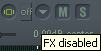Effects Tips
From CockosWiki
(Difference between revisions)
| Line 6: | Line 6: | ||
=== Enabling/Disabling FXx from the TCP === | === Enabling/Disabling FXx from the TCP === | ||
| - | You can enable or disable FX from the[[http://www.cockos.com/wiki/index.php/ReaperTerms#Track Control Panel|TCP]], by clicking the on/off button next to the fx button. | + | You can enable or disable FX from the[[http://www.cockos.com/wiki/index.php/ReaperTerms#"Track Control Panel"|TCP]], by clicking the on/off button next to the fx button. |
Enabled:[[Image:Fxenabled.png]] | Enabled:[[Image:Fxenabled.png]] | ||
Revision as of 15:52, 13 February 2007
Main Page > Reaper Documentation > Effects In Reaper
Effect Tips
Enabling/Disabling FXx from the TCP
You can enable or disable FX from the["Track Control Panel"|TCP], by clicking the on/off button next to the fx button.
Copying Effects
The below tips may have "flash" animation which may require you to click on them, and then right click and choose "play" from the list.
| Left Click + Drag | This will move an effect (or all selected fx) up or down the chain.
|
| Alt + Shift + Left Click + Drag to another track FX icon | This will move an effect (or all selected fx) to another track FX chain.
|
| Ctrl + Click + Drag to another track FX icon | This will copy an effect (or all selected fx) to another track FX chain.
|
| Ctrl + Click + Drag within an FX chain | This will copy an effect to another place within a chain.
|