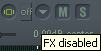Effects Tips
From CockosWiki
Main Page > Reaper Documentation > REAPER Tips & Tricks
Contents |
Effect Tips
Enabling/Disabling FXs from the Track Control Panel
You can enable or disable FX from the TCP, by clicking the on/off button next to the fx button.
Copying Effects
The tips below may have "flash" animation which may require you to click on them, and then right click and choose "play" from the list.
| Left Click + Drag | This will move an effect (or all selected fx) up or down the chain.
|
| Alt + Shift + Left Click + Drag to another track FX icon | This will move an effect (or all selected fx) to another track FX chain.
|
| Ctrl + Click + Drag to another track FX icon | This will copy an effect, FX chain (or all selected fx) to another track.
|
| Ctrl + Click + Drag within an FX chain | This will copy an effect to another place within a chain.
|
A/B'ing FX chains on a specific track
- In the FX window, set up the two chains, one after the other.
- Bypass all the FX in one of the chains
- Select both chains, play.
- Pressing Ctrl+B in the FX window now toggles bypass for the two chains.
You can use this for comparing how the two different FX chains affects the track contents (this is what is meant by "A/B'ing", comparing the effects of two alternatives, A and B respectively).
See also
Please see also individual Reaper Effects for tips.
Main Page > Reaper Documentation > REAPER Tips & Tricks