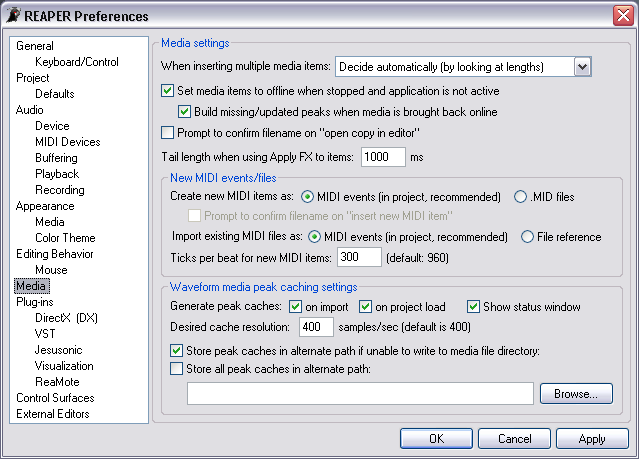Media settings
|
|
When inserting multiple media items:
|
|
Insert in one track
|
Select this radio button to force REAPER to place all Items into one Track when inserting multiple Items.
|
Insert across tracks
|
Select this radio button to force REAPER to spread Items across multiple Tracks when inserting multiple Items.
|
Decide automatically
|
This option, enabled by default, lets REAPER decide the best way to handle the inserting of multiple Items.
|
Set media items to offline when stopped and application is not active
|
This option, enabled by default, sets media Items to offline mode when REAPER is stopped and is not the active application. This improves audio access for other applications, but can slow REAPER when making the application active again. Clear this check box to disable this option.
|
Build missing/updated peaks when media is brought back online
|
This option, enabled by default, makes REAPER build missing or updated peaks when media Items are brought back online. Clear this check box to disable this option.
|
Prompt to confirm filename on "open copy in editor"
|
Select this check box to force REAPER to confirm the filename when using the "Open copy in editor" option.
|
Prompt to confirm filename on "insert new MIDI file"
|
Select this check box to force REAPER to ask for a filename when using the "Insert new MIDI file" option.
|
Peak caching settings
|
|
Auto-generate peak caches for waveform media
|
|
on import
|
This option, enabled by default, generates peak caches for waveform media (Audio) during import. Clear this check box to disable this option.
|
on project load
|
This option, enabled by default, generates peak caches for waveform media on Project load. Clear this check box to disable this option.
|
Desired cache resolution
|
Enter a value in this field to change the resolution of the peak cache files. Higher resolutions will increase the accuracy of the waveform, while placing a greater processing overhead on the program.
|
Store peak caches in alternate path
|
Select this check box, then enter a path or use the Browse button to locate an alternative storage directory for the peak caches. By default, peak cache files (.reapeaks) are stored in the same directory as the Project files.
|