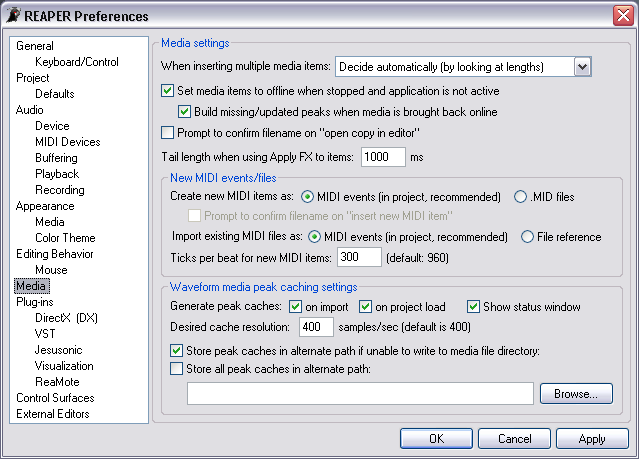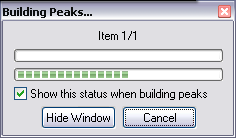From CockosWiki
Main Page > REAPER Documentation > Preferences
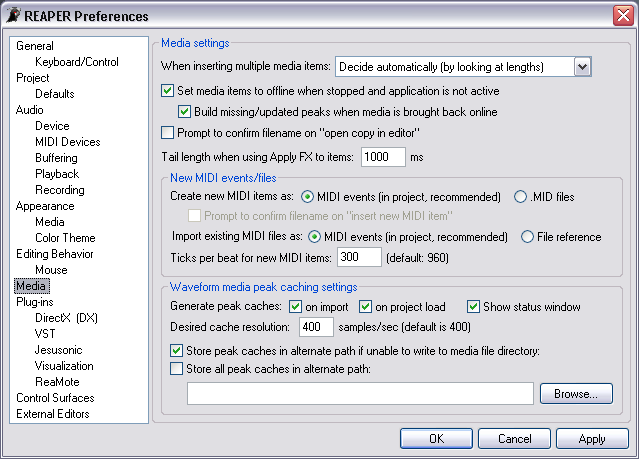
| Media settings
|
| When inserting multiple media items
|
| Insert in one track | Select this radio button to force REAPER to place all Items into one Track when inserting multiple Items.
|
| Insert across tracks | Select this radio button to force REAPER to spread Items across multiple Tracks when inserting multiple Items.
|
| Decide automatically | This option, enabled by default, lets REAPER decide the best way to handle the inserting of multiple Items.
|
| Set media items to offline when stopped and application is not active | This option, enabled by default, sets media Items to offline mode when REAPER is stopped and is not the active application. This improves audio access for other applications, but can slow REAPER when making the application active again. Clear this check box to disable this option.
|
| Build missing/updated peaks when media is brought back online | This option, enabled by default, makes REAPER build missing or updated peaks when media Items are brought back online. Clear this check box to disable this option.
|
| Prompt to confirm filename on "open copy in editor" | Select this check box to force REAPER to confirm the filename when using the "Open copy in editor" option.
|
| Create new MIDI items as:
|
| MIDI events (in project, recommended) | This creates MIDI "events" which are completely stored within the projects *.rpp file. Being as such, when you copy one, and then alter the copy, it will not alter both. They are not linked and there is no option to do so as of version 1.79.
|
| .MID files | This creates a new MIDI file on your disk. If you copy it within your REAPER project, altering one WILL alter the other copies, as they reference the same midi file. This option requires you to "save as" after changes to a midi and closing the editor window.
|
| Import existing MIDI files as:
|
| MIDI events (in project, recommended) | See above
|
| .MID files | See above; this retains its original status as a midi file. The changes you make to this will be reflected in the original *.MID if you save it.
|
| Ticks per beat for new MIDI items (Default 960) | MIDI playback is measured in beats per minute (bpm), where a beat usually stands for a quarter note. Every beat is subdivided into a number of ticks per beat; this changes the ticks per beat, and can increase the resolution of notes and midi cc automation. Although higher values will likely demand more resources.
|
| Waveform media peak caching settings
|
|
Auto-generate peak caches for waveform media
|
| On import | This option, enabled by default, generates peak caches for waveform media (Audio) during import. Clear this check box to disable this option.
|
| on project load | This option, enabled by default, generates peak caches for waveform media on Project load. Clear this check box to disable this option.
|
| Show status window | This shows a progress bar while the peaks are loading.
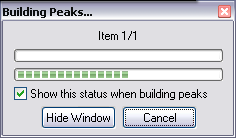
|
| Desired cache resolution | Enter a value in this field to change the resolution of the peak cache files. Higher resolutions will increase the accuracy of the waveform, while placing a greater processing overhead on the program.
|
| Store peak caches in alternate path if unable to write to media file directory | This helps if you are reading files off of read-only media (such as a CD-ROM).
|
| Store peak caches in alternate path | Select this check box, then enter a path or use the Browse button to locate an alternative storage directory for the peak caches. By default, peak cache files (.reapeaks) are stored in the same directory as the Project files.
|
Main Page > REAPER Documentation > Preferences
|