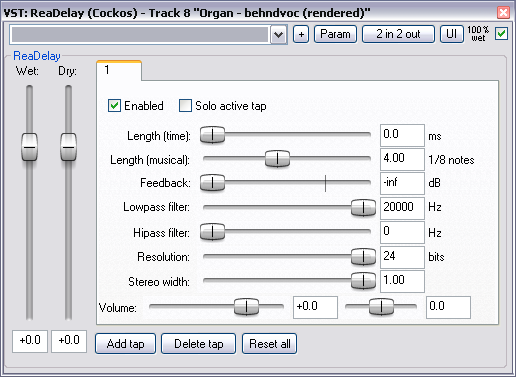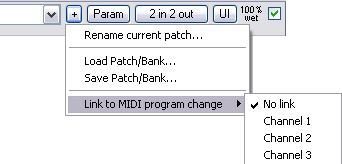ReaDelay
From CockosWiki
(Difference between revisions)
| Line 1: | Line 1: | ||
| - | |||
| - | |||
| - | |||
| - | |||
| - | |||
| - | |||
| - | |||
| - | |||
{{EffectsHeader}} | {{EffectsHeader}} | ||
=ReaDelay (Cockos)= | =ReaDelay (Cockos)= | ||
| Line 13: | Line 5: | ||
{{EffectsControlsCommon}} | {{EffectsControlsCommon}} | ||
| - | A stereo delay with multiple | + | A stereo delay with multiple "taps". A tap, in this context, is an almost complete copy of the Delay effect. By adding multiple taps (using the Add tap button) you can set-up multiple delays using just one ReaDelay plugin instead of having to insert the ReaDelay plugin into a track's effect chain multiple times. |
*{{wet}} | *{{wet}} | ||
| Line 25: | Line 17: | ||
*'''Hipass filter''' - A filter, which filters out frequencies BELOW this value. | *'''Hipass filter''' - A filter, which filters out frequencies BELOW this value. | ||
*'''Resolution''' - ?? | *'''Resolution''' - ?? | ||
| - | *'''Stereo Width''' - Increase or decrease the stereo | + | *'''Stereo Width''' - Increase or decrease the stereo "effect" of this tap |
*'''Volume''' - Output volume of this tap. | *'''Volume''' - Output volume of this tap. | ||
*{{Pan}}''(unlabelled, to the right of Volume)'' | *{{Pan}}''(unlabelled, to the right of Volume)'' | ||
Latest revision as of 23:57, 24 November 2010
Main Page > REAPER Documentation > Effects In REAPER > Effects
Contents |
ReaDelay (Cockos)
Controls
Common Controls
Move a fader to set a value or, to set a value precisely, type directly into the input box if it is not "greyed-out". Double Click a fader to return to its default value.
"Fine-tune" a value controlled by a fader by holding the Ctrl key while moving the fader.
- Drop-down list -
- + - Patch and Patch/MIDI program change link management, displays a graphic similar to this:
- Param
- 2 in 2 out - Routing. The plugin pin connector, displays a graphic similar to this:
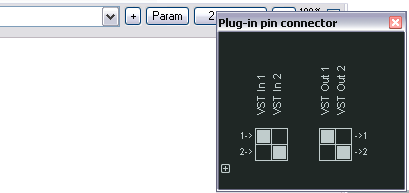
- UI - Toggle between default and custom User Interface
- 100% Wet - The plugin is bypassed when this is checked
Plugin Specific Controls
A stereo delay with multiple "taps". A tap, in this context, is an almost complete copy of the Delay effect. By adding multiple taps (using the Add tap button) you can set-up multiple delays using just one ReaDelay plugin instead of having to insert the ReaDelay plugin into a track's effect chain multiple times.
- Wet - The amount of processed signal in the output.
- Dry - The amount of unprocessed signal in the output.
- Enabled - Enable or disable this tap
- Solo actve tap - Solo this tap (mute all other taps)
- Length (time) - The length of this tap's delay in ms (thousandths of a second)
- Length (musical) - The length of this tap's delay in beats
- Feedback - How much of this tap's output is fed back into the input of the effect, in effect it sets the number of echoes (repeats) for this tap.
- Lowpass filter - A filter, which filters out frequencies ABOVE this value.
- Hipass filter - A filter, which filters out frequencies BELOW this value.
- Resolution - ??
- Stereo Width - Increase or decrease the stereo "effect" of this tap
- Volume - Output volume of this tap.
- Pan - Position in the stereo mix.(unlabelled, to the right of Volume)
- Add tap - Add a tap
- Delete tap - Remove this tap
- Reset all - Reset all values to their default settings