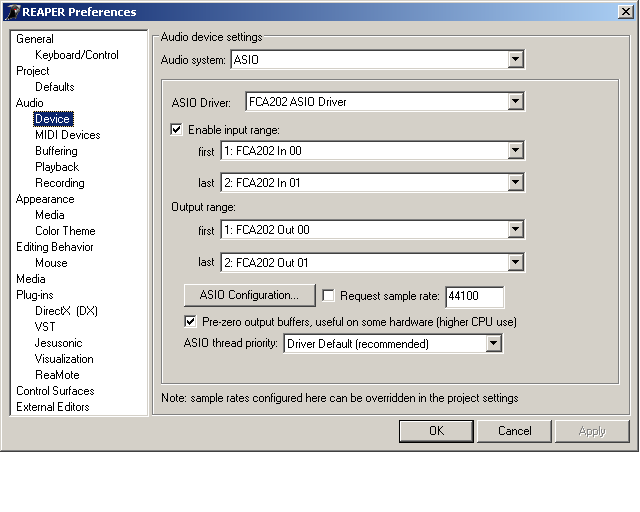Setting up your Audio device
From CockosWiki
This page needs updating.
Please update the page (How to edit a page?)
If you have updated the page, or examined it and found the information up-to-date, please remove this box.
>> REAPER Documentation >> Recording Audio
Contents |
Windows
Go through the instructions for your soundcard/firewire/USB device and pay particular attention to the "before you start" section. Make you that any particular service pack it says it needs, or version of Windows, is installed. A clean install of Windows is a good starting point if that's possible for you. Don't install all of the supplementary drivers that come from the manufacturer of your PC. Install as little as possible, then get the soundcard working for system sounds and CDs, then the get soundcard working with REAPER.
Use the ASIO driver that came with your card, if there was one. Use ASIO4ALL if there wasn't one. Reaper will work with some very basic audio h/w and that's good - but it doesn't mean it's recommended.
Don't fire up REAPER until you have your sound card playing system sounds and playing CDs, you won't break anything if you ignore this but you'll have difficulty tracking down any problems.
In REAPER then
- choose Options/Preferences/Audio/Device
- Audio System: Choose ASIO if you have it
- Put a tick in the "Enable input range" check box
- Choose the starting and finishing values for input ranges in the drop down lists
- Then choose the starting and finishing values for output ranges in the drop down lists
- Leave everything else at the default settings for the moment
Mac
Linux
See: How to run Reaper in Wine on Linux