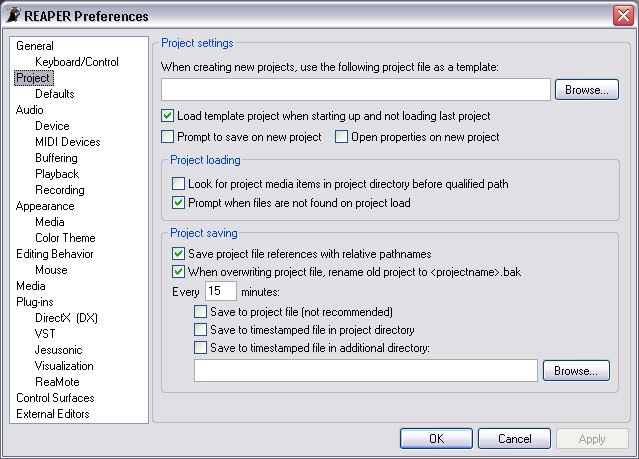Preferences Project
From CockosWiki
Main Page > REAPER Documentation > Preferences
Select Options > Preferences (Ctrl+P) > Project to access REAPER Project Preferences.
| Project settings | |
|---|---|
| When creating new projects, use the following project file as a template: | Click on the Browse button to select a Project file that will be used as the default Project settings when creating a new Project. Using this feature you can create new Projects that are automatically setup with your choice of basic Tracks and Project Settings (e.g. bit depth, sample rate). |
| Load template project when starting up and not loading last project | This option, selected by default, will load the Template project on startup when the Load last project on startup option is not selected. |
| Prompt to save on new project | Select this option to make REAPER open the Save project window each time you create a new Project. This will force you to save the new Project before you start working on it. Once a Project is saved, any new files you record into that Project will be saved to the Project directory (unless you have selected a different directory in Project Settings) making it easy to locate the files later. |
| Open properties on new project | Select this option to make REAPER open the Project Settings window each time a new Project is created. When this option and the previous option are selected, you will be asked to Save the project first before the Project Settings window is opened. |
| Project loading | |
| Look for project media items in project directory before qualified path | Select this option to make REAPER look for Project Media Items in the same directory as the saved Project before prompting you for the path to missing files. |
| Prompt when files are not found on project load | This option, selected by default, makes REAPER prompt you for the location of missing files when a Project is opened. The Replace missing file window will open, prompting you to supply the location of the missing file, or to continue opening the Project without looking for the missing file.
If this option is not selected, REAPER will continue opening the Project, and then display the off-line file warning, indicating that it could not find all of the files for the Project: The missing file will be indicated in the Timeline by the word Offline. |
| Project saving | |
| Save project file references with relative pathnames | This option, selected by default, saves the pathname of files as relative, if the files are in the same directory or a lower directory than the Project file. Files that are in a different directory are saved with the full pathnames. Clearing this option will force REAPER to save all files with full pathnames.
It is good practice to keep the files from a Project in the same or relative directories as it makes copying, sharing or backing up the Project much simpler. |
| When overwriting project file, rename old project to <projectname>.bak | This option, selected by default, saves a backup of your old Project file with the extension "bak" each time a Save is performed. |
| Every 15 minutes | |
| Save to project file | Select this check box to enable automatic saving of your Project file every 15 minutes (or whatever time period is specified). |
| Save to timestamped file in project directory | Select this check box to enable automatic saving of your Project to a timestamped file every 15 minutes (or whatever time period is specified). |
| Save to timestamped file in additional directory | Select this check box to enable automatic saving of your Project to a timestamped file every 15 minutes (or whatever time period is specified) in the directory you specify. Click on the Browse button to choose the directory. |