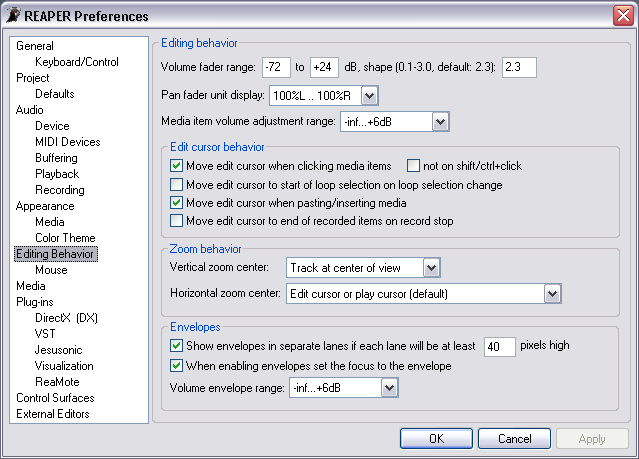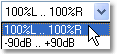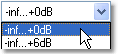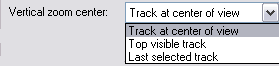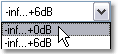Preferences Editing Behavior
From CockosWiki
Main Page > REAPER Documentation > Preferences
| Editing behavior | |
|---|---|
| Volume fader range "-72" to "+24" dB | Enter values into these fields to set the minimum and maximum range (in dB) of the Volume fader. |
| Shape | Enter a value in this field to change the shape of the Volume curve (the rate of change over the length of the fader). The higher the value, the better the precision of the fader when approaching 0dB. |
| Pan fader unit display | Click on the down arrow to select the units that will be used for Pan values in the Mixer and Track Control Panel. |
| Media item volume adjustment range | Click on the down arrow to select the adjustment range of the Volume control in Items.
A setting of 0dB will position the Volume adjustment at the top of the Item. A setting of +6dB will position the Volume adjustment in the middle of the Item. |
| Edit cursor behavior | |
| Move edit cursor when clicking media items | This option, enabled by default, locates the Edit Cursor to the mouse position when clicking on an Item. Clear this check box to disable this option. |
| not on shift/ctrl+click | Select this check box to disable the above behaviour when using Shift+Click or Ctrl+Click on Items. |
| Move edit cursor to start of loop selection on loop selection change | Select this check box to make the edit cursor locate to the start of the loop selection when changing the loop selection with the mouse. |
| Move edit cursor when pasting/inserting media | By default, the Edit Cursor will jump to the end of media that is pasted or inserted into a Project. Clear this check box if you do not want the Edit Cursor position to move when you insert or paste a media Item. |
| Move edit cursor to end of recorded items on record stop | Entry Here |
| Main Heading | |
| Vertical zoom center | Click on the down arrow to select the focus of vertical zooming. |
| Horizontal zoom center | Click on the down arrow to select the focus of horizontal zooming. |
| Envelopes | |
| Show envelopes in separate lanes if each lane will be at least | Envelopes can be used to control various parameters in REAPER - e.g. Volume, Pan, Send or any parameter that is available from FX inserted into the FX chain of a Track. As multiple Envelopes may be viewed or active at any one time, it can quickly become difficult to clearly view the setting of each Envelope on a Track.
Select this check box to separate the display of multiple Envelopes into vertical "lanes", dependent on the vertical zoom. |
| 40 pixels high | Enter a value into this field to set the zoom level that should be reached before the Envelopes will be displayed in separate lanes. |
| When enabling envelopes set the focus to the envelope | Select this check box to force the editing focus onto the Envelope that has just been enabled. |
| Volume envelope range | Click on the down arrow to select an editing range for the Volume Envelope. |
The above is slightly outdated, more options now (v3.651) exist. One important change pointed out by Schwa in a forum post (http://forum.cockos.com/showpost.php?p=549272&postcount=5) is added here for future update of this wiki page.
Preferences/Editing Behavior/Envelopes/
When adding volume/pan envelopes, apply trim and to envelope and reset trim
The key to this is understanding that the track volume is the sum of the envelope and the fader volume. If the track fader is down (trimming volume) when creating the envelope, you can either keep the fader down and create the envelope at +0dB (this is the "never" setting, which was the only setting prior to v3.14), or create the envelope near the bottom and reset the fader to +0dB (this is the "always" setting).