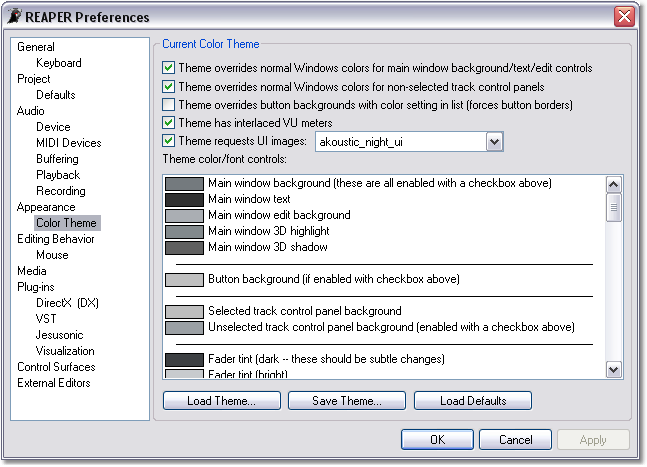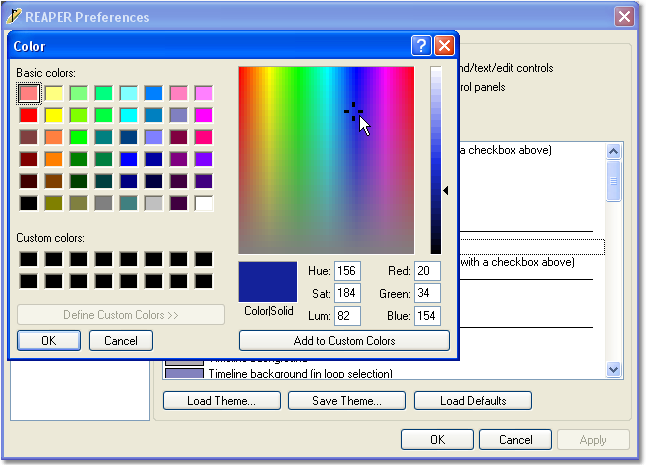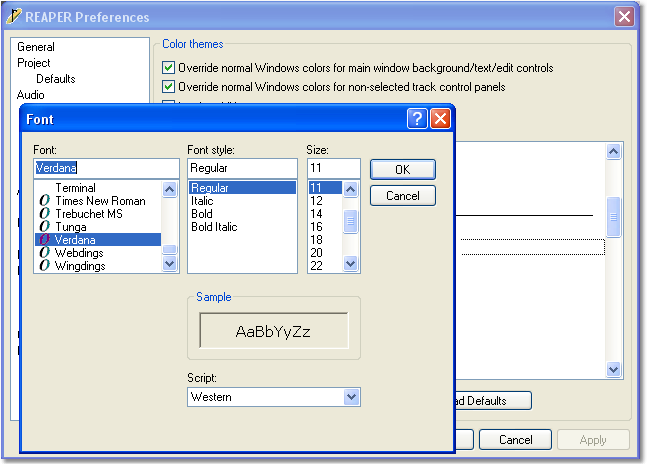Preferences Color Themes
From CockosWiki
Main Page > REAPER Documentation > Preferences
| Current Color Theme | |
|---|---|
| Theme overrides normal Windows colors for main window background/text/edit controls | This option, selected by default, permits custom color settings for the background of the Main window, text and edit controls. Clear this check box to restore default Windows colors. |
| Theme overrides normal Windows colors for non-selected track control panels | This option, selected by default, permits custom color settings for the background of non-selected Track Control Panels. Clear this check box to restore default Windows colors. |
| Theme overrides button backgrounds with color setting in list | Select this check box to force button borders on and to use the settings in the Theme as the button background color. |
| Theme has interlaced VU meters | This option, enabled by default, interlaces the VU meter displays. Clear this check box to disable this option. |
| Theme requests UI images | By default, Themes include information on the UI images (icons) to be used as part of that Theme. Select the down arrow to choose an alternative set of icons to be used with a Theme. 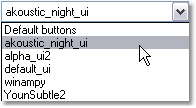
The Allow color themes to override option on the Preferences_Appearance Preferences page must be enabled for this function to work. |
Editing
Select the user interface element that you wish to edit by clicking on the name of the element. If the element you have selected is a Color, a Color selector window will open allowing you to set the Color you wish to use.
Click OK once you have chosen your Color.
If the element you have selected is a Font, a Font selector window will open allowing you to set the Font you wish to use.
Click OK once you have chosen your Font.
When you have finished making color theme selections, click Apply to make your changes visible in REAPER.
Saving:
The user interface color and font settings can be saved as Color Themes.
Select ![]() to save your changes as a new REAPER Theme. Themes are saved with the extension .ReaperTheme and can be edited in a standard text editor.
to save your changes as a new REAPER Theme. Themes are saved with the extension .ReaperTheme and can be edited in a standard text editor.
Loading:
Saved REAPER Themes can be recalled by selecting ![]() , or by selecting a theme from the list under Options > Color Themes.
, or by selecting a theme from the list under Options > Color Themes.
Selecting ![]() will restore the default REAPER color theme setting.
will restore the default REAPER color theme setting.
A format explanation of the advanced color theme is available at http://reaper.fm/advtheme/
Main Page > REAPER Documentation > Preferences