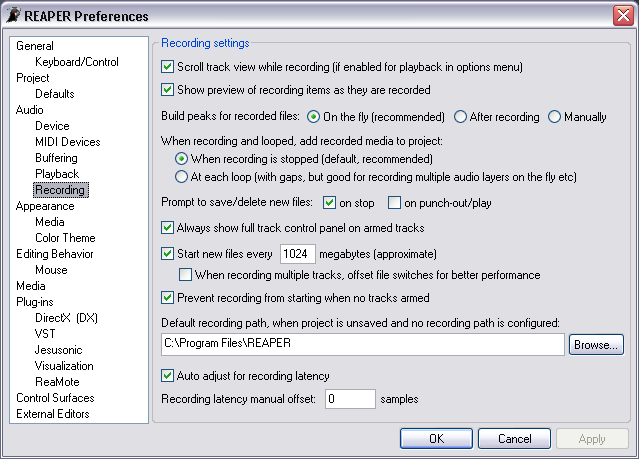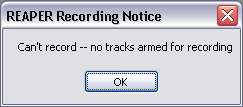Preferences Audio Recording
From CockosWiki
Main Page > REAPER Documentation > Preferences
| Recording settings | |
|---|---|
| Scroll track view while recording | This option, enabled by default, makes the track view scroll while recording is in progress. Clear this check box to prevent scrolling during recording. |
| Show preview of recording items as they are recorded | By default REAPER creates a preview waveform of Recordings as they are created. Clearing this check box will turn this feature off. |
| Build peaks for recorded files | |
| On the fly | By default, REAPER builds peak files (displayed as part of the waveform) for recorded files as they are created. |
| After recording | Select this radio button to make REAPER delay the building of peak files until after the Recording is stopped. |
| Manually | Select this radio button to make REAPER delay the building of peak files until manually selected. |
| When recording and looped, add recorded media to project: | |
| When recording is stopped | By default, REAPER adds newly recorded media to the Project at the completion of recording. |
| At each loop | This option can be used in conjunction with Record: Output (MIDI or Audio) to build up layered recordings. Each pass of the Loop will be added to the previous, as the playback of the previous Take will be heard while recording a new Take. Select this radio button to enable this option.
|
| Prompt to save/delete new files | |
| On Stop | By default, REAPER asks you if you want to save newly recorded media when a recording is ended by pressing the Stop button on the Transport. Clear this check box to make REAPER automatically save the files when Stop is pressed. |
| On punch-out/play | Select this check box to make REAPER ask if you want to save newly recorded media when a punch-out point is reached, or when recording is ended by pressing the Play button on the Transport. |
| Always show full track control panel on armed tracks | By default, REAPER forces display of the full Track Control Panel for all record-armed Tracks. Clear this check box if you do not want to view the full Track Control Panel on record-armed Tracks. |
| Start new files every 1024 megabytes | Because the some file formats can have file size limitations, REAPER can create new files each time this limit is reached in order to continue recording. You can change the preset of 1024MB by typing a value into the field. The transition from one of these files to another is called a "file switch". Note that this can be a good idea for long recordings, to add robustness and mitigate error potential. REAPER can nearly always switch between files without any gap in the recording. |
| When recording multiple tracks, offset file switches for better performance | This option is only valid if the previous option is enabled. Select this option to offset file switches when multiple tracks (and therefore multiple files) are being recorded. Instead of, for example, 10 tracks worth of files trying to open and close at the same time, the process gets delayed slightly between the tracks, lowering the load on the PC. |
| Prevent recording from starting when no tracks are armed | This popups a box to warn you no tracks are armed instead of acting like it's recording and not really recording anything. |
| Default recording path, when Project is unsaved and no recording path is configured | Enter a directory name or browse to a directory to choose a default recording path for all new files. This setting can be overridden by the Project Settings. |
| Auto adjust for recording latency | Enables REAPER to automatically adjust the latency when recording according to what the audio driver reports. Note that currently ASIO is the most accurate. |
| Recording latency manual offset | This option allows you to set or adjust the recording latency manually, in samples. You can use this with the "Auto adjust" option enabled or disabled-- if auto adjust is enabled, this offset is added to the automatic offset. This offset can be negative. |
Main Page > REAPER Documentation > Preferences