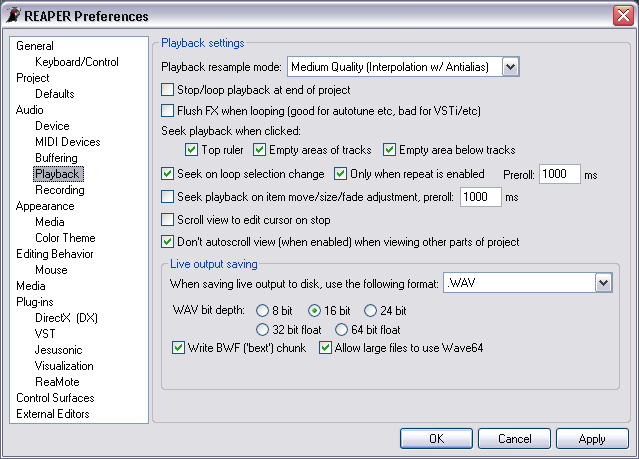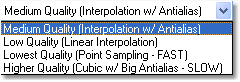Preferences Audio Playback
From CockosWiki
Main Page > REAPER Documentation > Preferences
| Playback Settings | |
|---|---|
| Playback resample mode | This option sets the real-time sample rate conversion method that is used for files that do not match the Project Sample Rate, or for when the Playspeed slider is active. By default, REAPER uses Interpolation w/ Antialias. This is considered to be a Medium Quality setting suitable for most uses. Three other playback settings are available from the drop-down list:
|
| Stop/loop playback at end of project | By default, playback will stop playback at the end of the Project (the last Item), or will loop if the loop button is enabled. Clear this check box to make playback continue past the end of the Project. |
| Flush FX when looping | Selecting this check box will clear the FX buffers at the end of a loop. This is not recommended for VSTi plug-ins, but may provide better performance for plug-ins like AutoTune.
|
| Seek playback when clicked: | |
| Top Ruler | Clearing this check box will stop the Transport seeking when you click on the Timebar. |
| Empty areas of tracks | Clearing this check box will stop the Transport from seeking when you click on an empty area of a Track. |
| Empty area below tracks | Clearing this check box will stop the Transport from seeking when you click on an empty area in the Timeline below the Tracks. |
| Seek on loop selection change | By default, playback will seek to a loop start or end point when you make an edit to the Loop Selection. Clear this check box to disable this behaviour. |
| Only when repeat is enabled | By default, playback will only seek to a loop selection change when the Transport Repeat button is engaged. Clear this check box to make playback seek to a Loop Selection change regardless of the Transport Repeat status. This option is only valid if Seek on Loop Selection change option is enabled. |
| Preroll | Enter a value into this field to set the amount of preroll (the amount of audio that will be played back before the Loop point is reached) for the Seek on Loop Selection change function. This preroll amount will only be heard on changes to the End point of the Loop Selection. |
| Seek playback on item move/size/fade adjustment | Enable this check box to make playback seek to an Item each time an edit is performed on that Item. |
| Preroll | Enter a value into this field to set the amount of preroll for the Seek playback on item move/size/fade adjustment option. The preroll will be applied in relation to the edit point. |
| Scroll view to edit cursor on stop | Select this option to make the view scroll to the Edit Cursor on Stop. |
| Don't autoscroll view (when enabled) when viewing other parts of project | Clearing this check box will force playback to scroll the view when in Play, even if you are viewing other sections of the Project at that time. |
| Live output saving | |
| When saving live output to disk, use the following format | The options in this section allow you to choose the file format and quality for the Live Output to Disk feature. The options will change depending on the output format you choose. Select File > Save live output to disk (Ctrl+Alt+B) to enable the Live Output to Disk function. |
| Wave Bit Depth | here you can select the wav bit depth you want "Save live audio output to disk" to record at. |
| Write "BWF" text chunk | This enables a text chunk in the wave file which is compatible with the "Broadcast Wave Format" or "BWF", that allows it to remember its offset and place in a project. BWF format @ wikipedia |
| Allow large files to use wave 64 | This enables usage for the "wave 64" format (wave 64 info here) which, among other things, allows for higher filesizes (+4GB) than conventional wave formats. |
Main Page > REAPER Documentation > Preferences