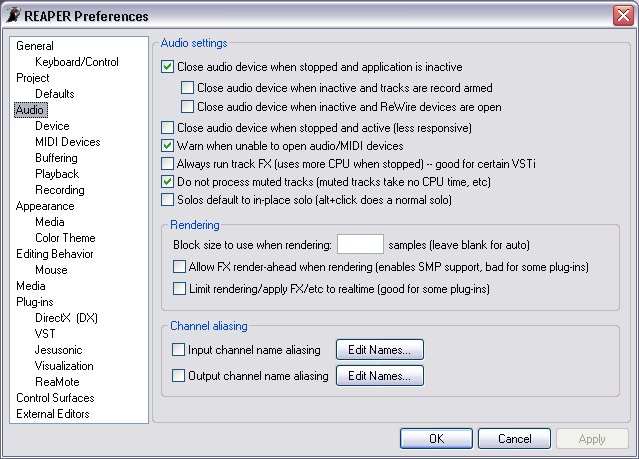Preferences Audio
From CockosWiki
This page needs updating.
update info
Please update the page (How to edit a page?)
If you have updated the page, or examined it and found the information up-to-date, please remove this box.
Main Page > REAPER Documentation > Preferences
| Audio settings | |
|---|---|
| Close audio device when stopped and application is inactive | This option, enabled by default, makes REAPER release the audio device when the Transport is stopped and the application is not active. This frees up the audio device for use by other applications. Select this check box to disable this feature.
|
| Close audio device when inactive even when tracks are record armed | Select this check box to force REAPER to release the audio device when the Transport is stopped and the application is inactive, even if Track/s within REAPER are record armed. This option is off by default. |
| Close audio device when inactive and when ReWire devices are open | Select this check box to force REAPER to release the audio device when the Transport is stopped and the application is inactive, even if ReWire devices (such as "Reason") are in the project. This option is off by default. |
| Close audio device when stopped and active | Select this check box to make REAPER release the audio device when the Transport is stopped, even if REAPER is still the active application. This option is off by default. |
| Warn when unable to open Audio/MIDI devices | Select this check box to make REAPER warn you if one of your midi ports or audio devices is already in use. |
| Always run track FX | Selecting this check box will allow you to preview sounds from plug-ins like Stylus RMX or FL Studio (VSTi) without having to Record-Arm the Track, and without needing to have the Transport in Play or Record. Selecting this option may cause an increase in CPU load as it runs all FX at all times. |
| Do not process muted tracks | Selecting this check box will make it so that tracks that are muted to not take cpu power with their fx or envelopes. |
| Solos default to "in-place" solo (Alt+click does a normal solo) | With this checked, Solo - plays the track as it appears at the track main fader output, post pan; and Alt- Solo - plays the soloed track as it appears at the MASTER output, including fx sends and additional routing.
|
| Recording | |
| Auto Adjust for recording latency | REAPER automatically adjusts for hardware latency when recording. Select this check box to turn automatic hardware latency adjustment off. |
| Recording latency manual adjustment | Enter a value into this field to manually add a latency value to the automatic adjustment.
|
| Rendering | |
| Block size to use when rendering | If a block size is entered here, REAPER will use it for the block size when rendering. If this field is left blank (which is recommended), the block size used will be set automatically to the last block size used by the audio device. |
| Allow FX render-ahead when rendering (enables SMP support, bad for some plugins) | This option allows FX to be run in multiple threads when rendering. This allows utilization of multiple processors when rendering. Because FX may be running in multiple threads and/or processors at the same time, this option may cause occasional problems with some (incompatible) FX. |
| Limit Rendering/ApplyFX/etc to realtime (good for some plugins) | If you have a delay or some other problem with a plugin not rendering properly (e.g. large samples that need to be streamed from hard disk), try this option to render it down in realtime. |
| Channel Aliasing | |
| Input channel name aliasing | REAPER provides the option to enter your own names for the audio device input channels. Select this check box to enable this option. Refer to the Name Aliasing topic for information on how to create aliases. |
| Output channel name aliasing | REAPER provides the option to enter your own names for the audio device output channels. Select this check box to enable this option. Refer to the Name Aliasing topic for information on how to create aliases.
|
Main Page > REAPER Documentation > Preferences