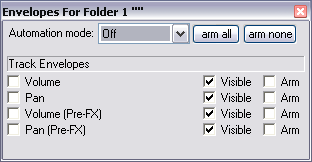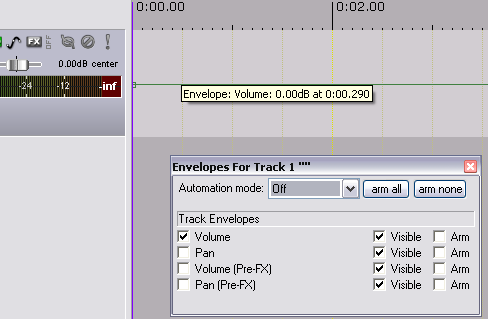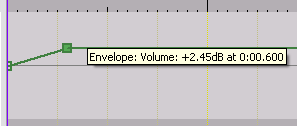Envelopes
From CockosWiki
A quick start tutorial for envelopes:
- Start a project and add a track. On the track icons you will see one for track envelopes. It looks like this:
 Click on it.
Click on it.
- You will see selections for volume and pan (and vol and pan pre-fx). Click on volume to select it.
- Now you will have a line across your track.
- If you click on that line you will be able to insert points and then change the shape of the line.
- What this is doing is changing the volume.
- If you have an item on that track and play it, it will be louder every time the line goes up and quieter every time the line goes down.
Now you have a volume "envelope".
- If you add FX to your track and click the envelope button, you will see a lot of other items that you can set up envelopes for.
- This gives you a way of controlling the way an effect works (or even bypass it) at different points in your song.
- "Automation" is a way of setting these envelopes using faders, or of having the settings show on the faders as the song plays (they go up and down). Think of it as a way of telling Reaper to alter settings or twist knobs or move faders for you as the song plays (i.e. automating that stuff).
- You can delete envelopes or envelope points. It has no effect on your track unless you render it.. it simply controls how it plays.