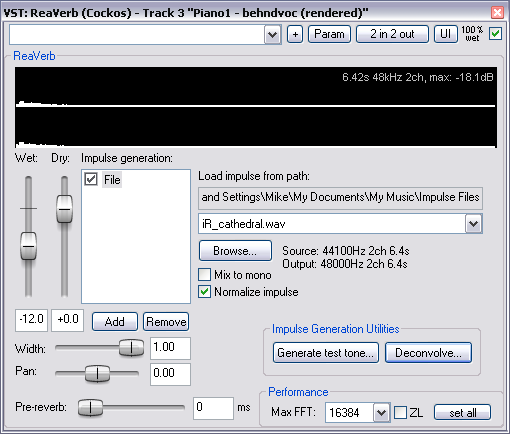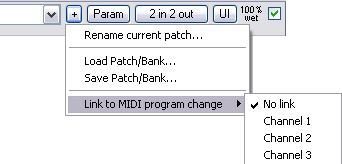ReaVerb
From CockosWiki
Jessinator (Talk | contribs) m (Clarified something which confused me when I read it) |
|||
| (4 intermediate revisions not shown) | |||
| Line 1: | Line 1: | ||
{{EffectsHeader}} | {{EffectsHeader}} | ||
| - | + | =ReaVerb (Cockos)= | |
[[Image:ReaVerb.PNG]] | [[Image:ReaVerb.PNG]] | ||
| Line 10: | Line 10: | ||
You can download a variety of Impulse responses from [http://noisevault.com/nv/ Noisevault] | You can download a variety of Impulse responses from [http://noisevault.com/nv/ Noisevault] | ||
| - | Reaverb lets you do some processing on the impulses you add (choose Add -- | + | Reaverb lets you do some processing on the impulses you add (choose Add --> File to add in an impulse file). there are a host of options within reaverb for processing impulses - all are found in the '''add''' drop down menu in Reaverb. |
| - | *'''Echo generator''' - generates an echo - useful for | + | *'''Echo generator''' - generates an echo - useful for "filling in the gaps" of an impulse or creating echo-decay weirdness |
*'''High and low pass filter''' - force the impulse not to work above or below a certain point (i.e. above 5khz or below 100hz) | *'''High and low pass filter''' - force the impulse not to work above or below a certain point (i.e. above 5khz or below 100hz) | ||
*'''Normalize''' - raise the gain of the impulse to 0dBFS | *'''Normalize''' - raise the gain of the impulse to 0dBFS | ||
| Line 30: | Line 30: | ||
**'''Add''' | **'''Add''' | ||
**'''Remove''' | **'''Remove''' | ||
| - | *'''Stereo width''' -- Controls how | + | *'''Stereo width''' -- Controls how "marked" the stereo output is. |
*'''Volume''' The volume of the plugin. | *'''Volume''' The volume of the plugin. | ||
*{{Pan}} | *{{Pan}} | ||
| - | *'''Pre-reverb''' - In milliseconds, controls how far the plug-in | + | *'''Pre-reverb''' - In milliseconds, controls how far the plug-in "looks ahead" in the audio stream |
*Impulse Generation Utilities | *Impulse Generation Utilities | ||
**'''Generate test tone''' - ??? | **'''Generate test tone''' - ??? | ||
**'''Deconvolve''' - ??? | **'''Deconvolve''' - ??? | ||
*Performance | *Performance | ||
| - | **'''Max FFT''' - This changes CPU use. Lower FFT equals higher CPU use but more evenly spread out. It doesn't affect quality, just CPU use. | + | **'''Max FFT''' - This changes CPU use. Lower FFT equals higher CPU use but more evenly spread out. It doesn't affect quality, just CPU use. You might be able to tweak this parameter to get better performance. See [[FFT Size]] |
**'''ZL''' - Zero Latency | **'''ZL''' - Zero Latency | ||
| Line 44: | Line 44: | ||
[[Category:REAPER]] [[Category:ReaVerb]] | [[Category:REAPER]] [[Category:ReaVerb]] | ||
| - | |||
| - | |||
| - | |||
| - | |||
| - | |||
| - | |||
| - | |||
| - | |||
| - | |||
Latest revision as of 23:56, 10 March 2016
Main Page > REAPER Documentation > Effects In REAPER > Effects
Contents |
ReaVerb (Cockos)
Reaverb is a versatile reverb plug-in that utilizes Impulse responses.
You can download a variety of Impulse responses from Noisevault
Reaverb lets you do some processing on the impulses you add (choose Add --> File to add in an impulse file). there are a host of options within reaverb for processing impulses - all are found in the add drop down menu in Reaverb.
- Echo generator - generates an echo - useful for "filling in the gaps" of an impulse or creating echo-decay weirdness
- High and low pass filter - force the impulse not to work above or below a certain point (i.e. above 5khz or below 100hz)
- Normalize - raise the gain of the impulse to 0dBFS
- Reverse - nifty effect for vocals, guitar solos and song intros/outtros
- Trim/Grain/Stretch - stretch the impulse (make it longer), add in some graininess, or trim the impulse (make it shorter).
- File - use this to insert an impulse file. you can insert as many files as you want!
With Reaverb, you can add in each of the processors as many times as you want in a single instance! You also have the options of adding in pre-reverb and can mix the processed (wet) and original (dry) signals in to taste.
Controls
Common Controls
Move a fader to set a value or, to set a value precisely, type directly into the input box if it is not "greyed-out". Double Click a fader to return to its default value.
"Fine-tune" a value controlled by a fader by holding the Ctrl key while moving the fader.
- Drop-down list -
- + - Patch and Patch/MIDI program change link management, displays a graphic similar to this:
- Param
- 2 in 2 out - Routing. The plugin pin connector, displays a graphic similar to this:
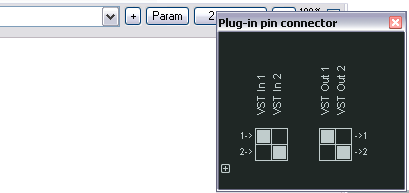
- UI - Toggle between default and custom User Interface
- 100% Wet - The plugin is bypassed when this is checked
Plugin Specific Controls
- Wet - The amount of processed signal in the output.
- Dry - The amount of unprocessed signal in the output.
- Impulse Generation Add or remove an impulse generation source (types of which are above)
- Add
- Remove
- Stereo width -- Controls how "marked" the stereo output is.
- Volume The volume of the plugin.
- Pan - Position in the stereo mix.
- Pre-reverb - In milliseconds, controls how far the plug-in "looks ahead" in the audio stream
- Impulse Generation Utilities
- Generate test tone - ???
- Deconvolve - ???
- Performance
- Max FFT - This changes CPU use. Lower FFT equals higher CPU use but more evenly spread out. It doesn't affect quality, just CPU use. You might be able to tweak this parameter to get better performance. See FFT Size
- ZL - Zero Latency
Main Page > REAPER Documentation > Effects In REAPER > Effects