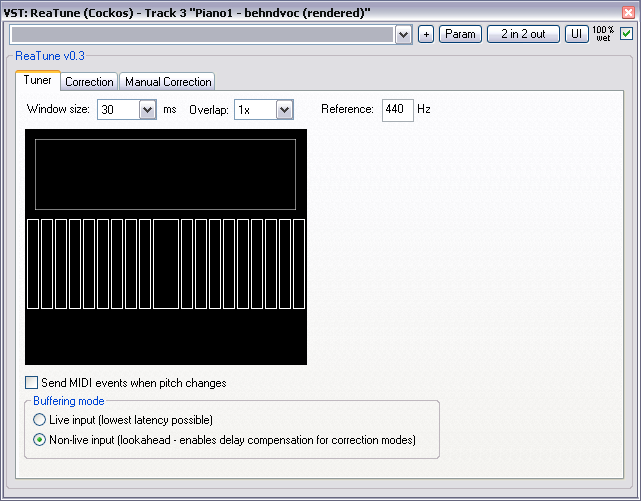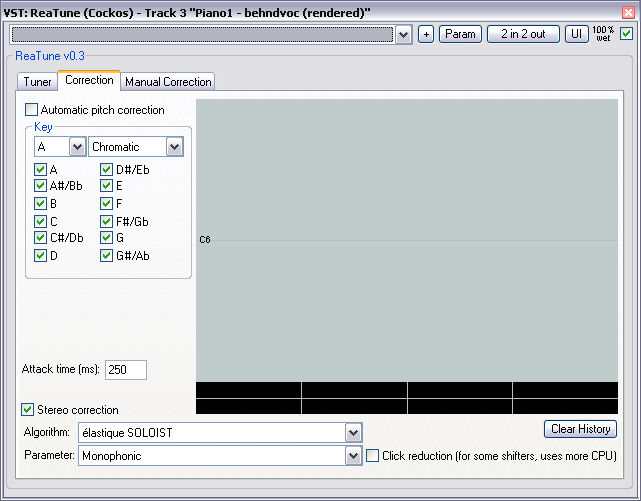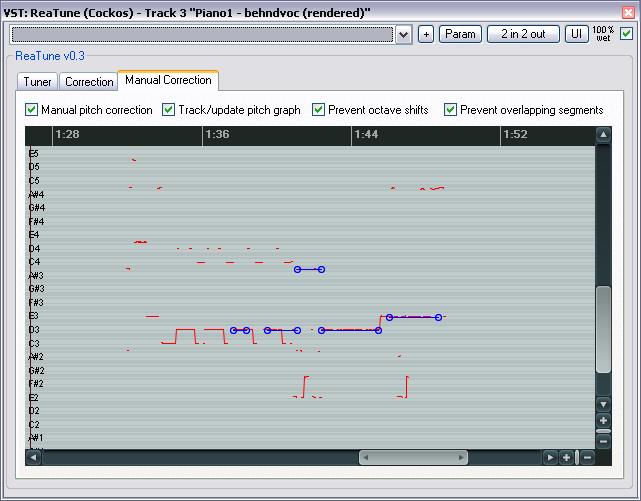ReaTune
From CockosWiki
Main Page > REAPER Documentation > Effects In REAPER > Effects
Contents |
ReaTune (Cockos)
The three tab of the ReaTune plugin are:
- Tuner - Displays the current note, useful for tuning other instruments.
- Correction - Automatic Correction
- Manual Correction - User corrects the pitch of individual notes by drawing on the graph
Tuner tab
- Window size
- Overlap
- Reference
- Note Display
- Send MIDI events when pitch changes
- Buffering mode
- Live input (lowest latency possible)
- Non-live input (lookahead - enables delay compensation for correction modes)
Correction tab
Automatic pitch correction
- Key
- Name - A thru G#
- Mode
- Major
- Minor
- Chromatic
- Dorian
- Phrygian
- Lydian
- Mixolydian
- Locrian
- Arabian
- Egyptian
- Notes Allowed - Allows the user to modify which notes are allowed in a specific key and mode
- Attack Time - The time between the start of a note and when ReaTune starts to correct it if needed.
- Stereo Correction - Enable or disable stereo correction
- Pitch Shift Mode & Parameter - There are several modes available, each is best suited to different input signal types and each can be 'fine tuned' using the parameter drop down list. The parameters for each Pitch Shift Mode are not listed here.
- Project default - Just use the project default mode, no parameter drop-down list available.
- SoundTouch
- Dirac LE (slow)
- Low quality windowed (fast)
- élastique Pro
- élastique Efficient
- élastique SOLOIST
- élastique 2.1 Pro
- élastique 2.1 Efficient
- élastique 2.1 SOLOIST
- Clear history
- Click reduction (for some shifters, uses more CPU)
Manual Correction tab
- Manual pitch correction - Enable or disable manual correction
- Track/update pitch graph - Update graph as REAPER plays
- Prevent octave shifts - Unexpected harmonics in an audio signal can sometimes cause ReaTune to think the note as shifted up or down an octave, this option stops that - but sometimes you need it to be able to do that...
- Prevent overlapping segments - As in the picture above, the segments (blue lines) are prevented from overlapping
Main Page > REAPER Documentation > Effects In REAPER > Effects