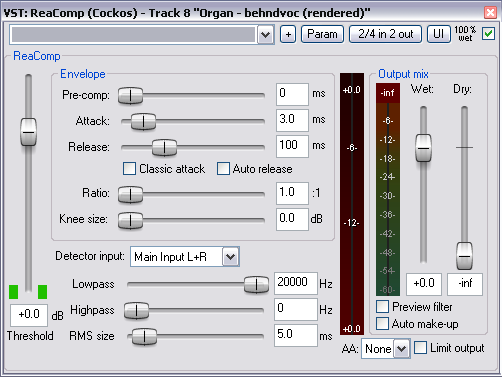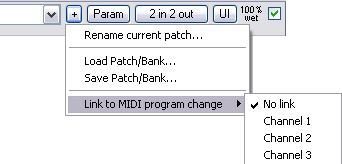ReaComp
From CockosWiki
(Difference between revisions)
| Line 1: | Line 1: | ||
| - | + | [[Main_Page|Main Page]] > [[Reaper_Documentation|REAPER Documentation]] > [[ReaperEffects|REAPER Effects]] | |
| - | + | ||
| - | + | ||
| - | + | ||
| - | + | ||
| - | + | ||
| - | + | ||
| - | + | ||
| - | [[Main_Page|Main Page]] | + | |
| Line 50: | Line 42: | ||
| - | [[Main_Page|Main Page]] | + | [[Main_Page|Main Page]] > [[Reaper_Documentation|REAPER Documentation]] > [[ReaperEffects|REAPER Effects]] |
[[Category:REAPER]] [[Category:ReaComp]] | [[Category:REAPER]] [[Category:ReaComp]] | ||
Revision as of 23:57, 24 November 2010
Main Page > REAPER Documentation > REAPER Effects
ReaComp is a full featured compressor plug-in.
Contents |
Controls
Common Controls
Move a fader to set a value or, to set a value precisely, type directly into the input box if it is not "greyed-out". Double Click a fader to return to its default value.
"Fine-tune" a value controlled by a fader by holding the Ctrl key while moving the fader.
- Drop-down list -
- + - Patch and Patch/MIDI program change link management, displays a graphic similar to this:
- Param
- 2 in 2 out - Routing. The plugin pin connector, displays a graphic similar to this:
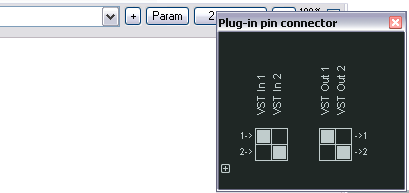
- UI - Toggle between default and custom User Interface
- 100% Wet - The plugin is bypassed when this is checked
Plugin Specific Controls
The basic controls of ReaComp are:
- Threshold - Lower the threhsold to catch peaks, or delve deep into the innards of an audio signal.
- Pre-comp - Look-ahead compression.
- Attack - From 0ms to 500ms (0.5 seconds)
- Release - From 0ms to 5000ms (5 seconds)
- Classic attack
- Auto release
- Ratio - From 1:1 to 100:1 (inf)
- Knee Size - From 0dB to 24dB - This will tell the compressor to either start compressing as soon as a signal goes over the threshold (0dB) or start compressing after it goes over the threshold by a pre-determined amount (i.e. 1db to 24dB).
- Detector Input - This is used as a key input for sidechain applications
- Low Pass/High Pass - Choose to NOT affect a certain range of the signal being compressed - very useful to avoid inadvertent bass compression
- RMS size - This is an RMS detection function - generally, setting this value low gives more compression, and less compression when set higher.
- Output Mix - the ratio of processed (wet) signal vs unprocessesed (dry) signal output by the effect
- Wet - The amount of processed signal in the output.
- Dry - The amount of unprocessed signal in the output.
- Preview filter
- Auto make-up
- AA
- Limit output
Tutorials
Here are some videos on how to use ReaComp step-by-step:
Presets
You can find some ReaComp presets in this forum thread.