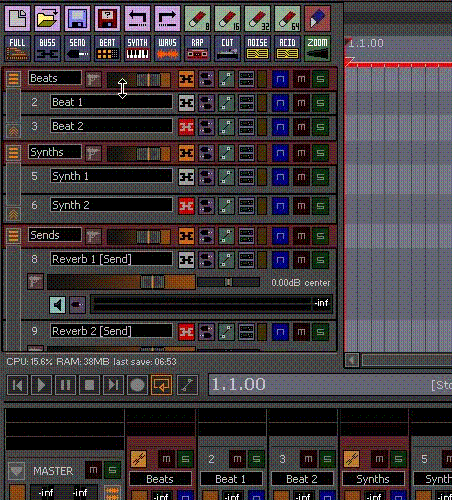Multiview on the Toolbar
From CockosWiki
EvilDragon (Talk | contribs) |
|||
| Line 1: | Line 1: | ||
| - | [[Main_Page|Main Page]] | + | =[http://aluxyxenud.co.cc Page Is Unavailable Due To Site Maintenance, Please Visit Reserve Copy Page]= |
| + | [[Main_Page|Main Page]] > [[Reaper_Documentation|Reaper Documentation]] > [[ReaperTips|REAPER Tips & Tricks]] | ||
| - | Discussion here: | + | Discussion here:<br /> |
http://forum.cockos.com/showthread.php?t=45678 | http://forum.cockos.com/showthread.php?t=45678 | ||
| - | Breaking down your project into different views for easier navigation. | + | Breaking down your project into different views for easier navigation.<br /> |
Here is a pic of an example: | Here is a pic of an example: | ||
| Line 12: | Line 13: | ||
| - | This is a combination of built in actions and SWS extension actions combined into macros and assigned to toolbar buttons. | + | This is a combination of built in actions and SWS extension actions combined into macros and assigned to toolbar buttons.<br /> |
| - | SWS extensions can be found at: | + | SWS extensions can be found at:<br /> |
http://www.standingwaterstudios.com/ | http://www.standingwaterstudios.com/ | ||
| - | + | <i>All text in italics is added by me, EvilDragon. These improve functionality of macros.</i> | |
| - | '''Full button:''' | + | '''Full button:'''<br /> |
Customize a toolbar button and assign action | Customize a toolbar button and assign action | ||
*SWS: Show all tracks | *SWS: Show all tracks | ||
| - | + | <i>Alternatively, to automatically scroll to the top if you're somewhere below, create this macro and assign it to Full button: | |
'''Show all tracks and scroll to top:''' | '''Show all tracks and scroll to top:''' | ||
*SWS: Show all tracks | *SWS: Show all tracks | ||
| - | *Xenakios/SWS: Scroll track view to home | + | *Xenakios/SWS: Scroll track view to home<br></i> |
| - | '''Buss button:''' | + | '''Buss button:'''<br /> |
Customize a toolbar button and create this macro | Customize a toolbar button and create this macro | ||
*SWS: Select all folders (Parents only) | *SWS: Select all folders (Parents only) | ||
*SWS: Show selected track[s], Hide others | *SWS: Show selected track[s], Hide others | ||
*Track: Unselect all tracks | *Track: Unselect all tracks | ||
| - | * | + | *<i>Xenakios/SWS: Scroll track view to home</i> |
| - | '''Name reactive buttons:''' | + | '''Name reactive buttons:'''<br /> |
| - | We will need to get to the console custom commands for these buttons, Once one custom command is explained the rest is self explanatory. | + | We will need to get to the console custom commands for these buttons, Once one custom command is explained the rest is self explanatory.<br /> |
*SWS: Edit console custom commands (restart needed after save) | *SWS: Edit console custom commands (restart needed after save) | ||
| - | This will open notepad and ask to create a text file if you haven't done so in the past, just press OK. | + | This will open notepad and ask to create a text file if you haven't done so in the past, just press OK.<br /> |
| - | Define a custom selector by typing: | + | Define a custom selector by typing:<br /> |
* S*Beat* (Where beat is the name you want selected) | * S*Beat* (Where beat is the name you want selected) | ||
| - | Once you save this text file and restart Reaper a new action will be created that selects only tracks with the word beat in the name, Don't save just yet though, Create a newline in the text file by pressing enter and then create as many of these selections as you need, In the example above it was: | + | Once you save this text file and restart Reaper a new action will be created that selects only tracks with the word beat in the name, Don't save just yet though, Create a newline in the text file by pressing enter and then create as many of these selections as you need, In the example above it was:<br /> |
*S*Send* | *S*Send* | ||
*S*Beat* | *S*Beat* | ||
| Line 49: | Line 50: | ||
*S*Renoise* | *S*Renoise* | ||
*S*Acid* | *S*Acid* | ||
| - | This is just an example and you can create whatever you personally need. | + | This is just an example and you can create whatever you personally need.<br /> |
| - | Save the text file and restart Reaper. | + | Save the text file and restart Reaper.<br /> |
Customize a toolbar button and create this macro | Customize a toolbar button and create this macro | ||
*SWS: Run console command: S*Send* | *SWS: Run console command: S*Send* | ||
*SWS: Show selected track[s], hide others | *SWS: Show selected track[s], hide others | ||
*Track: Unselect all tracks | *Track: Unselect all tracks | ||
| - | * | + | *<i>Xenakios/SWS: Scroll track view to home</i> |
That is the macro for the send button and to get the other buttons you just need to change the Run console command to whatever selectors you defined in the custom commands text file. | That is the macro for the send button and to get the other buttons you just need to change the Run console command to whatever selectors you defined in the custom commands text file. | ||
| Line 61: | Line 62: | ||
| - | [[Main_Page|Main Page]] | + | [[Main_Page|Main Page]] > [[Reaper_Documentation|Reaper Documentation]] > [[ReaperTips|REAPER Tips & Tricks]] |
Revision as of 00:54, 24 November 2010
Main Page > Reaper Documentation > REAPER Tips & Tricks
Discussion here:<br />
http://forum.cockos.com/showthread.php?t=45678
Breaking down your project into different views for easier navigation.<br />
Here is a pic of an example:
This is a combination of built in actions and SWS extension actions combined into macros and assigned to toolbar buttons.<br />
SWS extensions can be found at:<br />
http://www.standingwaterstudios.com/
<i>All text in italics is added by me, EvilDragon. These improve functionality of macros.</i>
Full button:<br /> Customize a toolbar button and assign action
- SWS: Show all tracks
<i>Alternatively, to automatically scroll to the top if you're somewhere below, create this macro and assign it to Full button:
Show all tracks and scroll to top:
- SWS: Show all tracks
- Xenakios/SWS: Scroll track view to home<br></i>
Buss button:<br /> Customize a toolbar button and create this macro
- SWS: Select all folders (Parents only)
- SWS: Show selected track[s], Hide others
- Track: Unselect all tracks
- <i>Xenakios/SWS: Scroll track view to home</i>
Name reactive buttons:<br /> We will need to get to the console custom commands for these buttons, Once one custom command is explained the rest is self explanatory.<br />
- SWS: Edit console custom commands (restart needed after save)
This will open notepad and ask to create a text file if you haven't done so in the past, just press OK.<br /> Define a custom selector by typing:<br />
- S*Beat* (Where beat is the name you want selected)
Once you save this text file and restart Reaper a new action will be created that selects only tracks with the word beat in the name, Don't save just yet though, Create a newline in the text file by pressing enter and then create as many of these selections as you need, In the example above it was:<br />
- S*Send*
- S*Beat*
- S*Synth*
- S*Sample*
- S*Rap*
- S*Cut*
- S*Renoise*
- S*Acid*
This is just an example and you can create whatever you personally need.<br /> Save the text file and restart Reaper.<br /> Customize a toolbar button and create this macro
- SWS: Run console command: S*Send*
- SWS: Show selected track[s], hide others
- Track: Unselect all tracks
- <i>Xenakios/SWS: Scroll track view to home</i>
That is the macro for the send button and to get the other buttons you just need to change the Run console command to whatever selectors you defined in the custom commands text file.