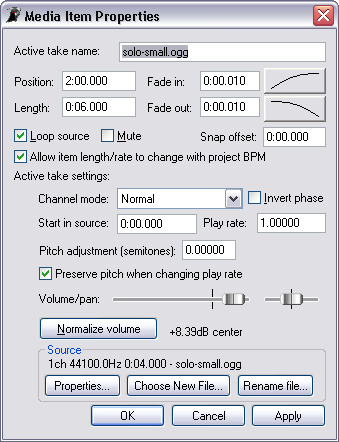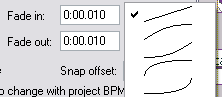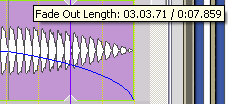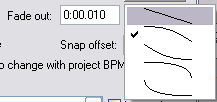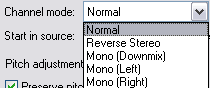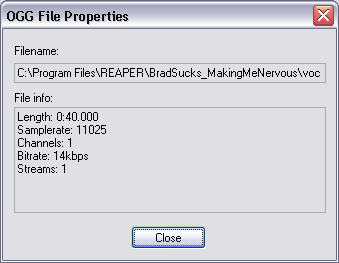Item Properties
From CockosWiki
(→Fade In) |
|||
| (17 intermediate revisions not shown) | |||
| Line 1: | Line 1: | ||
| + | [[Main_Page|Main Page]] > [[Reaper_Documentation|REAPER Documentation]] > [[Editing]] | ||
| + | |||
| + | |||
| + | = Editing Item Properties = | ||
| + | |||
[[Image:Media Item Properties.png]] | [[Image:Media Item Properties.png]] | ||
| - | =Active Take Name= | + | |
| + | == Active Take Name == | ||
You can change the name of the take here, it wont change the name of the original file associated with the take. | You can change the name of the take here, it wont change the name of the original file associated with the take. | ||
| - | =Position= | + | |
| + | ==Position== | ||
You can change the start position of the item in minutes, seconds, milliseconds (0:00.000). | You can change the start position of the item in minutes, seconds, milliseconds (0:00.000). | ||
| - | |||
| - | |||
| - | =Fade In= | + | ==Length== |
| - | This fades in the beginning of the file | + | Changes the overall length of an item, changes can be made in minutes, seconds, and milliseconds (0:00.000). |
| + | |||
| + | |||
| + | ==Fade In== | ||
| + | This fades in the beginning of the file from the start position. | ||
You can define how long the fade is in the box by minutes, seconds, and milliseconds (0:00.000) | You can define how long the fade is in the box by minutes, seconds, and milliseconds (0:00.000) | ||
| + | |||
[[Image:Fadeingraph.png]] | [[Image:Fadeingraph.png]] | ||
| - | *Shape | + | |
| - | + | ||
| + | *Shape: Choose the shape type (five different options): | ||
| + | |||
[[Image:Fadeinshape.png]] | [[Image:Fadeinshape.png]] | ||
| - | =Fade Out= | + | |
| - | *Shape | + | ==Fade Out== |
| - | =Item Settings= | + | This fades out the end of the file. You can define how long the fade is in the box by minutes, seconds, and milliseconds (0:00.000). |
| + | |||
| + | [[Image:Dafeoutgraph.png]] | ||
| + | |||
| + | |||
| + | *Shape: Choose the shape type (five different options): | ||
| + | |||
| + | [[Image:Fadeoutreal.png]] | ||
| + | |||
| + | |||
| + | ==Item Settings== | ||
*Loop Source | *Loop Source | ||
*Mute | *Mute | ||
*Snap Offset | *Snap Offset | ||
*Allow Item Length/Rate to change with projects BPM | *Allow Item Length/Rate to change with projects BPM | ||
| - | |||
| - | ==Channel Mode== | + | |
| + | ==Active Take Settings== | ||
| + | |||
| + | ===Channel Mode=== | ||
[[Image:Mediaitempropertieschanmode.png]] | [[Image:Mediaitempropertieschanmode.png]] | ||
| - | |||
| - | |||
| - | |||
| - | |||
| - | |||
| - | |||
| - | |||
| - | |||
| - | |||
| - | |||
| - | + | *Normal: Stereo items will play in stereo, mono items will play in mono. | |
| + | *Reverse Stereo: If it's a stereo file, this will reverse the channels. | ||
| + | *Mono (Downmix): This will sum both channels and play the item in mono. | ||
| + | *Mono (Left): This will play only the left channel of the item. | ||
| + | *Mono (Right): This will play only the right channel of the item. | ||
| - | |||
| - | |||
| - | |||
| - | |||
| - | |||
| - | |||
| - | |||
| - | |||
| - | |||
| - | |||
| - | |||
| - | |||
| - | |||
| - | |||
| - | =Source= | + | ===Other Settings=== |
| - | *Properties | + | |
| - | Shows the different attributes the file has. | + | *Invert Phase: Inverts the phase of the item. |
| + | *Start in Source: Adjusts the offset from the normal start of the file, so when you drag the left site of an item to the right it starts later in the source file. | ||
| + | *Play Rate: Adjusts the playback speed of the item | ||
| + | *Pitch Adjustment (Semitones): Adjusts the pitch by Semitones, Fine or Coarse. | ||
| + | *Preserve pitch when changing play rate: Uses the soundtouch timestretching algorithm to preserve the pitch of an item with a changed play rate. | ||
| + | *Volume/Pan: Controls the volume/pan for the item | ||
| + | *Normalize Volume: Normalize is a tool for adjusting the volume of the audio file to a standard level, the standard level in this case is Maximum -- finding the highest peak level and adding the difference between that and 0dbfs to the entire file. | ||
| + | |||
| + | Note: This will not compress the sound. It will only raise the volume of each sound by the same amount until a peak reaches Maximum. If there is a very loud peak already in the item then this will make very little difference. If the whole item is very soft then it will make a much bigger difference. | ||
| + | |||
| + | |||
| + | ==Source== | ||
| + | *Properties: Shows the different attributes the file has. | ||
[[Image:SourceProperties.png]] | [[Image:SourceProperties.png]] | ||
| - | *Choose New File | + | |
| - | + | ||
| - | *Rename File | + | *Choose New File: Allows you to replace the source file with a different one. |
| - | + | *Rename File: Allows you to rename the source file. | |
| + | |||
| + | |||
| + | [[Main_Page|Main Page]] > [[Reaper_Documentation|REAPER Documentation]] > [[Editing]] | ||
| + | |||
| + | [[Category:REAPER]] [[Category:Editing]] | ||
Latest revision as of 23:42, 24 November 2010
Main Page > REAPER Documentation > Editing
Contents |
Editing Item Properties
Active Take Name
You can change the name of the take here, it wont change the name of the original file associated with the take.
Position
You can change the start position of the item in minutes, seconds, milliseconds (0:00.000).
Length
Changes the overall length of an item, changes can be made in minutes, seconds, and milliseconds (0:00.000).
Fade In
This fades in the beginning of the file from the start position. You can define how long the fade is in the box by minutes, seconds, and milliseconds (0:00.000)
- Shape: Choose the shape type (five different options):
Fade Out
This fades out the end of the file. You can define how long the fade is in the box by minutes, seconds, and milliseconds (0:00.000).
- Shape: Choose the shape type (five different options):
Item Settings
- Loop Source
- Mute
- Snap Offset
- Allow Item Length/Rate to change with projects BPM
Active Take Settings
Channel Mode
- Normal: Stereo items will play in stereo, mono items will play in mono.
- Reverse Stereo: If it's a stereo file, this will reverse the channels.
- Mono (Downmix): This will sum both channels and play the item in mono.
- Mono (Left): This will play only the left channel of the item.
- Mono (Right): This will play only the right channel of the item.
Other Settings
- Invert Phase: Inverts the phase of the item.
- Start in Source: Adjusts the offset from the normal start of the file, so when you drag the left site of an item to the right it starts later in the source file.
- Play Rate: Adjusts the playback speed of the item
- Pitch Adjustment (Semitones): Adjusts the pitch by Semitones, Fine or Coarse.
- Preserve pitch when changing play rate: Uses the soundtouch timestretching algorithm to preserve the pitch of an item with a changed play rate.
- Volume/Pan: Controls the volume/pan for the item
- Normalize Volume: Normalize is a tool for adjusting the volume of the audio file to a standard level, the standard level in this case is Maximum -- finding the highest peak level and adding the difference between that and 0dbfs to the entire file.
Note: This will not compress the sound. It will only raise the volume of each sound by the same amount until a peak reaches Maximum. If there is a very loud peak already in the item then this will make very little difference. If the whole item is very soft then it will make a much bigger difference.
Source
- Properties: Shows the different attributes the file has.
- Choose New File: Allows you to replace the source file with a different one.
- Rename File: Allows you to rename the source file.