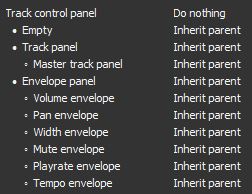Contextual toolbars with SWS
From CockosWiki
Contents |
About
This is part of Reaper documentation on SWS features regarding contextual toolbars. You need to have SWS extension installed, version 2.4.0.11 or later. You can get it here.
All coding by Breeder.
Basic concepts
Feature relies heavily on existing REAPER toolbars. The basic concept is fairly simple. User assigns different toolbars to different contexts (things like TCP, item, piano roll, etc...) and loads them under mouse cursor by calling a single action. The action will then load an appropriate toolbar for a thing under mouse cursor.
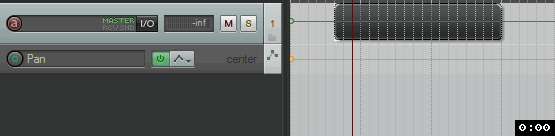
There are multiple advantages to this kind of workflow:
- There is only one shortcut to remember
- Since toolbar is loaded under mouse cursor, user doesn't have to do a lot of mouse movement
- High number of contexts allows for a smaller toolbars, making toolbar buttons easier to find and click
Setting up
Contextual toolbars dialog
To open contextual toolbars dialog, either run the action SWS/BR: Contextual toolbars... or go to Main menu > Extensions > Contextual toolbars...
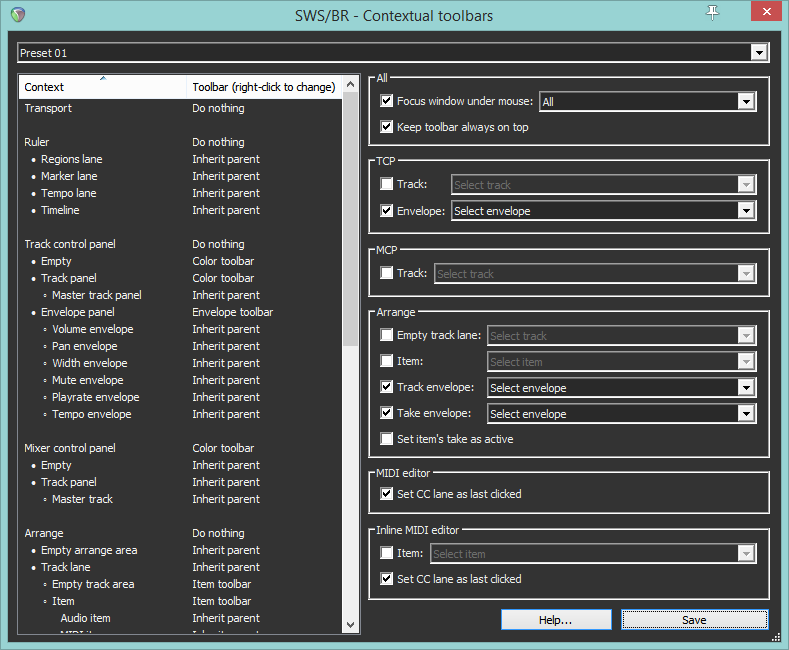
Dialog is divided into 3 parts:
- Preset selector at the top. There are 8 presets. Each preset is tied to corresponding action that will load toolbars based on how things are set up here for each preset
- Contexts list view on the left. Here we set which toolbar is loaded for each context
- Various options on the right. These are executed on toolbar load.
Understanding context hierarchy
There are multiple context groups, separated by and empty space. They are:
- Transport
- Ruler
- Track control panel
- Mixer control panel
- Arrange
- MIDI editor
- Inline MIDI editor