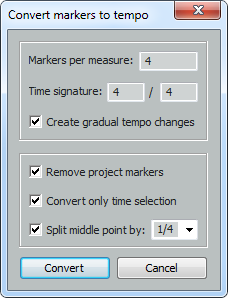Tempo mapping with SWS
From CockosWiki
m (→(B) convert markers to tempo) |
m (→(B) Convert markers to tempo) |
||
| Line 17: | Line 17: | ||
[[File:Markers1.png]] | [[File:Markers1.png]] | ||
| - | ==(B) | + | ==(B) Convert markers to tempo== |
When you're satisfied with the placement of your markers, choose the action "SWS/BR: Convert project markers to tempo.."<br> | When you're satisfied with the placement of your markers, choose the action "SWS/BR: Convert project markers to tempo.."<br> | ||
If your Project timebase is not set to time, you'll be prompted to do so. | If your Project timebase is not set to time, you'll be prompted to do so. | ||
| Line 24: | Line 24: | ||
[[File:Convert markers to tempo3.png]] | [[File:Convert markers to tempo3.png]] | ||
| + | |||
*Markers per measure: For 1/1 enter 1, for 1/4 enter 4 or for 1/8 enter 8. | *Markers per measure: For 1/1 enter 1, for 1/4 enter 4 or for 1/8 enter 8. | ||
Revision as of 13:34, 20 January 2013
Contents |
About
This is documentation for the breeders (br) actions and dialogs regarding tempo and tempo-mapping. You need to have the SWS extension installed.
All coding by breeder. Concepts by breeder and G-Sun.
Introduction
Let's say you have a mono/stereo/multi-track recorded, by yourself or by someone else. Then, in Reaper, you want to align the tempo-grid to allow yourself to sync and quantise midi and/or audio to the original music. You then need to find the tempo of the original song.
If it was recorded to a fixed tempo, then it's just a matter of finding that tempo. However if it was not, then you need to tempo-map the song. That is what this page is about.
Where to find them
Please open the action dialog (Shift + ?), and type in "sws/br" or "br". Select the appropriate action. You'll often find the actions easier to use if you assign a shortcut to them, or make some buttons for your toolbar (see REAPER User Guide).
(A) adding markers
The first thing you'll have to do is putting markers on all beats. Choose the beat-frequency of your taste/need, typical 1/1, 1/4 or 1/8. Play the song from start to finish tapping M on your keyboard (inserting a marker on each place).
Play the song through a second time. See if all markers are on right place, and that no-one is missing. Edit/add/delete markers until satisfied.
You'll then have something like this:
(B) Convert markers to tempo
When you're satisfied with the placement of your markers, choose the action "SWS/BR: Convert project markers to tempo.."
If your Project timebase is not set to time, you'll be prompted to do so.
Then a dialog will open:
- Markers per measure: For 1/1 enter 1, for 1/4 enter 4 or for 1/8 enter 8.
- Time signature: Set the correct time-signature for your project or time-selection. (Tips: In some cases 1/4 or 1/8 can be useful)
- Create gradual tempo changes: This will output linear shaped points, and twice as many.
- Remove project markers: Choose (unchecked is recommended)
- Convert only time-selection: If a time-selection is set, you can choose to only convert this time-section (Necessary for songs with different time-signatures)
- Split middle point by: If you've chosen "Create gradual tempo changes" above, this option will appear. It allows you to split the middle point and choose the length of the middle line. The purpose is a smoother tempo-line. You can choose whatever fraction you like on the form 1/3; 0,3 or 0.3. 1/3 or 1/2 is recommended.
(C) tweaking tempo
Please see sub-page: Tweaking tempo
Other tools
Other methods
There are other methods of doing tempo-mapping, see: