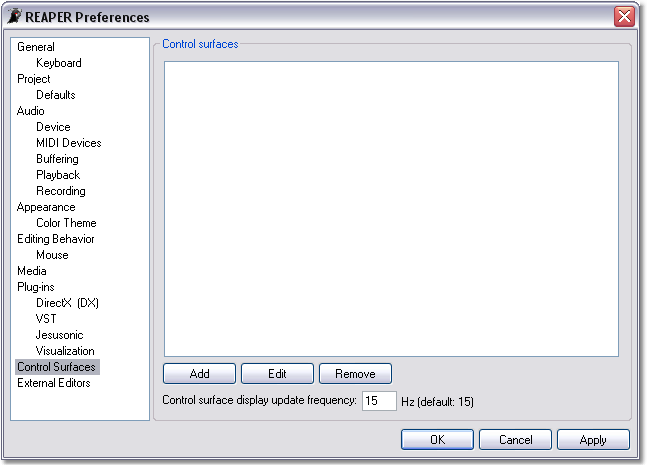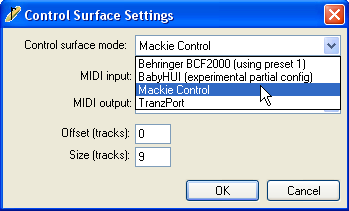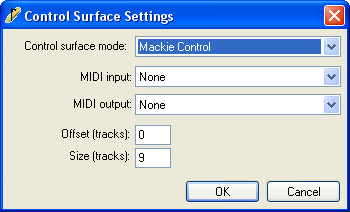Preferences Control Surfaces
From CockosWiki
| Line 32: | Line 32: | ||
The Control surface display update frequency can be set by entering a value into the field. | The Control surface display update frequency can be set by entering a value into the field. | ||
| + | |||
| + | |||
| + | Back to [[Preferences|Preferences]] | ||
| + | [[Category:Reaper]] | ||
Revision as of 02:18, 9 February 2007
Select Options > Preferences (Ctrl+P) > Control Surfaces to access REAPER Control Surfaces Preferences.
REAPER currently supports the following external Control Surfaces:
• Behringer BCF2000
• Mackie MCU
• Mackie BabyHUI
• Frontier Designs TranzPort
Additional information regarding the setup and use of the [Frontier Designs] TranzPort with REAPER is available from the Frontier Designs website.
Click Reaper 0b6 control surface add button.png to add a Control Surface.
The Control Surface window allows you to select the Control Surface, the MIDI Input and Outputs, and the Track Offset and Size of the Controller.
Select a Controller from the Control surface mode list, then set the MIDI Input and Output your Controller is using. These settings can be edited at a later date by clicking on the Edit button.
The Control surface display update frequency can be set by entering a value into the field.
Back to Preferences