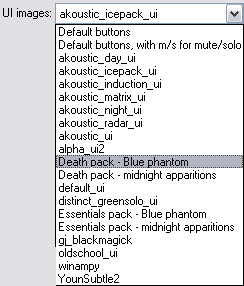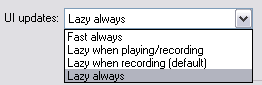Preferences Appearance
From CockosWiki
(Difference between revisions)
| Line 16: | Line 16: | ||
|- | |- | ||
| - | | valign="top" | '''UI images''' || Here you can select from different groups of UI images (buttons for transport, faders, etc) to apply to your current theme. | + | | valign="top" | '''UI images''' || Here you can select from different groups of UI images (buttons for transport, faders, etc) to apply to your current theme. Select the down arrow to select a set of UI images (icons) independently of the Theme settings. This selection will only be used if the Allow color themes to override option is not enabled. |
| + | |||
[[Image:UIimages.png]] | [[Image:UIimages.png]] | ||
|- | |- | ||
| - | | valign="top" | '''Allow color themes to override''' || | + | | valign="top" | '''Allow color themes to override''' || Clear this check box to enable the selection of UI images (icons) independently of the Theme settings. |
| + | |||
|- | |- | ||
! colspan="2" | Background | ! colspan="2" | Background | ||
| Line 38: | Line 40: | ||
|- | |- | ||
| - | | valign="top" | '''VU meters update frequency (Hz)''' || | + | | valign="top" | '''VU meters update frequency (Hz)''' || REAPER allows you set the ballistics of the Meters. Enter a value in this field to set the refresh rate of the Meters. The higher the rate, the faster the Meters will redraw. |
|- | |- | ||
| - | | valign="top" | '''VU meter decay (Db/sec)''' || | + | | valign="top" | '''VU meter decay (Db/sec)''' || Enter a value in this field to set the decay rate of the Meters. The higher the value, the slower the Meters will decay. |
| + | ''this controls how fast the VU meter "falls" back to -inf.'' | ||
|- | |- | ||
| - | | valign="top" | '''Reset VU peak indicators on play/seek''' || | + | | valign="top" | '''Reset VU peak indicators on play/seek''' || Select this check box to automatically clear the VU meter peak indicators each time the Transport is put into play, or playback is seeked to a new location. |
|- | |- | ||
| Line 51: | Line 54: | ||
|- | |- | ||
| - | | valign="top" | '''UI updates''' || This controls | + | | valign="top" | '''UI updates''' || This setting controls the refresh speed of the User Interface graphics in REAPER.Click on the down arrow to select a preference from the list. |
[[Image:UI updates.png]] | [[Image:UI updates.png]] | ||
| + | It is recommended to leave this option at the default settings. Selecting Fast always may affect audio playback on some systems. | ||
| + | |||
|- | |- | ||
| valign="top" | '''Enable OpenGL hardware graphic acceleration''' || If your video card supports it, this could make graphics run faster, if not, it could mess things up. Only enable it if you have it supported! | | valign="top" | '''Enable OpenGL hardware graphic acceleration''' || If your video card supports it, this could make graphics run faster, if not, it could mess things up. Only enable it if you have it supported! | ||
Revision as of 04:53, 8 February 2007
| UI | |
|---|---|
| Always display button borders (if disabled theme can override) | This forces button borders to be shown:
If a theme has button borders enabled, and this checkbox remains unchecked, the theme will override and put borders in. |
| UI images | Here you can select from different groups of UI images (buttons for transport, faders, etc) to apply to your current theme. Select the down arrow to select a set of UI images (icons) independently of the Theme settings. This selection will only be used if the Allow color themes to override option is not enabled. |
| Allow color themes to override | Clear this check box to enable the selection of UI images (icons) independently of the Theme settings. |
| Background | |
| Enable Gradient Backgrounds | A gradient is a transition between two colors, this will enable them on certain backgrounds. |
| Start | The initial color of the gradient |
| Slope | entry here |
| Set track label background to custom track colors | entry here |
| Tint track panel backgrounds | entry here |
| VU meters | |
| VU meters update frequency (Hz) | REAPER allows you set the ballistics of the Meters. Enter a value in this field to set the refresh rate of the Meters. The higher the rate, the faster the Meters will redraw. |
| VU meter decay (Db/sec) | Enter a value in this field to set the decay rate of the Meters. The higher the value, the slower the Meters will decay.
this controls how fast the VU meter "falls" back to -inf. |
| Reset VU peak indicators on play/seek | Select this check box to automatically clear the VU meter peak indicators each time the Transport is put into play, or playback is seeked to a new location. |