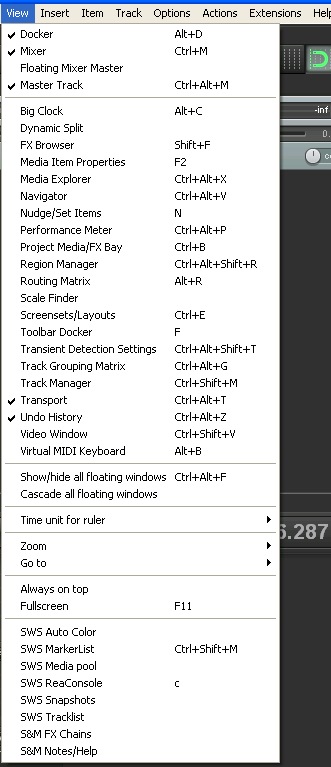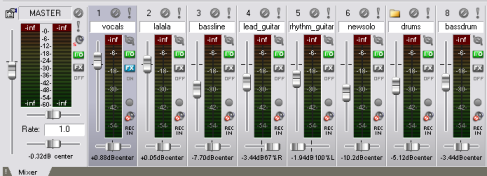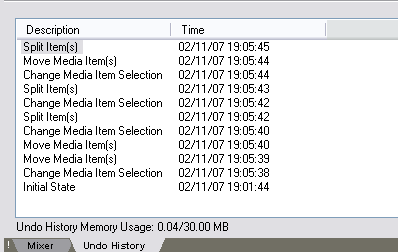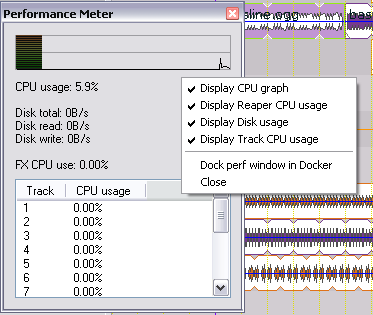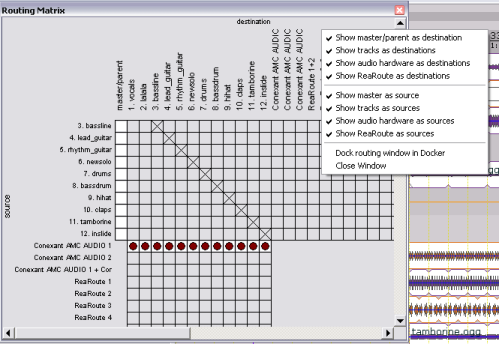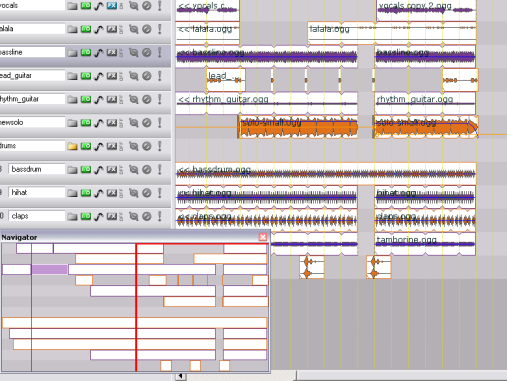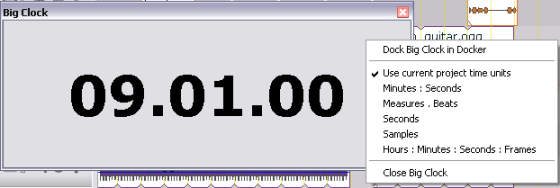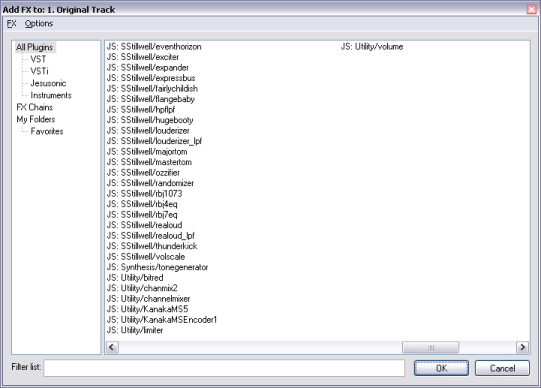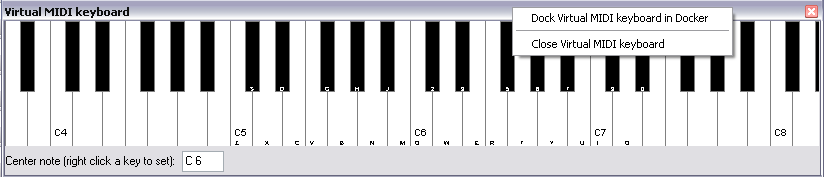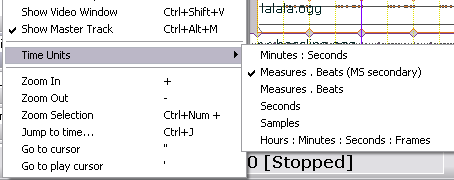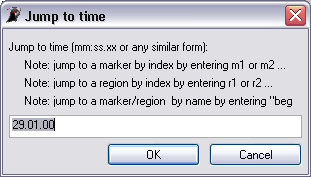View Menu Bar
From CockosWiki
| (14 intermediate revisions not shown) | |||
| Line 1: | Line 1: | ||
| - | {{updateMe| | + | {{updateMe|update and sort}} |
| - | + | [[Reaper_Documentation|REAPER Documentation]] > [[Menus]] | |
| Line 7: | Line 7: | ||
=View menu= | =View menu= | ||
| + | See also [[Workspace]] | ||
| - | == | + | ==Big Clock== |
| + | Show Big Clock | ||
| - | The docker is a space on the bottom half of the screen | + | ==Toolbar |
| + | The docker is a space on the bottom half of the screen | ||
| + | ==Transport== | ||
| + | '''See [[Transport]]''' | ||
| - | == | + | ==Mixer== |
| - | + | ||
| - | + | ||
| - | + | ||
| - | + | ||
Your conventional mixer view. | Your conventional mixer view. | ||
| Line 23: | Line 24: | ||
| - | == | + | ==Undo History== |
Shows the different actions you have made in your project and allows you to jump back a number of steps if you wish. | Shows the different actions you have made in your project and allows you to jump back a number of steps if you wish. | ||
| Line 29: | Line 30: | ||
| - | == | + | ==Performance Meter== |
This will give you an overview of every track's drain on the CPU and then the combined whole. | This will give you an overview of every track's drain on the CPU and then the combined whole. | ||
[[Image:Perfmeter.png]] | [[Image:Perfmeter.png]] | ||
| + | ==Project Bay== | ||
| - | == | + | '''See: [[Project bay]]''' |
| + | |||
| + | ==Track Grouping Matrix== | ||
Shows the Routing Matrix if currently hidden. Hides the Routing Matrix if currently visible. | Shows the Routing Matrix if currently hidden. Hides the Routing Matrix if currently visible. | ||
[[ReaperTerms#Routing_Matrix| More information here]] | [[ReaperTerms#Routing_Matrix| More information here]] | ||
| Line 41: | Line 45: | ||
[[Image:Routingwindow.png]] | [[Image:Routingwindow.png]] | ||
| + | ==Track Manager== | ||
| + | '''See: [[Track Manager]]''' | ||
| - | == | + | ==Screensets/Layouts== |
| + | '''See [[Screensets Layouts]]''' | ||
| + | |||
| + | ==Navigator== | ||
Shows the Navigator if currently hidden. Hides the Navigator if currently visible. | Shows the Navigator if currently hidden. Hides the Navigator if currently visible. | ||
The navigator is a way of viewing and moving about your project. The red box is the currently viewable area, you can move this box around with the mouse to get to various parts of the project quickly. | The navigator is a way of viewing and moving about your project. The red box is the currently viewable area, you can move this box around with the mouse to get to various parts of the project quickly. | ||
| Line 48: | Line 57: | ||
[[Image:Nsgtr.png]] | [[Image:Nsgtr.png]] | ||
| - | == | + | ==Big Clock== |
Simply said, this is simply a bigger version of the transport clock. You can have various options as seen. | Simply said, this is simply a bigger version of the transport clock. You can have various options as seen. | ||
| Line 54: | Line 63: | ||
| - | == | + | ==FX Browser== |
[[Image:Addto.png]] | [[Image:Addto.png]] | ||
| Line 60: | Line 69: | ||
| - | == | + | ==Virtual MIDI Keyboard== |
Here is a virtual MIDI keyboard you can configure to use with your computer keyboard. you can set it to different scales, assign different notes to different keyboard keys, etc... | Here is a virtual MIDI keyboard you can configure to use with your computer keyboard. you can set it to different scales, assign different notes to different keyboard keys, etc... | ||
| Line 66: | Line 75: | ||
| - | == | + | ==Media Explorer== |
| - | + | ||
| - | + | ||
| - | + | ||
| - | + | ||
| + | '''See: [[Media Explorer]]''' | ||
| - | == | + | ==Video Window== |
This will reveal a window that you can preview Video with. | This will reveal a window that you can preview Video with. | ||
| - | == | + | ==Master Track== |
This will show the master track, not only in the mixer, but in the TCP. | This will show the master track, not only in the mixer, but in the TCP. | ||
Latest revision as of 08:41, 7 June 2011
This page needs updating.
Please update the page (How to edit a page?)
If you have updated the page, or examined it and found the information up-to-date, please remove this box.
See also Workspace
Big Clock
Show Big Clock
==Toolbar The docker is a space on the bottom half of the screen
Transport
See Transport
Mixer
Your conventional mixer view.
Undo History
Shows the different actions you have made in your project and allows you to jump back a number of steps if you wish.
Performance Meter
This will give you an overview of every track's drain on the CPU and then the combined whole.
Project Bay
See: Project bay
Track Grouping Matrix
Shows the Routing Matrix if currently hidden. Hides the Routing Matrix if currently visible. More information here
Track Manager
See: Track Manager
Screensets/Layouts
Shows the Navigator if currently hidden. Hides the Navigator if currently visible. The navigator is a way of viewing and moving about your project. The red box is the currently viewable area, you can move this box around with the mouse to get to various parts of the project quickly.
Big Clock
Simply said, this is simply a bigger version of the transport clock. You can have various options as seen.
FX Browser
Virtual MIDI Keyboard
Here is a virtual MIDI keyboard you can configure to use with your computer keyboard. you can set it to different scales, assign different notes to different keyboard keys, etc...
Media Explorer
See: Media Explorer
Video Window
This will reveal a window that you can preview Video with.
Master Track
This will show the master track, not only in the mixer, but in the TCP.
Time Units
- Minutes:Seconds
Displays time in Minutes:Seconds in the Timeline and Transport.
- Measure.Beats (MS secondary)
Displays time in Measures and Beats in the Timeline, above Minutes and Seconds. Only Measures and Beats are displayed in the Transport.
- Measures.Beats
Displays time in Measure:Beats in the Timeline and Transport.
- Seconds
Displays time in seconds in the Timeline and Transport.
- Samples
Displays time in samples in the Timeline and Transport.
- Hours:Minutes:Seconds:Frames
Displays time in Hours:Minutes:Seconds:Frames in the Timeline and Transport.
Zoom/Jump
- Zoom in
Zooms in the horizontal view
- Zoom out
Zooms out the horizontal view
- Zoom selection
Zooms in the horizontal view of the Loop Selection
- Jump to Time...
- Go to cursor
Centers the view on the Edit Cursor
- Go to play cursor
Centers the view on the play cursor
Main Page > REAPER Documentation > Menus