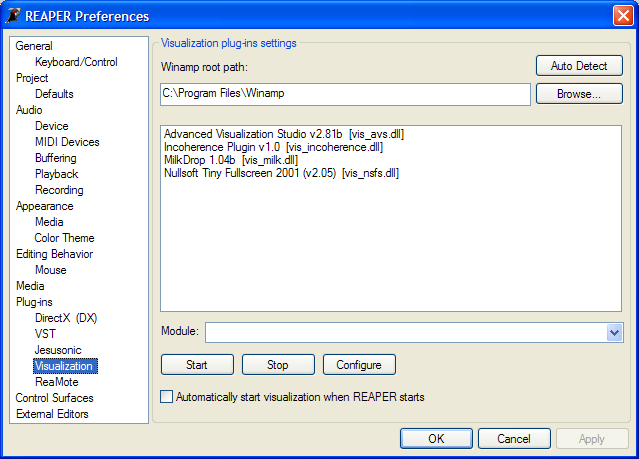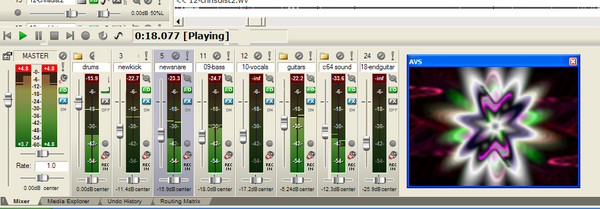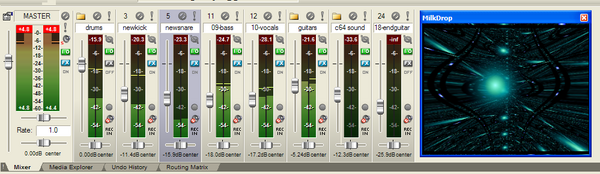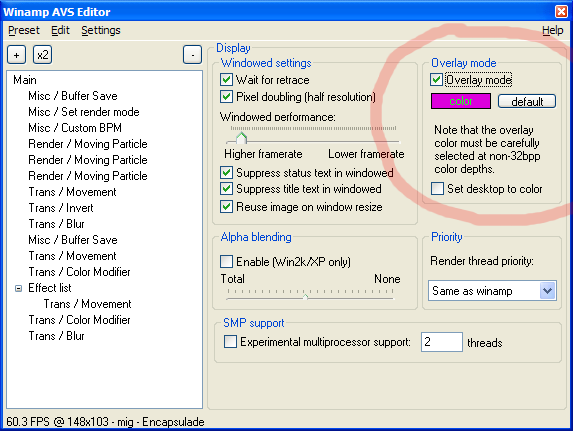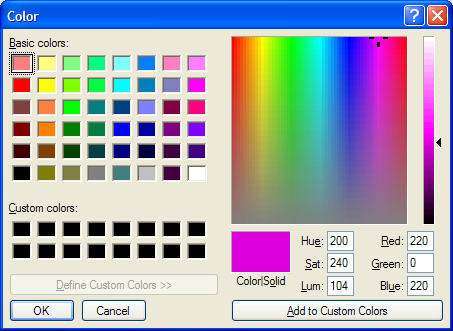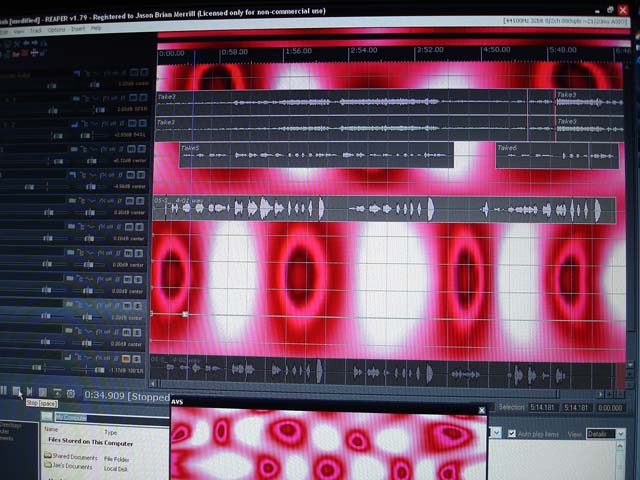Preferences Plugins Visualization
From CockosWiki
Christophe (Talk | contribs) |
|||
| (18 intermediate revisions not shown) | |||
| Line 1: | Line 1: | ||
| - | + | [[Main_Page|Main Page]] > [[Reaper_Documentation|REAPER Documentation]] > [[Preferences]] | |
| - | + | Select '''Options > Preferences (Ctrl+P) > FX Plug-ins > Visualization''' to access REAPER Plug-ins Visualization Preferences. | |
| - | + | ||
Winamp contains great visualization plugins such as AVS (Advanced Visualization Studio) and Milkdrop. This preferences page allows users of [http://winamp.com/ Winamp] to access Winamp visualization modules within REAPER. | Winamp contains great visualization plugins such as AVS (Advanced Visualization Studio) and Milkdrop. This preferences page allows users of [http://winamp.com/ Winamp] to access Winamp visualization modules within REAPER. | ||
| - | [[Image: | + | [[Image:visshot.png]] |
| - | [[Image:mdropshot.png| | + | [[Image:avsshot.png|600px|AVS in REAPER]] |
| + | |||
| + | |||
| + | [[Image:mdropshot.png|600px|Milkdrop in REAPER]] | ||
| Line 22: | Line 24: | ||
| - | + | = More fun with AVS = | |
| + | |||
| + | Here's a way to impress your friends by having AVS paint the background color tracks in REAPER: | ||
| + | |||
| + | * With "Advanced Visualization Studio" running in REAPER, right-click into the AVS window | ||
| + | * Select '''AVS Editor''' in the context menu | ||
| + | * Select '''Settings->Display''' and check the '''Overlay mode''' option | ||
| + | [[Image:avsovrshot.png]] | ||
| + | * Click on the '''color''' button and select a color that is not used on your desktop. For example, '''220,0,220''' is usually a good one (well, let's hope this isn't your desktop color anyway). | ||
| + | [[Image:avscolshot.png]] | ||
| + | * Click '''OK''' and go to REAPER preferences, select '''Appearance->Color Theme''' | ||
| + | * Set the colors for '''Track background (odd and even)''' to the one you selected in AVS | ||
| + | * Click '''OK''' and enjoy a nice moving track background! | ||
| + | |||
| + | Here are some screen shots of it in action. Since you can't screen cap the AVS in REAPER (to my knowledge, because it is an overlay), I took a Sony Cybershot and made a video as well as a picture. Quality is low, but you get the point. Try it for yourself to see how cool it is! | ||
| + | |||
| + | ''The below file is 677kb, and is a flash file. You may need to click it, right click it and hit "play". I had to limit it to 5 fps to decrease the file size but it looks much cooler in real life!'' | ||
| + | |||
| + | <flash>AVSshot.swf</flash> | ||
| + | |||
| + | [[Image:DSC01568.jpg]] | ||
| + | |||
| + | |||
| + | [[Main_Page|Main Page]] > [[Reaper_Documentation|REAPER Documentation]] > [[Preferences]] | ||
| + | |||
| + | [[Category:REAPER]] [[Category:Preferences]] [[Category:Visualization]] | ||
Latest revision as of 23:55, 24 November 2010
Main Page > REAPER Documentation > Preferences
Select Options > Preferences (Ctrl+P) > FX Plug-ins > Visualization to access REAPER Plug-ins Visualization Preferences.
Winamp contains great visualization plugins such as AVS (Advanced Visualization Studio) and Milkdrop. This preferences page allows users of Winamp to access Winamp visualization modules within REAPER.
Installation
- Download and install the latest Winamp version available from http://winamp.com
- Run REAPER and select Options > Preferences (Ctrl+P) > FX Plug-ins > Visualization
- Select the visualization plugin you want to run and click "Start"
- Check Automatically start visualization when REAPER starts if you want to always have the visualization plugin on
More fun with AVS
Here's a way to impress your friends by having AVS paint the background color tracks in REAPER:
- With "Advanced Visualization Studio" running in REAPER, right-click into the AVS window
- Select AVS Editor in the context menu
- Select Settings->Display and check the Overlay mode option
- Click on the color button and select a color that is not used on your desktop. For example, 220,0,220 is usually a good one (well, let's hope this isn't your desktop color anyway).
- Click OK and go to REAPER preferences, select Appearance->Color Theme
- Set the colors for Track background (odd and even) to the one you selected in AVS
- Click OK and enjoy a nice moving track background!
Here are some screen shots of it in action. Since you can't screen cap the AVS in REAPER (to my knowledge, because it is an overlay), I took a Sony Cybershot and made a video as well as a picture. Quality is low, but you get the point. Try it for yourself to see how cool it is!
The below file is 677kb, and is a flash file. You may need to click it, right click it and hit "play". I had to limit it to 5 fps to decrease the file size but it looks much cooler in real life!