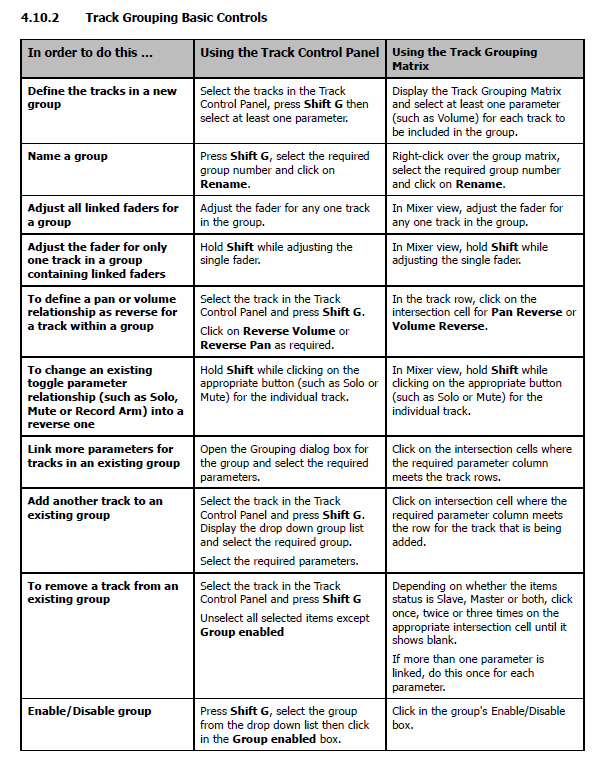Grouping and the Grouping Matrix
From CockosWiki
(Created page with "File:Grouping Matrix.png") |
|||
| Line 1: | Line 1: | ||
| + | {{updateMe|draft}} | ||
| + | |||
[[File:Grouping Matrix.png]] | [[File:Grouping Matrix.png]] | ||
| + | |||
| + | ==Track and Track Control Grouping== | ||
| + | The topic of track and parameter grouping is a huge one with an extraordinary range of options designed to help you especially in your mixing and arranging. It is based upon the following principle: | ||
| + | You can define group relationships between different tracks and their controls so as to ensure that when you make a change to one track in the group, changes are also made to the other tracks in the group. | ||
| + | The nature of these relationships can vary from being quite simple to rather complex, and everything in between. Everybody will have their own different ways in which REAPER's track grouping feature can be helpful. Let's look at some possible examples. These examples have been selected primarily for learning purposes. You might or might not find the actual examples themselves to be useful for you. | ||
| + | * You might have two tracks that you wish to keep at a constant volume relative to each other. In this case, you could ensure that whenever one is faded up or down then so is the other. | ||
| + | * You might have two tracks that need to be panned opposite each other. In this case, you can ensure that when one is panned in one direction, the other is automatically panned in the other direction. | ||
| + | * You might have two or more tracks that you wish to treat as a group so that they are always soled and muted together. | ||
| + | Let's take a look at these examples to begin with. By way of preparation, we can create a special project file for this purpose. You can group any selection of tracks that you like: in this example, we will be working with two of three tracks enclosed | ||
| + | |||
| + | ==Master and Slave Track Grouping== | ||
| + | A control which is master only is one that when adjusted will also change the setting for all slave members of the group but which will not itself be controlled by other group members, not even other masters. | ||
| + | A slave only control is one that when adjusted will not change the setting for any other members of the group but which will itself be affected when any group member with master status is adjusted. | ||
| + | Up until now, all of the items that we have selected for grouping have been acting as both master and slave. This has meant, for example, that moving either volume fader will also cause the other to move. However, there will be times when you may want a particular item to function as only a master or only a slave. Let's consider some examples. | ||
| + | We'll work thru two examples. The first will be relatively straightforward and is designed solely to help you to understand the master/slave concepts. The second example will be a little more | ||
| + | |||
| + | ==Group Parameter Status Indicators== | ||
| + | If you choose to have visual track grouping indicators displayed in the track control panel and mixer, then the exact position of those indicators gives you information about that item's group status. | ||
Revision as of 15:12, 30 June 2011
This page needs updating.
Please update the page (How to edit a page?)
If you have updated the page, or examined it and found the information up-to-date, please remove this box.
Track and Track Control Grouping
The topic of track and parameter grouping is a huge one with an extraordinary range of options designed to help you especially in your mixing and arranging. It is based upon the following principle: You can define group relationships between different tracks and their controls so as to ensure that when you make a change to one track in the group, changes are also made to the other tracks in the group. The nature of these relationships can vary from being quite simple to rather complex, and everything in between. Everybody will have their own different ways in which REAPER's track grouping feature can be helpful. Let's look at some possible examples. These examples have been selected primarily for learning purposes. You might or might not find the actual examples themselves to be useful for you.
- You might have two tracks that you wish to keep at a constant volume relative to each other. In this case, you could ensure that whenever one is faded up or down then so is the other.
- You might have two tracks that need to be panned opposite each other. In this case, you can ensure that when one is panned in one direction, the other is automatically panned in the other direction.
- You might have two or more tracks that you wish to treat as a group so that they are always soled and muted together.
Let's take a look at these examples to begin with. By way of preparation, we can create a special project file for this purpose. You can group any selection of tracks that you like: in this example, we will be working with two of three tracks enclosed
Master and Slave Track Grouping
A control which is master only is one that when adjusted will also change the setting for all slave members of the group but which will not itself be controlled by other group members, not even other masters. A slave only control is one that when adjusted will not change the setting for any other members of the group but which will itself be affected when any group member with master status is adjusted. Up until now, all of the items that we have selected for grouping have been acting as both master and slave. This has meant, for example, that moving either volume fader will also cause the other to move. However, there will be times when you may want a particular item to function as only a master or only a slave. Let's consider some examples. We'll work thru two examples. The first will be relatively straightforward and is designed solely to help you to understand the master/slave concepts. The second example will be a little more
Group Parameter Status Indicators
If you choose to have visual track grouping indicators displayed in the track control panel and mixer, then the exact position of those indicators gives you information about that item's group status.