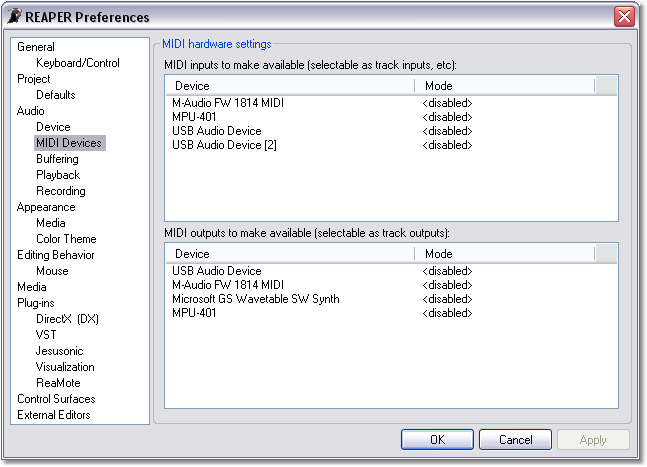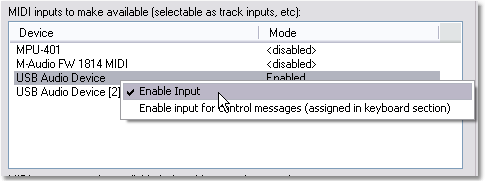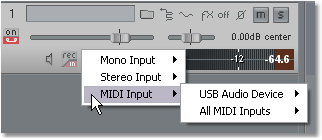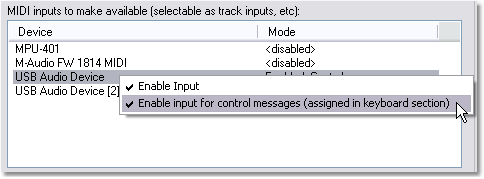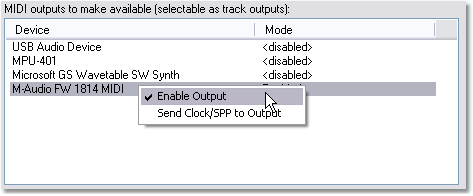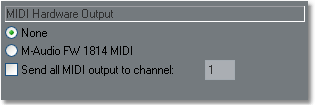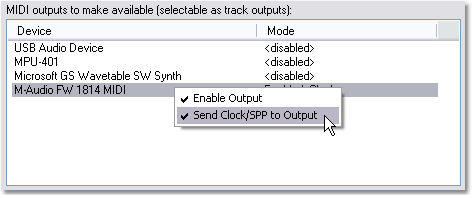Preferences MIDI Devices
From CockosWiki
(→Enable Inputs) |
|||
| (18 intermediate revisions not shown) | |||
| Line 1: | Line 1: | ||
| + | [[Main_Page|Main Page]] > [[Reaper_Documentation|REAPER Documentation]] > [[Preferences]] | ||
| + | |||
| + | |||
REAPER allows you to record, edit, playback and route MIDI signals for use with plug-ins or external MIDI instruments. To setup your MIDI Inputs and Outputs, select Options > Preferences (Ctrl+P) > Audio > MIDI Devices. | REAPER allows you to record, edit, playback and route MIDI signals for use with plug-ins or external MIDI instruments. To setup your MIDI Inputs and Outputs, select Options > Preferences (Ctrl+P) > Audio > MIDI Devices. | ||
| + | |||
| + | [[Image:Reaper 141 preferences audio midi.png]] | ||
| Line 9: | Line 14: | ||
The list of available MIDI Inputs is shown in the top section of the MIDI Devices Preference settings. | The list of available MIDI Inputs is shown in the top section of the MIDI Devices Preference settings. | ||
| - | • Enable the MIDI Input device(s) you wish to use by right-clicking on the Device name and selecting Enable Input. | + | • Enable the MIDI Input device(s) you wish to use by right-clicking on the Device name and selecting '''Enable Input'''. |
| + | |||
| + | [[Image:Reaper 133 preferences audio midi enable input.png]] | ||
Enabled Device(s) will be accessible as Track Inputs via the MIDI Input option. | Enabled Device(s) will be accessible as Track Inputs via the MIDI Input option. | ||
| + | |||
| + | [[Image:Reaper 141 midi inputs.png]] | ||
=Enable Input for control messages= | =Enable Input for control messages= | ||
| Line 22: | Line 31: | ||
| - | • Enable control messages for a MIDI Input device by right-clicking on the Device name and selecting Enable input for control messages. | + | • Enable control messages for a MIDI Input device by right-clicking on the Device name and selecting '''Enable input''' for control messages. |
| - | + | [[Image:Reaper 133 preferences audio midi enable control.png]] | |
| - | + | ||
| - | + | ||
| - | + | ||
| - | + | ||
| - | + | ||
| - | + | ||
=Enable Outputs= | =Enable Outputs= | ||
| Line 39: | Line 42: | ||
| - | + | [[Image:Note.png]] | |
| - | + | ''This section refers to MIDI Hardware Outputs and does not affect software MIDI instruments. It is not necessary to make any selections in this section if you are not using Hardware Outputs.'' | |
| - | + | ||
| - | + | ||
| - | + | ||
| - | • Enable the MIDI Output device(s) you wish to use by right-clicking on the Device name and selecting Enable Output. | + | • Enable the MIDI Output device(s) you wish to use by right-clicking on the Device name and selecting '''Enable Output'''. |
| - | + | [[Image:Reaper 133 preferences audio midi enable output.png]] | |
| Line 58: | Line 58: | ||
Enabled Device(s) will be accessible as Track Outputs via the MIDI Hardware Output section of the Send routing window, or via the Routing Matrix. | Enabled Device(s) will be accessible as Track Outputs via the MIDI Hardware Output section of the Send routing window, or via the Routing Matrix. | ||
| - | + | [[Image:Reaper 141 midi hardware outputs.png]] | |
| - | + | ||
| - | + | ||
| - | + | ||
| - | + | ||
| - | + | ||
| - | + | ||
=Send Clock/SPP to Output= | =Send Clock/SPP to Output= | ||
| Line 70: | Line 64: | ||
| - | MIDI Clock or SPP (Song Position Pointer) information can be sent to external MIDI Hardware to control timing. | + | MIDI [[MIDI_Glossary#CLOCK|Clock]] or SPP (Song Position Pointer) information can be sent to external MIDI Hardware to control timing. |
| - | • Enable Clock/SPP sending to a MIDI Hardware Output by right-clicking on the Device name and selecting Send Clock/SPP to Output. | + | • Enable Clock/SPP sending to a MIDI Hardware Output by right-clicking on the Device name and selecting '''Send Clock/SPP to Output'''. |
| - | + | [[Image:Reaper 133 preferences audio midi enable clock.png]] | |
| Line 87: | Line 81: | ||
| - | + | [[Image:note.png]] | |
| - | + | ''This section is for selecting MIDI input and output devices for use with internal MIDI plug-ins or external MIDI instruments only. Hardware controllers (e.g. an external mixing interface) should be setup in the External Editors section of the REAPER preferences. | |
| - | + | Refer to the [[Preferences Plugins | FX Plugins]] topic for information on configuring VSTi or DXi plug-ins within REAPER.'' | |
| + | |||
| + | |||
| + | [[Main_Page|Main Page]] > [[Reaper_Documentation|REAPER Documentation]] > [[Preferences]] | ||
| - | + | [[Category:REAPER]] [[Category:Preferences]] [[Category:MIDI]] [[Category:Device]] | |
Latest revision as of 23:55, 24 November 2010
Main Page > REAPER Documentation > Preferences
REAPER allows you to record, edit, playback and route MIDI signals for use with plug-ins or external MIDI instruments. To setup your MIDI Inputs and Outputs, select Options > Preferences (Ctrl+P) > Audio > MIDI Devices.
Contents |
Enable Inputs
The list of available MIDI Inputs is shown in the top section of the MIDI Devices Preference settings.
• Enable the MIDI Input device(s) you wish to use by right-clicking on the Device name and selecting Enable Input.
Enabled Device(s) will be accessible as Track Inputs via the MIDI Input option.
Enable Input for control messages
Control messages from MIDI devices can be used to control REAPER functions via the Keyboard Shortcuts Preferences.
• Enable control messages for a MIDI Input device by right-clicking on the Device name and selecting Enable input for control messages.
Enable Outputs
The list of available MIDI Outputs is shown in the bottom section of the MIDI Devices Preference settings.
![]() This section refers to MIDI Hardware Outputs and does not affect software MIDI instruments. It is not necessary to make any selections in this section if you are not using Hardware Outputs.
This section refers to MIDI Hardware Outputs and does not affect software MIDI instruments. It is not necessary to make any selections in this section if you are not using Hardware Outputs.
• Enable the MIDI Output device(s) you wish to use by right-clicking on the Device name and selecting Enable Output.
Enabled Device(s) will be accessible as Track Outputs via the MIDI Hardware Output section of the Send routing window, or via the Routing Matrix.
Send Clock/SPP to Output
MIDI Clock or SPP (Song Position Pointer) information can be sent to external MIDI Hardware to control timing.
• Enable Clock/SPP sending to a MIDI Hardware Output by right-clicking on the Device name and selecting Send Clock/SPP to Output.
This section is for selecting MIDI input and output devices for use with internal MIDI plug-ins or external MIDI instruments only. Hardware controllers (e.g. an external mixing interface) should be setup in the External Editors section of the REAPER preferences.
Refer to the FX Plugins topic for information on configuring VSTi or DXi plug-ins within REAPER.
Main Page > REAPER Documentation > Preferences