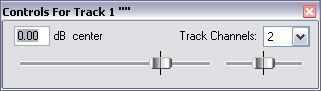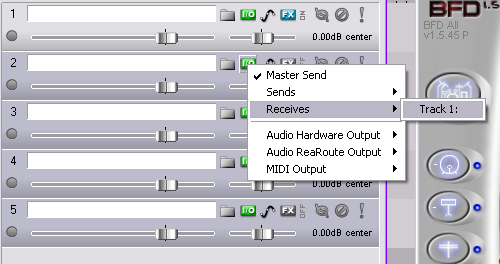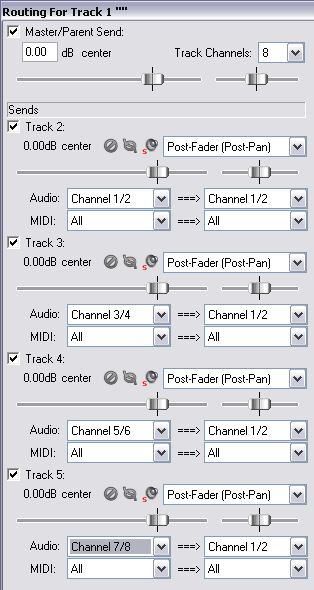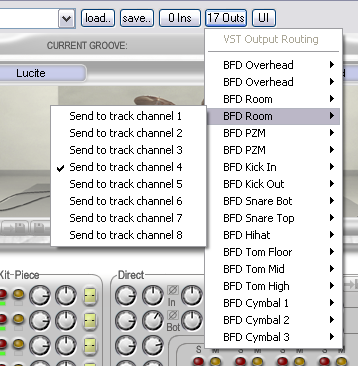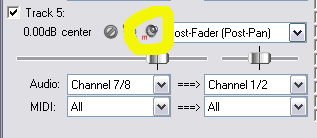Utilizing Multi-Out Vsti's
From CockosWiki
Many VST's make use of multiple audio outputs.
Multiple outputs allow a VSTi to send audio through one or more extra tracks. In other words, let's take the example of BFD. Using the BFDALL VSTi, you could route the Overhead mics to one stereo track, and among others, you could route the bottom snare mic to a mono track, the top to another, etc...
Intead of processing the entire kit through one Stereo track.
So how do we do this in REAPER?
It's not hard at all once you know the steps.
You can practice it this way:
- Load your multiple output vsti into track 1
- Note how many outputs your vsti has, and how many you want to use.
- Right click the volume slider on track 1, you will see a drop down box for "Track Channels"
- Select the number of outputs you wish to use. In this example we'll use 8.
- Insert the number of tracks you wish to route the vsti to by pressing ctrl+T as many times as you need. In this example, we'll press it four times, to make tracks 2-5.
- Select tracks 2-5 by holding down ctrl and left clicking each track
- On one of tracks 2-5, right click the "routing" button, go to recieves, and select track 1. This will automatically route track 1 to tracks 2-5.
- Then left click the "routing" button on track 1, and you will get this screen:
- As shown in the example above, I have routed track one's channels 1/2 to track 2, 3/4 to track 3, 5/6 to track 4, and 7/8 to track 5.
- By Default, the first 8 outputs of the vsti will be automatically routed to the first 8 track channels in this example. If you want to change what outputs are going where, simply go to the vst's GUI and go to the "OUTS" button:
The first 8 outputs of BFDALL (and how they are routed in this example) are:
Overhead Left --- Track Channel 1 --- Track 2 Left Overhead Right --- Track Channel 2 --- Track 2 Right Room Left --- Track Channel 3 --- Track 3 Left Room Right --- Track Channel 4 --- Track 3 Right PZM Left --- Track Channel 5 --- Track 4 Left PZM Right --- Track Channel 6 --- Track 4 Right Kick In --- Track Channel 7 --- Track 5 Left Kick Out --- Track Channel 8 --- Track 5 Right
Now, there's no sense in a kick being panned left and right on track 5. If you want to change that, you can switch it to mono with this button: