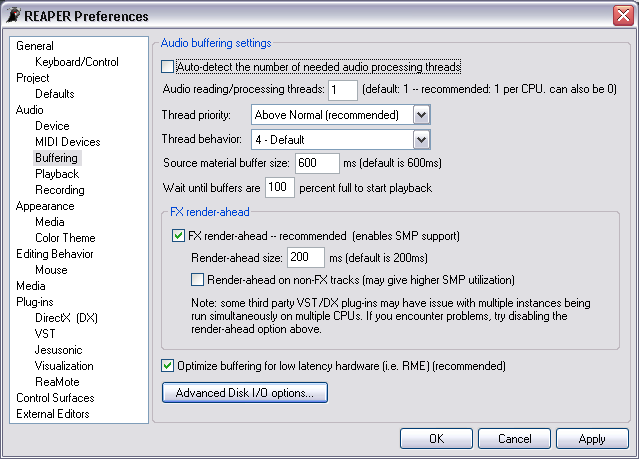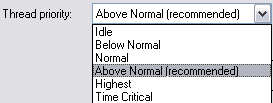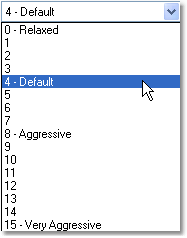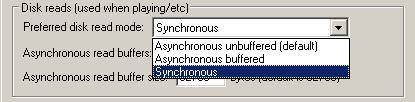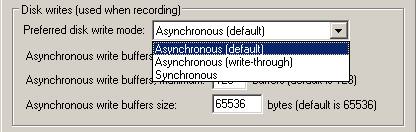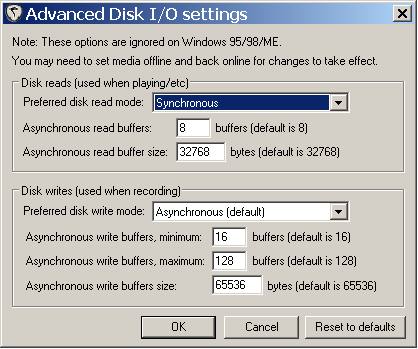From CockosWiki
Main Page > REAPER Documentation > Preferences
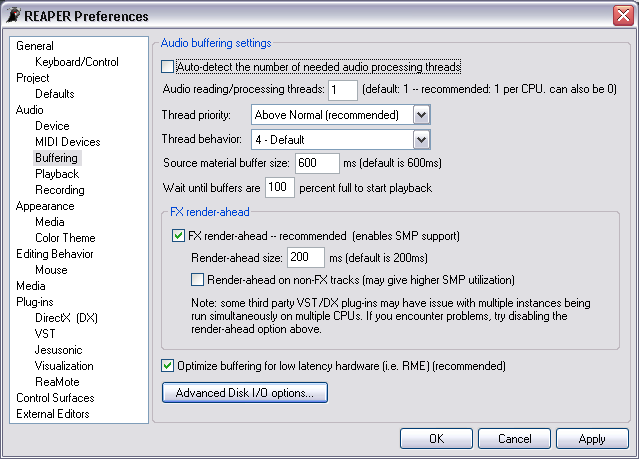
| Audio Buffering Settings
|
| Auto-detect the number of needed audio processing threads | This will scan your registry and find out how many cpu's you have, and will tune the number of threads accordingly.
|
| Audio reading/processing threads | Enter a value into this field to manually set the number of threads that are used to process Audio. The recommended setting is 1 thread per CPU. You can also set to 0 to force all audio processing to happen in the audio thread.
|
| Thread Priority | Click on the down arrow to select a Thread Priority setting from the list. Raising the Thread Priority will force the audio threads to be processed before other threads (e.g. graphics).
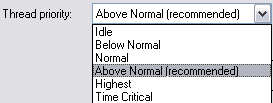
|
| Thread Behavior | Click on the down arrow to select a Thread Behavior setting from the list. Raising the Thread Behavior will make the processing threads try more aggressively to keep various buffers full (at the expense of added CPU use). 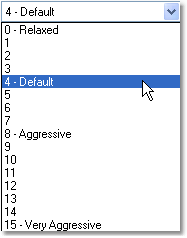
|
| Source material buffer size | Enter a value into this field to set the buffer size for reading track media items. The default is 600ms. If you lower this, you may use less RAM and CPU, but you may experience underruns. If the transport flashes red and you hear audio drop out, then raise this setting.
|
| Wait until buffers are (xxx) percent full to start playback | Enter a value into this field to set the amount of audio that is buffered before playback begins. It is recommended to leave this at 100%, but if you have a very fast system and wish for playback to start more quickly, you can lower this.
|
| FX render-ahead
|
| FX render-ahead (enables SMP support) | This option, enabled by default, allows FX to be rendered before they are needed by the audio device. This enables better performance with certain plug-ins on single processor systems, and allows better utilization of multiple processors on SMP systems. Because FX may be running in multiple threads and/or processors at the same time, this option may cause occasional problems with some (incompatible) FX.
|
| render ahead size | When using the FX render-ahead mode, this option sets how far ahead REAPER will render. A setting of about 50ms or greater is recommended, the default being 200ms.
|
| render ahead on non-fx tracks | If this option is enabled, all tracks are rendered ahead as if they had FX on them, applying envelopes and routing, etc. This can use more CPU, but may slightly improve overall playback performance.
|
| Optimize track buffering for low latency hardware | This option, which is enabled by default, makes media/disk reads happen asynchronously, such that the audio playback never waits on the disk (which causes noises to happen on certain hardware, i.e. RME interfaces). This only affects the action on certain underrun conditions, and it's probably best left on.
|
| Advanced I/O
|
| Disk reads (used when playing/etc) | These options do nifty things to Reaper's Audio Playback behaviour.
Preferred Disk Read Mode: This pull down menu contains the following three options: 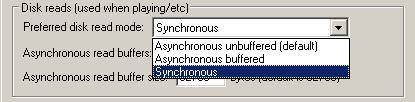
Asynchronous unbuffered (Default):
Asynchronous buffered:
Synchronous:
|
| Disk Writes (used when recording) | These advanced preferences are used to determine Reaper's write to disk behaviour. Careful tweaking of these settings can dramatically enhance performance.
Preferred Disk Write Mode: This pull down menu contains the following three options: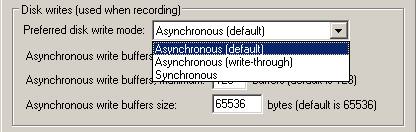
Asynchronous (Default):
Asynchronous (write through): Although it would likely make the system less tolerant of hardware errors, Asynchronous (write through) shortens the path that data takes to get to the disk, making it less likely for another process to interrupt and prevent the data from being written.
Synchronous:
|
| room for more info | 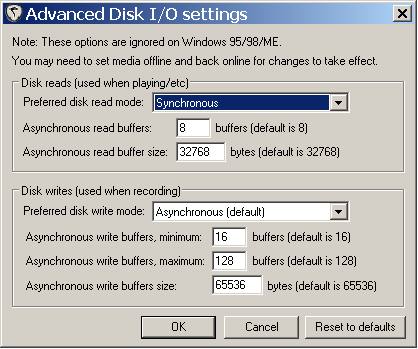
|
Main Page > REAPER Documentation > Preferences